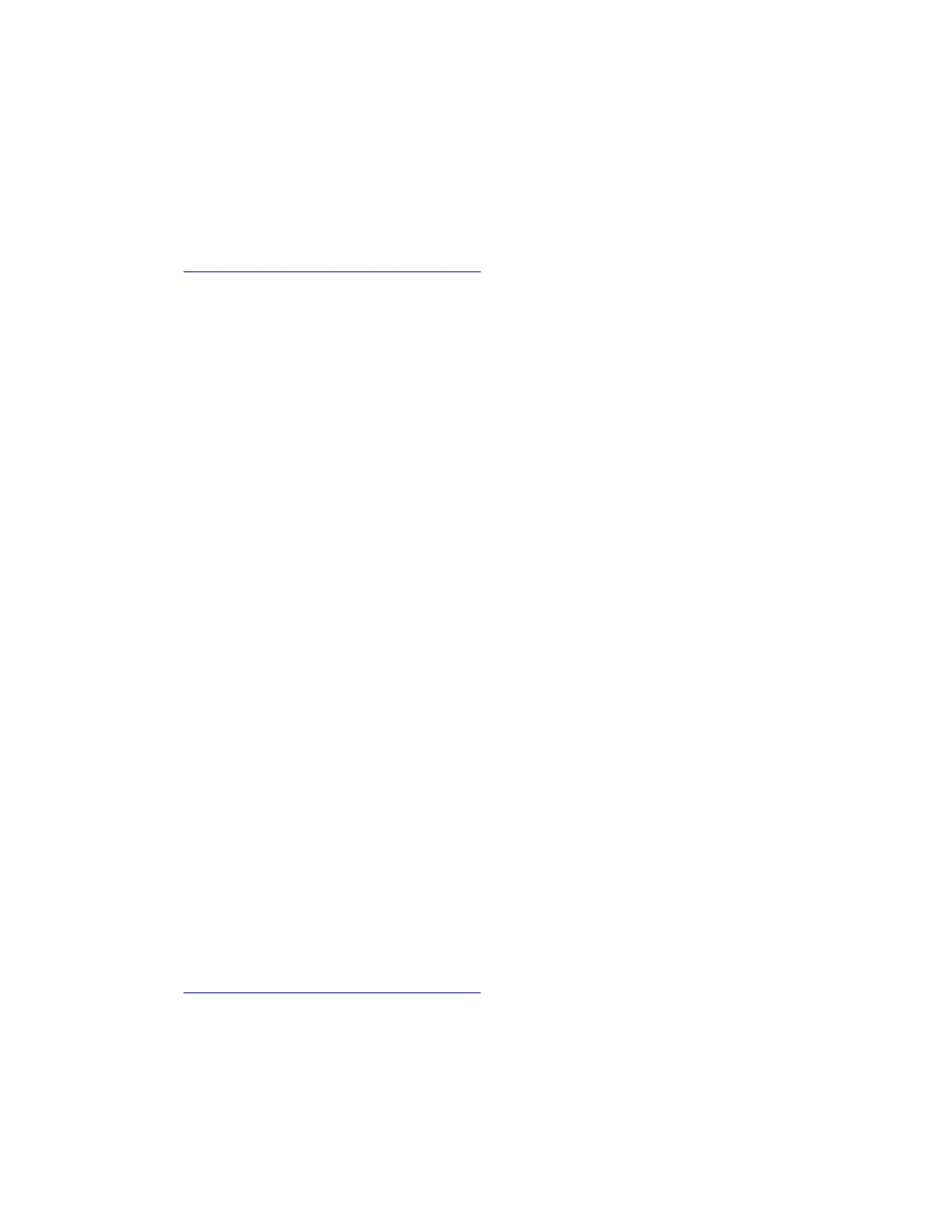The serial number of the system unit is written on the label attached to the bottom of the computer.
If you can not find the serial number of the system unit on the bottom of the computer, try the following
method to get the number:
Note: For Intel models, before you perform the operation, ensure that the UEFI/Legacy setting within the
Startup menu in the ThinkPad Setup program is set to UEFI Only.
1. Connect a USB memory key to the computer.
2. Go to
https://www.lenovo.com/maintenanceutilities and follow the instructions on the screen to create a
Maintenance key.
Note: Only an authorized Lenovo service technician can access the above Web site.
3. Restart the computer.
4. When the logo is displayed, press Esc. The ThinkPad Config Information Update Utility interface is
displayed.
5. Type 1 under Enter the action desired, then press Enter. The ThinkPad Serial Number Update Utility for
Asset ID screen is displayed.
6. Type 2 under Enter the action desired, then press Enter. The serial number of each device in your
computer is displayed; the serial number of the system unit is listed as follow:
20- Serial number
7. Record the serial number of the system unit.
After you replace the system board, do the following to restore the serial number of the system unit:
1. Connect the Maintenance key to the computer.
2. When the logo is displayed, press Esc. The ThinkPad Config Information Update Utility interface is
displayed.
3. Type 1 under Enter the action desired, then press Enter. The ThinkPad Serial Number Update Utility for
Asset ID screen is displayed.
4. Type 1 under Enter the action desired, then press Enter. Then follow the instructions on the screen to
restore the serial number of the system unit.
Retaining the UUID
The Universally Unique Identifier (UUID) is a 128-bit number uniquely assigned to your computer at
production and stored in the EEPROM of your system board.
The algorithm that generates the number is designed to provide unique IDs until the year A.D. 3400. No two
computers in the world have the same number.
When you replace the system board, perform the following steps to create a new UUID for the system board
if the system board does not have a UUID:
Note: For Intel models, before you perform the operation, ensure that the UEFI/Legacy setting within the
Startup menu in the ThinkPad Setup program is set to UEFI Only.
1. Connect a USB memory key to the computer.
2. Go to
https://www.lenovo.com/maintenanceutilities and follow the instructions on the screen to create a
Maintenance key.
Note: Only an authorized Lenovo service technician can access the above Web site.
3. Restart the computer.
4. When the logo screen is displayed, press Esc. The ThinkPad Config Information Update Utility interface
is displayed.
Chapter 7. FRU replacement notices 65
