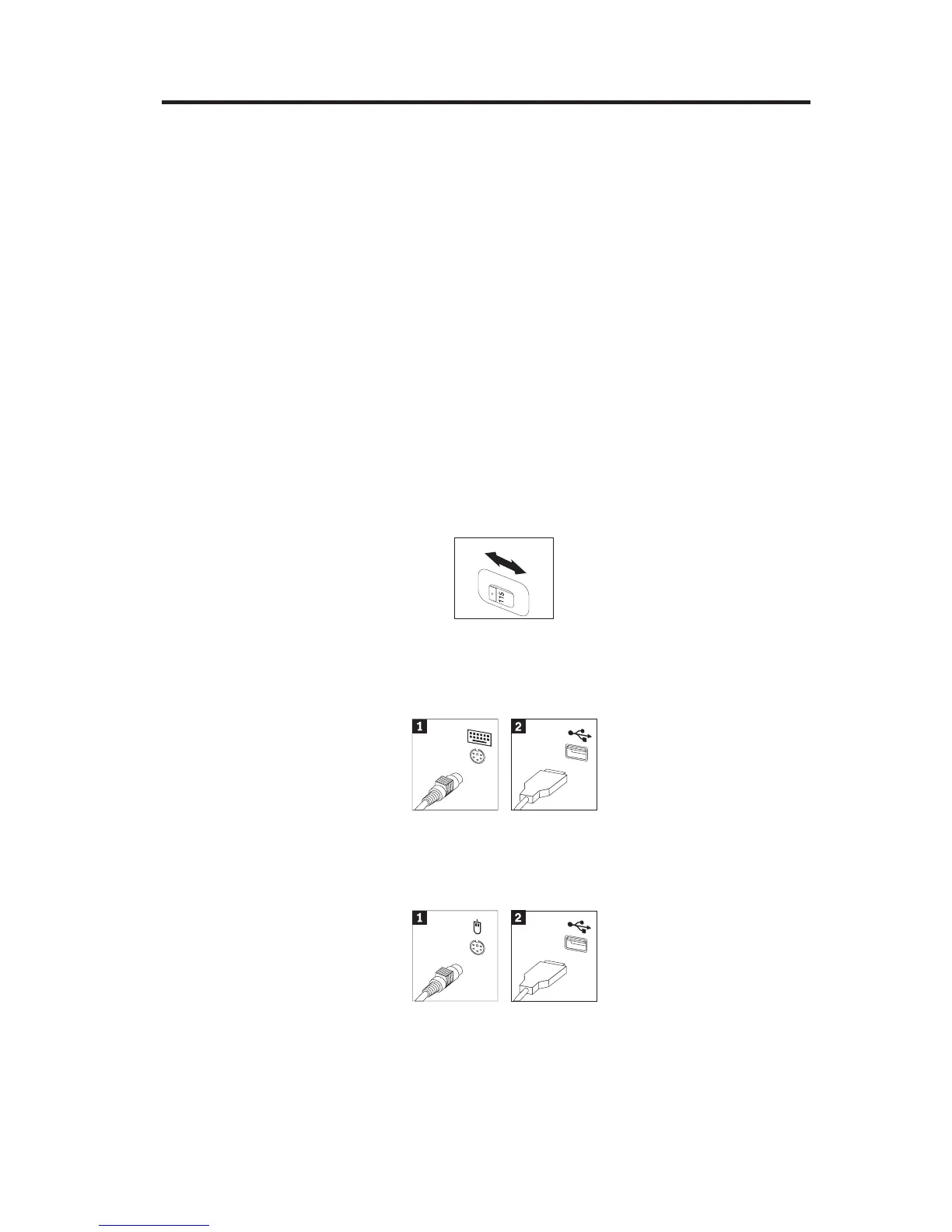Chapter 2. Setting up your computer
Note: Your computer might not have all of the connectors that are described in
this chapter.
Use the following information when setting up your computer. Look for the
small connector icons on the back of your computer.
If your computer cables and connector panel have color-coded connectors,
match the color of the cable end with the color of the connector. For example,
match a blue cable end with a blue connector, a red cable end with a red
connector.
1. Check the position of the voltage-selection switch on the rear of the
computer. Use a ballpoint pen to slide the switch, if necessary.
v If the voltage supply range is 90–137 V ac, set the switch to 115 V.
v If the voltage supply range is 180–265 V ac, set the switch to 230 V.
2. Your keyboard cable might have a standard keyboard connector1 or a
Universal Serial Bus (USB) connector2. Connect the keyboard cable to
the appropriate keyboard connector.
3. Your mouse cable might have a standard mouse connector1 or a USB
connector 2. Connect the mouse cable to the appropriate mouse
connector.
4. Connect the monitor cable to the monitor connector on the computer.
v If you have a Standard Video Graphics Array (SVGA) monitor, connect
the cable to the connector as shown.
© Copyright Lenovo 2005. © Portions Copyright IBM Corp. 2005. 3
