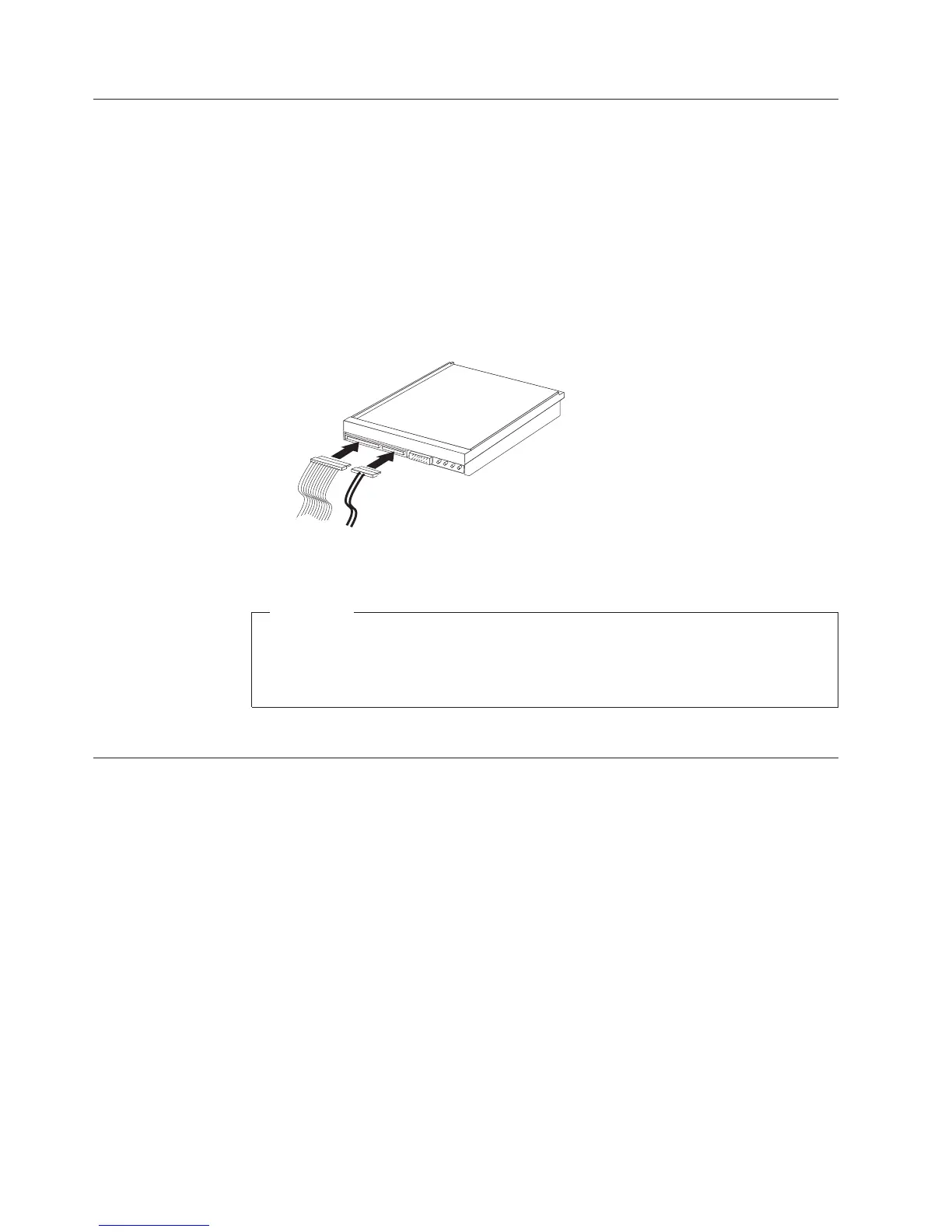SATA esLj ,a
wD Oep:) esLjB gk !IQ SATA IDE ?XM!,aR v V@OY.
1. u esLjM T2 &xH E# ILm; .NOJC@.
2. C:[ 8e!- gk !IQ SATA IDE ?XMG'!& .NOJC@.24dL
vG :C:[ 8e! VB N0 .N;; |mOJC@.
3. E# ILmG QJ !; esLj!,aOm Y% QJ: C:[ 8eG gk !
IQ SATA IDE ?XM!,aOJC@.
4. 51D |x ?XM _ O*& #F esLj!,aOJC@.
Y=[w
v Y% IG; 3!OAi, Xg NP8N !JC@.
v 3!& OaOAi,37dLvG :$3 63 W ILm ,a;N !JC@.
8H bI
Oe~nG 5- W D;M +\ gk; fvOb 'X YgQ a] e!& gkR v
V@OY. Y=: ; D;M!- gkR v VBYgQ /|Ga] e!& D0Om
exOB f}; 3mUOY. 0.{N a] e! L\!5, CY% O#& TBR '
nv 08e& aWB RA.~n a] e!& LkO) D;MG +\ gk; 9fR
v V@OY.
8H ILm; 3!R '!B 8H ILmL Y% D;M ILmG ,a! fX! G
v J5O OJC@.
32
gk 3m-
