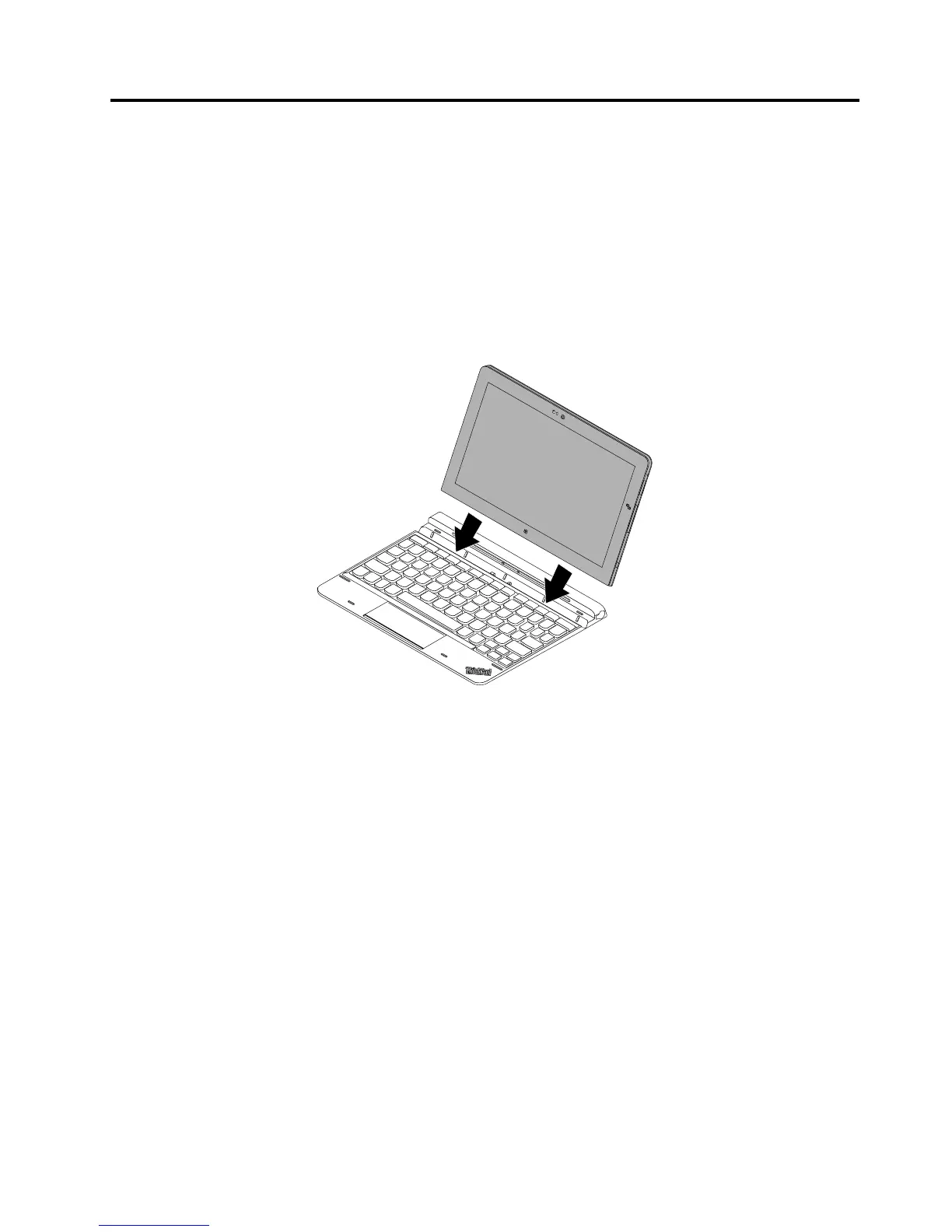Chapter 2. Installing the keyboard
This chapter provides information on how to install the keyboard.
The keyboard is especially designed for the ThinkPad 10 tablet. Before using the tablet with the keyboard,
install the keyboard by doing the following:
1. Place the keyboard on a flat surface.
2. Insert the tablet into the keyboard as shown in the following illustration. The tablet is attached to
the keyboard magnetically.
Figure 3. Inserting the tablet into the keyboard
Note: Do not detach the tablet from the keyboard while using the keyboard, otherwise the keyboard will
be disabled.
Carrying or storing the tablet together with the keyboard
Sometimes you do not need to use the keys on the keyboard, but you would like to carry or store the
tablet together with the keyboard. In this situation, you might consider the following methods depending
on the model of your tablet.
• For models that are not equipped with a smart card slot, you can install the tablet into the keyboard with
the tablet screen facing upward. To achieve this, do the following:
Note: Your tablet might look slightly different from the following illustration.
1. Detach the tablet from the keyboard.
2. Position the tablet with the tablet screen facing upward.
© Copyright Lenovo 2014
5
