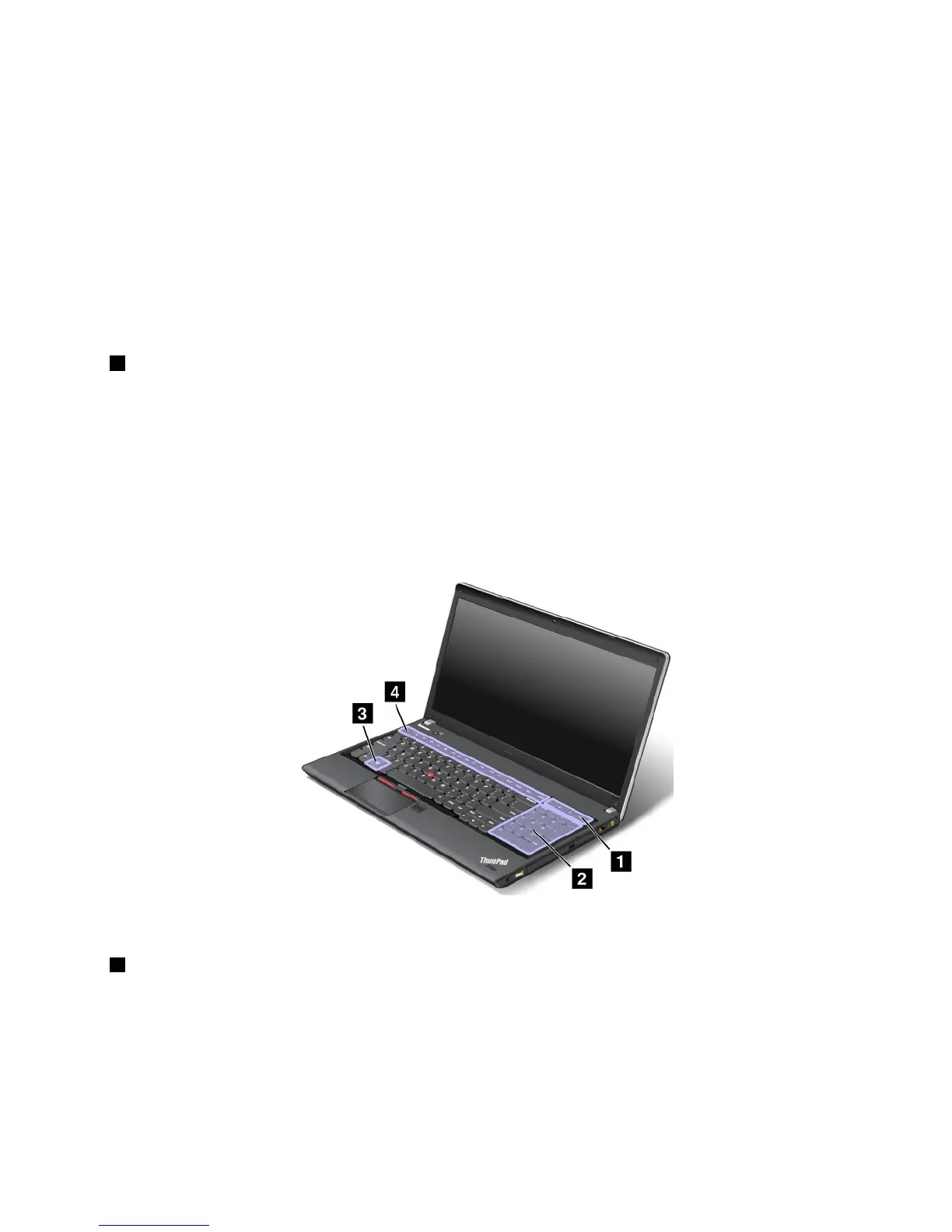Multimediacontrols
F10:Previoustrack/scene
F11:Playorpause
F12:Nexttrack/scene
Otherfunctions
Fn+B:HasthesamefunctionastheBreakkey.
Fn+P:HasthesamefunctionasthePausekey.
Fn+S:HasthesamefunctionastheSysRqkey.
Fn+K:HasthesamefunctionastheScrLKkey.
2Windowskey
OntheWindows7operatingsystem,presstheWindowskeytoopentheStartmenu.OntheWindows8
operatingsystem,presstheWindowskeytoswitchbetweenthecurrentworkspaceandtheStartscreen
YoualsocanusetheWindowskeytogetherwithanotherkeytoachieveotherfunctions.Fordetails,referto
thehelpinformationsystemoftheWindowsoperatingsystem.
ThinkPadEdgeE530,E530c,andE535specialkeys
ThefollowinggureshowsthelocationsofthespecialkeysandbuttonsforThinkPadEdgeE530,E530c,
andE535.
Thefollowingisabriefintroductiontothespecialkeysandbuttons.
4Functionkeys
Volumeandmutekeys
Toquicklyadjustthevolumeofthesoundfromyourcomputer,mutethesoundentirely,orsetthe
microphonetomute,pressoneofthefollowingkeys.
Speakermute(F1)
Speakervolumedown(F2)
Chapter2.Usingyourcomputer25
