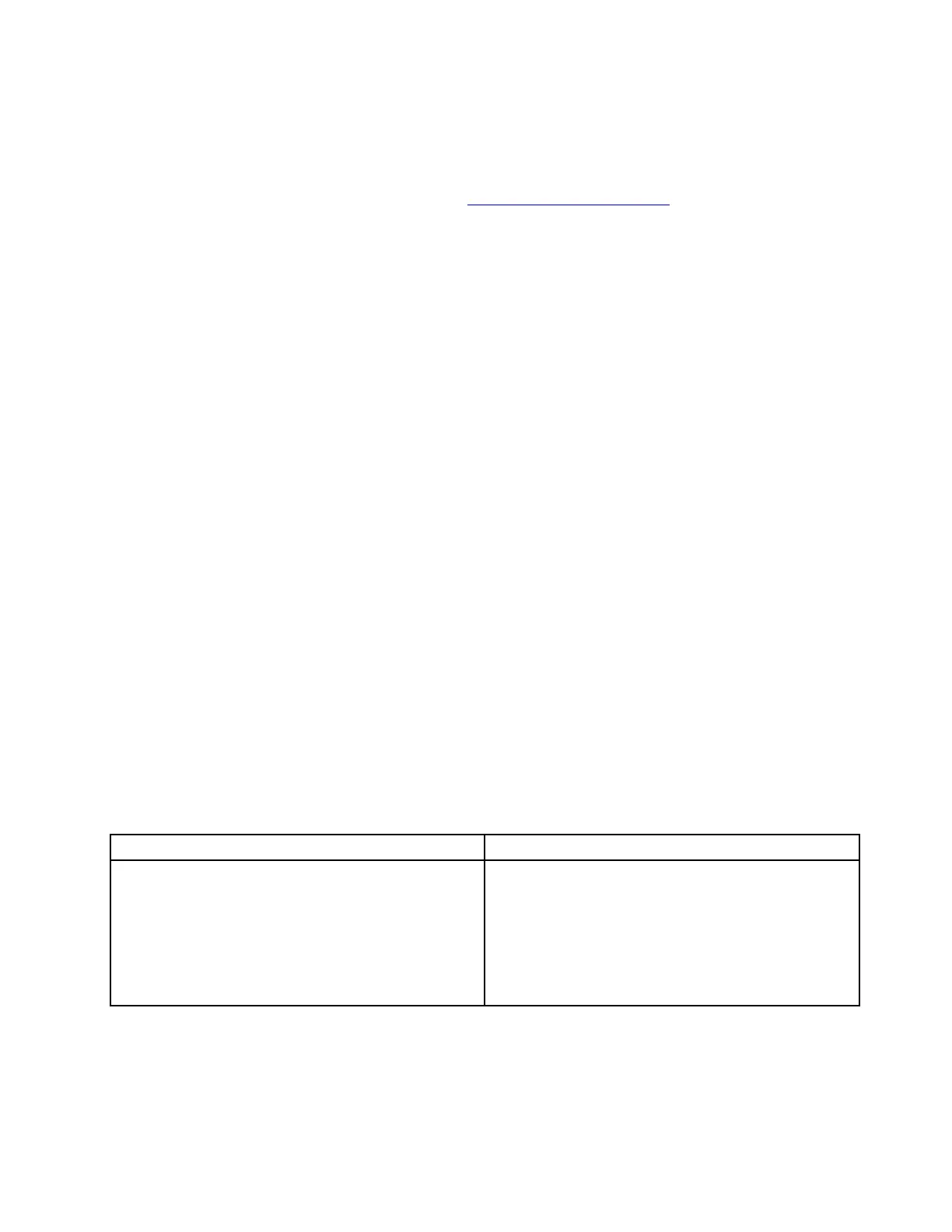Quick test programs
Run quick test programs to troubleshoot and resolve computer problems, especially when the computer
does not have the Lenovo Solution center installed.
To download and install a quick test program, go to
https://www.lenovo.com/diags, and follow the instructions
on the Web site.
To run a test using quick test program, do the following:
1. Go to the C:\SWTOOLS\ldiag directory.
2. Double-click the lsc_lite.exe file.
3. When the User Account Control window opens, click Yes.
4. Select the device class to be tested.
5. Select the devices to be tested.
6. Select the test to be performed.
7. Follow the instructions on the screen to start the test. When a problem is detected, information
messages are displayed. Refer to the messages to troubleshoot the problem.
UEFI diagnostic program
A UEFI diagnostic program is preinstalled on the computer. This program enables you to view system
information and test some hardware devices in your computer, such as memory, storage devices, the LCD,
and system board buses.
To run the UEFI diagnostic program, do the following:
1. Turn on the computer. If the computer cannot be turned on, go to “Power system checkout” on page 28,
and check the power sources. If an error code is displayed, go to “Symptom-to-FRU index” on page 35
for error code descriptions and troubleshooting hints.
2. When the ThinkPad logo is displayed, repeatedly press and release the F10 key. The main screen of the
UEFI diagnostic program is displayed.
3. Follow the instructions on the screen to use the program.
The following table displays the main items of the UEFI diagnostic program. Depending on the model, the
items might differ slightly.
Table 1. Items on the main screen of the UEFI diagnostic program
Tests Tools
• Memory quick test
• Memory extended test
• Memory bit fade test (180 min)
• Quick storage device test
• LCD test
• PCI-e test
• Motherboard buses test
• Exit application
• System information
• Generate configuration file
• Execute from configuration file
• Recover bad sectors tool
Note: The recover bad sectors tool is only available on computers that have hard disk drives installed.
Chapter 3. General checkout 27
