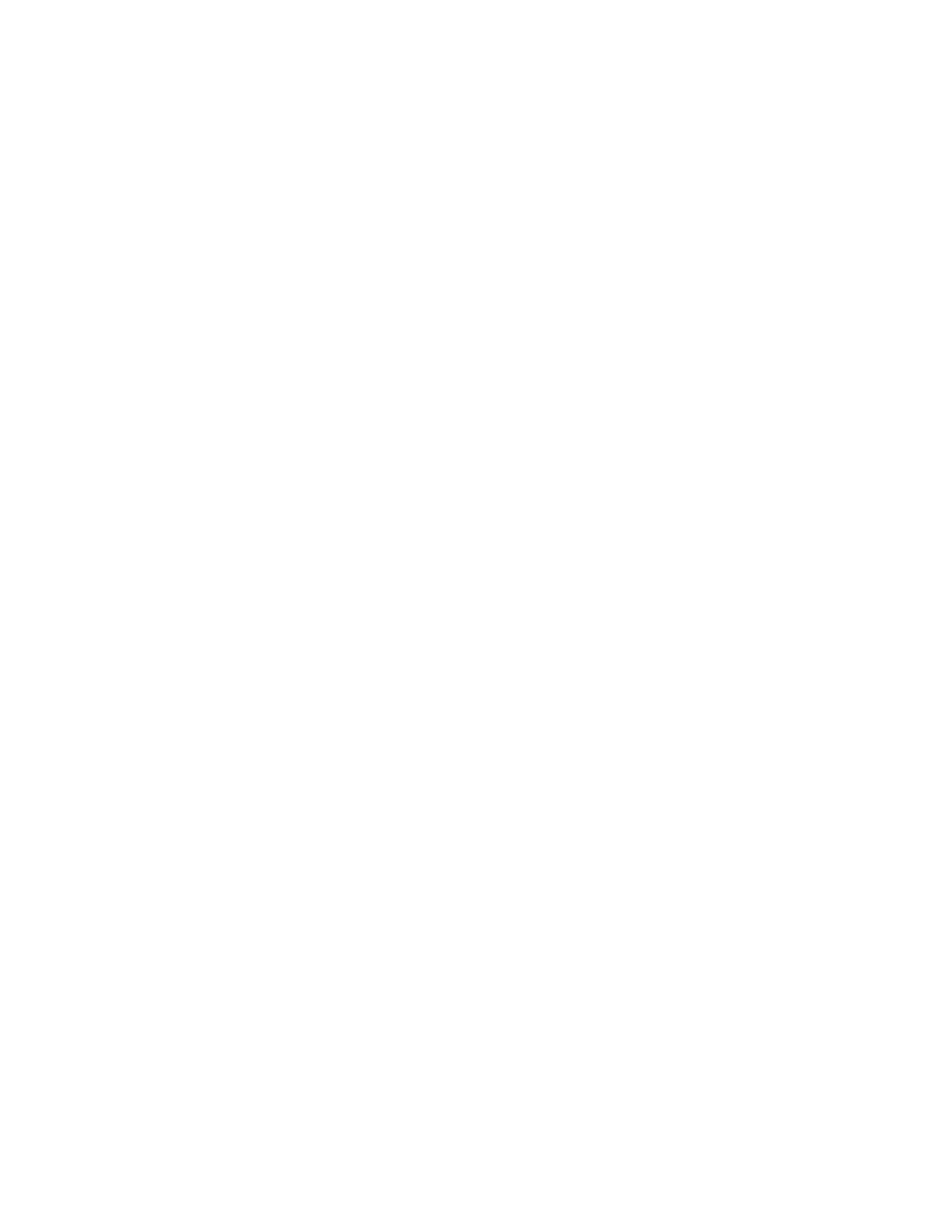• “Checking operational charging” on page 29
• “Checking the battery pack” on page 29
• “Checking the coin-cell battery” on page 30
Checking the ac power adapter
You are here because the computer fails only when the ac power adapter is used.
• If the power problem occurs only when the docking station or the port replicator is used, replace the
docking station or the port replicator.
• If the system status indicator does not blink three times when an ac power source is connected, check the
power cord of the ac power adapter for correct continuity and installation.
• If the computer does not charge during operation, go to “Checking operational charging” on page 29.
Note: Noise from the ac power adapter does not always indicate a defect.
Checking the USB-C type ac power adapter
To check the USB-C type ac power adapter, do the following:
1. Connect the computer to a power outlet and turn on the computer.
2. Start Lenovo Vantage program, and then click Hardware Settings ➙ Power. The ac power adapter
information is displayed.
Ensure that you use the USB-C type ac power adapter that is shipped with the computer to provide enough
power to the computer. Otherwise, a message will be displayed, prompting you that the computer will not be
charged or will be charged slowly.
Checking operational charging
To check whether the battery pack charges correctly during operation, do the following:
1. Discharge the battery pack until the remaining battery power is less than 50%.
2. Connect the computer to ac power to charge the battery pack. If the battery status icon in the Windows
notification area indicates that the batteries are not charging, remove the battery pack and let them
return to room temperature.
3. Reinstall the battery pack. If the batteries are still not charging, replace the battery pack.
4. Check the battery status icon again. If the same error still exists, replace the system board. Otherwise,
check the original battery pack. See “Checking the battery pack” on page 29.
Checking the battery pack
This system supports only batteries specially designed for this specific system and manufactured by Lenovo
or an authorized builder. The system does not support unauthorized batteries or batteries designed for other
systems. If an unauthorized battery pack or a battery pack designed for another systems is installed, the
system will not charge.
Attention: Lenovo has no responsibility for the performance or safety of unauthorized batteries, and
provides no warranties for failures or damage arising out of their use.
The battery status icon in the Windows notification area displays the percentage of battery power remaining.
Move your pointer to the battery-status icon in the Windows notification area to check the battery status. The
battery-status icon displays the percentage of battery power remaining and how long you can use your
computer before you must charge the battery.
Note: If the battery pack becomes hot, it may not be able to charge. Remove it from the computer and leave
it at room temperature for a while. After it cools down, reinstall and recharge it.
Chapter 3. General checkout 29
