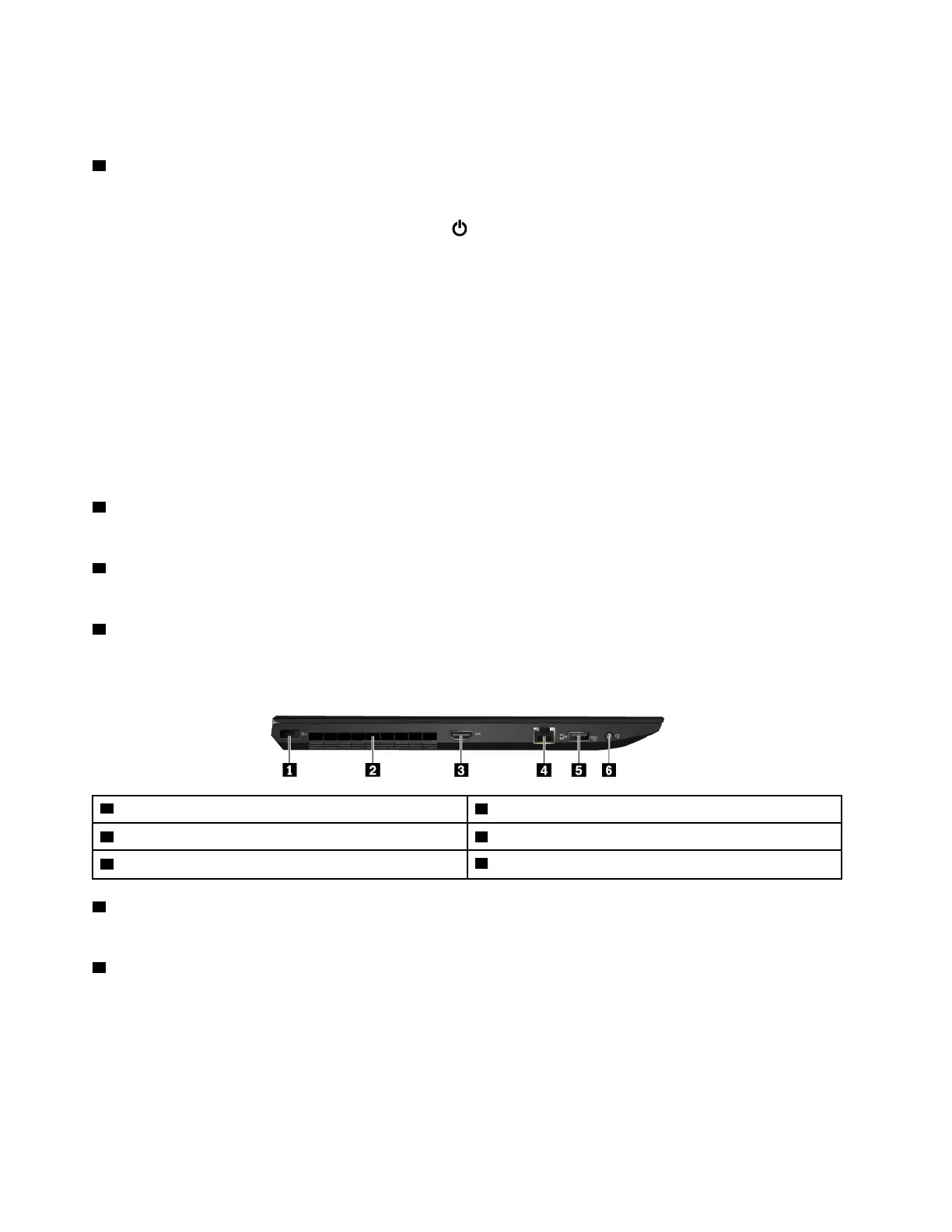Your computer is equipped with the Lenovo-unique ThinkPad pointing device. For more information, see
“ThinkPad pointing device overview” on page 16.
4 Power button
You can press the power button to turn on the computer or put the computer into sleep mode.
To turn off the computer, open the Start menu, click
Power, and then click Shut down.
If your computer is unresponsive, you can turn off the computer by pressing and holding the power button
for four or more seconds. If the computer cannot be turned off, see “Computer stops responding” on page
60.
You also can define what the power button does. For example, by pressing the power button, you can turn
off the computer or put the computer into sleep or hibernation mode. To change what the power button
does, do the following:
1. Go to Control Panel, and then change the view of Control Panel from Category to Large icons or Small
icons.
2. Click Power Options ➙ Choose what the power buttons do.
3. Follow the instructions on the screen.
5 Numeric keypad
The numeric keypad enables you to quickly input numbers.
6 System status indicator
The illuminated dot on the ThinkPad logo functions as a system status indicator.
9 Speakers
Your computer is equipped with a pair of stereo speakers.
Left-side view
1 ac power connector
2 Fan louvers
3 HDMI
TM
connector 4 Ethernet connector
5 Always On USB 3.0 connector
6 Audio connector
1 ac power connector
The ac power connector enables you to connect the computer to ac power.
2 Fan louvers
The fan louvers and internal fan enable air to circulate in the computer to ensure proper cooling, especially
the cooling of the microprocessor.
Note: To ensure proper airflow, do not place any obstacles in front of the fan louvers.
2
ThinkPad S5 2nd Generation User Guide
