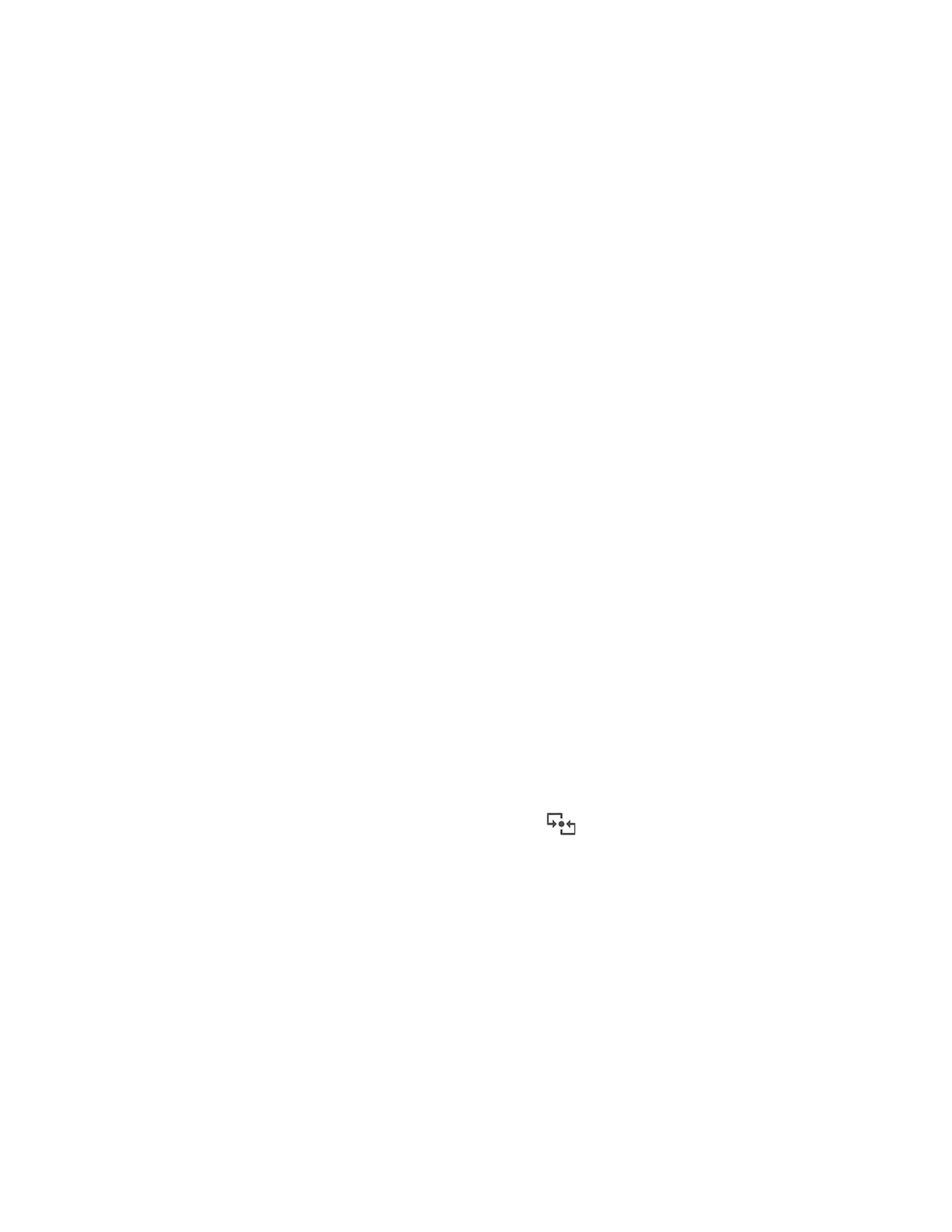Connect to a Bluetooth device
You can connect all types of Bluetooth-enabled devices to your computer, such as a keyboard, a mouse, a
smartphone, or speakers. To ensure successful connection, place the devices at most 10 meters (33 feet)
from the computer.
Conventional pair
This topic helps you connect to a Bluetooth device by conventional pair.
Step 1. Type Bluetooth in the Windows search box and then press Enter.
Step 2. Turn on both the Bluetooth on your computer and the Bluetooth device. Make sure the device is
discoverable.
Step 3. Select the device when it is displayed on the Add a device list, and then follow the on-screen
instructions.
Swift pair
This topic helps you connect to a Bluetooth device by swift pair.
If your Bluetooth device supports swift pair, do the following:
Step 1. Enable swift pair notification on Bluetooth settings page.
Step 2. Turn on both the Bluetooth on your computer and the Bluetooth device. Make sure the device is
discoverable.
Step 3. Click Connect when a swift pair notification appears on your computer.
What to do if the Bluetooth connection failed
Follow the instructions to reconnect a Bluetooth device.
Step 1. Type Device Manager in the Windows search box and then press Enter.
Step 2. Locate the Bluetooth adapter. Right-click and select Update driver.
Step 3. Select Search automatically for drivers, and then follow the on-screen instructions.
Set up an NFC connection
Simply tap and connect your computer and another NFC-enabled device over a few centimeters or inches.
If your computer supports NFC, you will see an NFC mark or label
around the trackpad area.
To turn on NFC:
Step 1. Type Airplane mode in the Windows search box and then press Enter.
Step 2. Ensure that the Airplane mode is off and turn on the NFC function.
36
ThinkPad T14 Gen 5/P14s Gen 5 AMD/T16 Gen 3 User Guide
