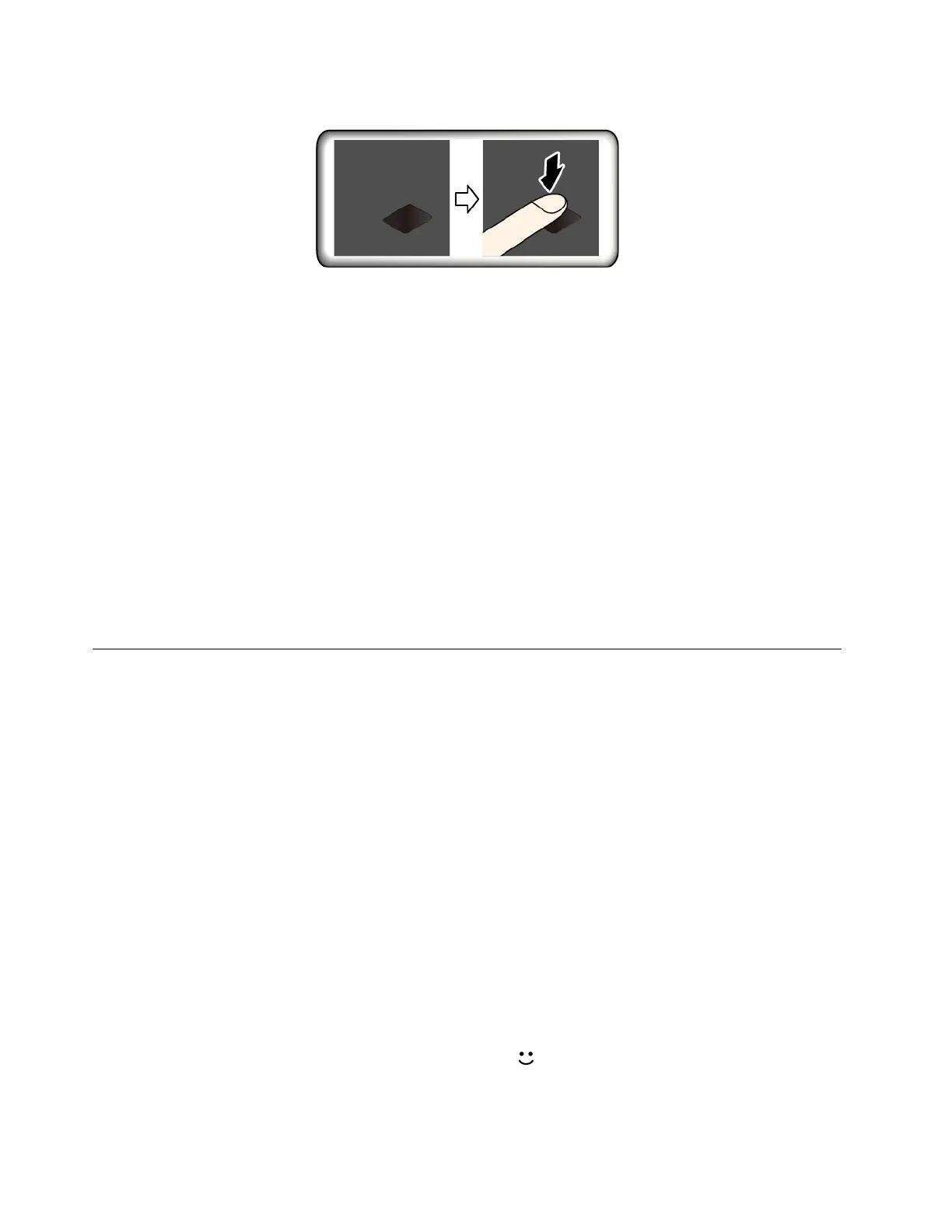Log in with your fingerprint
Associate your fingerprints with your power-on password and hard disk password
1. Turn off and then turn on the computer.
2. When prompted, scan your finger on the fingerprint reader.
3. Enter your power-on password, hard disk password, or both as required. The connection is created.
When you start the computer again, you can use your fingerprints to log in to the computer without entering
your Windows password, power-on password, or hard disk password. To change the settings, go to the
UEFI BIOS menu.
Attention: If you always use your fingerprint to log in to the computer, you might forget your passwords.
Write down your passwords, and keep them in a safe place.
Maintain the fingerprint reader
To ensure that the fingerprint reader works correctly, do not:
• Scratch the surface of the reader with anything hard.
• Use or touch the reader with a wet, dirty, wrinkled, or injured finger.
Use face authentication (for selected models)
If your computer comes with a Windows Hello-compatible infrared camera, you can unlock your computer by
scanning your face instead of using a password.
Note: If your computer is equipped with a ThinkShutter, slide the ThinkShutter to uncover the camera lens
before using the Windows Hello face recognition.
Create face ID
1. Open the Start menu and click Settings ➙ Accounts ➙ Sign-in options.
2. Scroll down to the Password section and click Add to create a password.
3. Follow the on-screen instructions to create a Personal Identification Number (PIN).
4. Locate the Windows Hello section and click Set up under Face Recognition. Then, click Get Started.
5. Enter the PIN you have set earlier. The camera preview starts.
6. Follow the on-screen instructions to complete the setup.
7. Click Improve Recognition to improve the image so that Windows Hello can recognize you in different
light conditions or when your appearance changes.
Log in with face authentication
1. On the Windows lock screen, select the smiling face icon
from the sign-in options.
40
T495s and X395 User Guide
