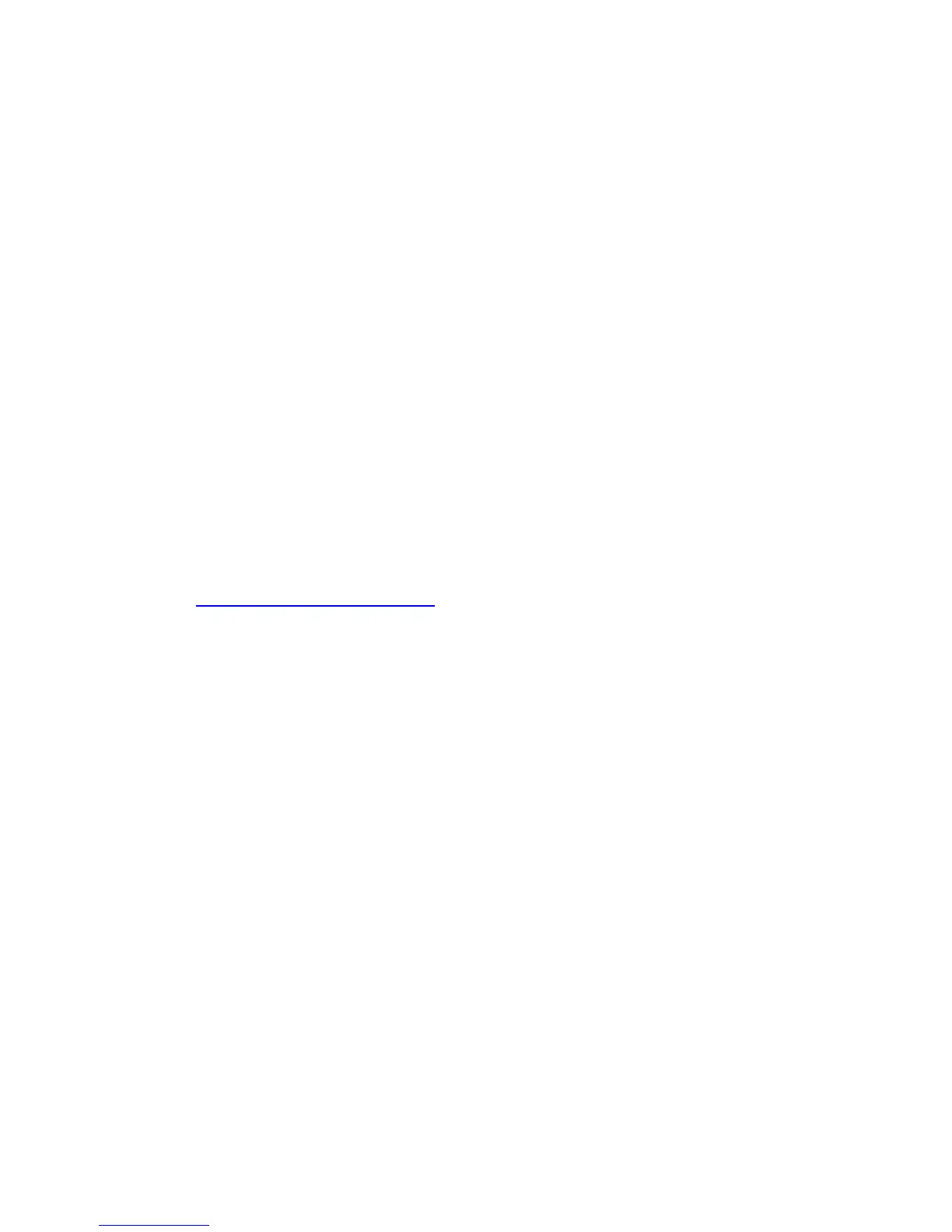4.0 Post installation instructions: Installing and
updating device drivers
To install the device drivers and to identify hardware that is not functioning, open Device
Manager. In Device Manager, non-functioning devices are usually listed under Other
Devices and are indicated by a yellow exclamation point. To open Device Manager,
complete the following steps:
1. Click Start.
2. Right-click My Computer.
3. Click Manage and select Device Manager in the left pane.
The following sections include instructions for installing some device drivers. More
device drivers might be available in the Driver matrices on the Lenovo Support Web site.
4.1 Installing the Broadcom NetXtreme Gigabit Ethernet device driver
To install the Broadcom NetXtreme Gigabit Ethernet device driver, complete the
following steps:
1. From an Internet-connected system with a diskette drive, go to:
http://www.lenovo.com/support
and select Driver matrices from the Quick links.
2. Click ThinkServer and then click your machine type to view the Drivers and
software list.
3. Locate and click the link for the controller driver, and then click the executable
file link.
4. Type c:\drivers\nic for the folder where the files are to be saved. Click
Finish.
5. Click Yes to create the folder.
6. When the message "The package has been delivered successfully" is displayed,
click OK.
7. Navigate to c:\drivers\nic, and open launch.exe.
8. Click Driver Installer.
9. In the Welcome window, click Next.
10. In the License Agreement window, read the agreement, then select I accept the
terms in the license agreement, and click Next to continue.
11. Click Install to begin the installation.
12. When prompted to restart the server, select No, and click Finish.
To configure the network, click: Start -> Control Panel -> Network Connections, and
select New Connection Wizard to set up the network connection.
To configure network protocols, right-click Local Area Connection in the Network
connections window, and click Properties.
