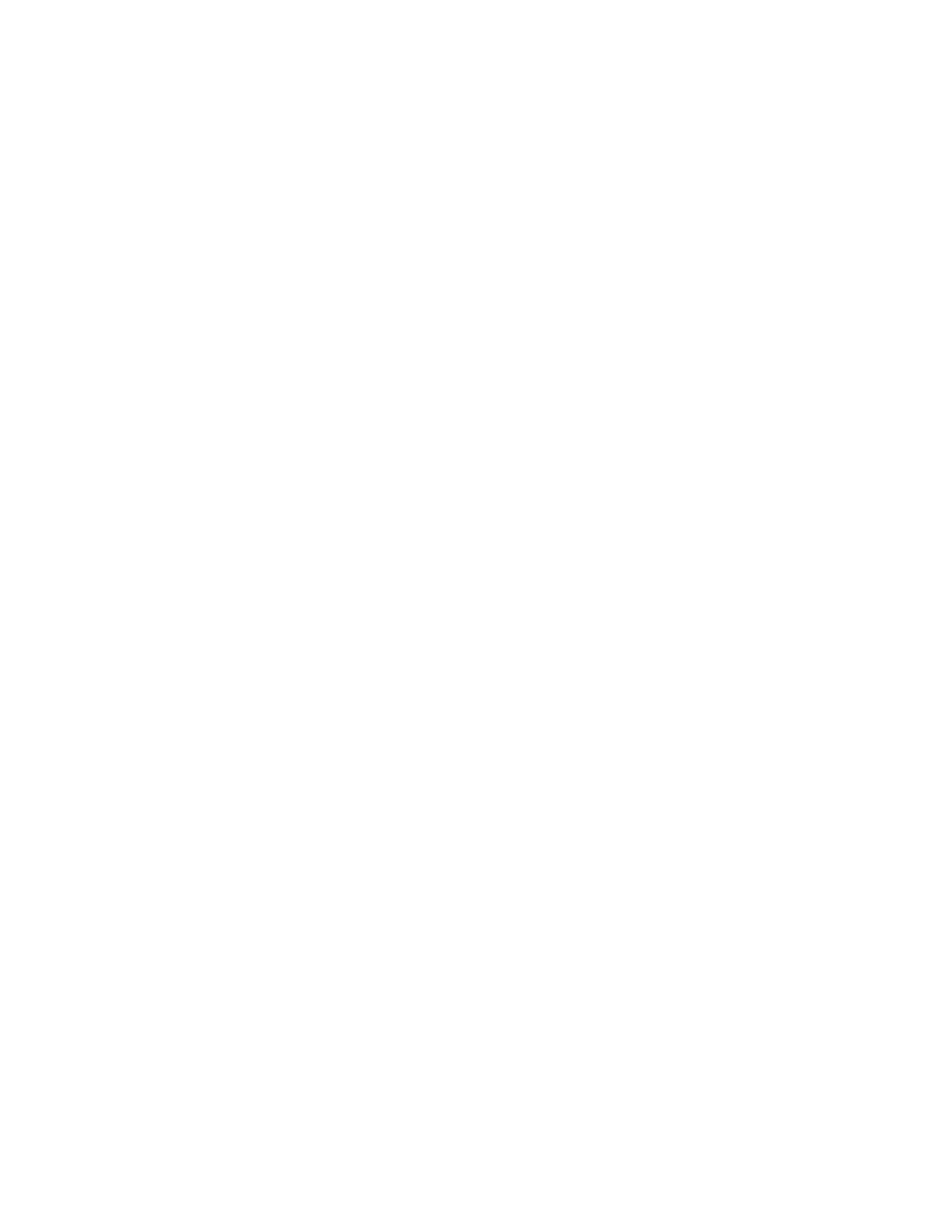4. If you are using the Headset profile, select Bluetooth Hands-free Audio, and then click Set Default. If
you are using the AV profile, select Stereo Audio, and then click Set Default.
5. Click OK.
Performance problems
Excessive fragmented files exist on the storage drives.
Solution:
Use the Windows disk defragmentation or disk optimization feature to clean up the files.
Note: Depending on the volume of the storage drives and amount of data stored on the storage drives, the
disk-defragmentation process might take up to several hours.
1. Close any open programs and windows.
2. Click the Start button to open the Start menu.
3. Depending on your Windows version, do one of the following:
• For Windows 7: Click Computer.
• For Windows 10: Click Windows System ➙ File Explorer ➙ This PC.
4. Right-click your C drive and then click Properties.
5. Click the Tools tab.
6. Depending on your Windows version, do one of the following:
• For Windows 7: Click Defragment now.
• For Windows 10: Click Optimize. Select the desired drive and then click Optimize.
7. Follow the instructions on the screen.
The free storage drive space is insufficient.
Solutions:
Free up the storage drive space.
• Clean out your Inbox, Sent Items, and Deleted Items folders from your e-mail application.
• Clean up your C drive.
1. Click the Start button to open the Start menu.
2. Depending on your Windows version, do one of the following:
– For Windows 7: Click Computer.
– For Windows 10: Click Windows System ➙ File Explorer ➙ This PC.
3. Right-click your C drive and then click Properties.
4. Check the amount of free space, and then click Disk Cleanup.
5. A list of unnecessary file categories is displayed. Select each file category you want to delete, and
then click OK.
• Turn some Windows features off or remove some unnecessary programs.
1. Click the Start button to open the Start menu.
2. Depending on your Windows version, do one of the following:
– For Windows 7: Click Control Panel.
– For Windows 10: Click Windows System ➙ Control Panel.
Chapter 6. Troubleshooting, diagnostics, and recovery 57
