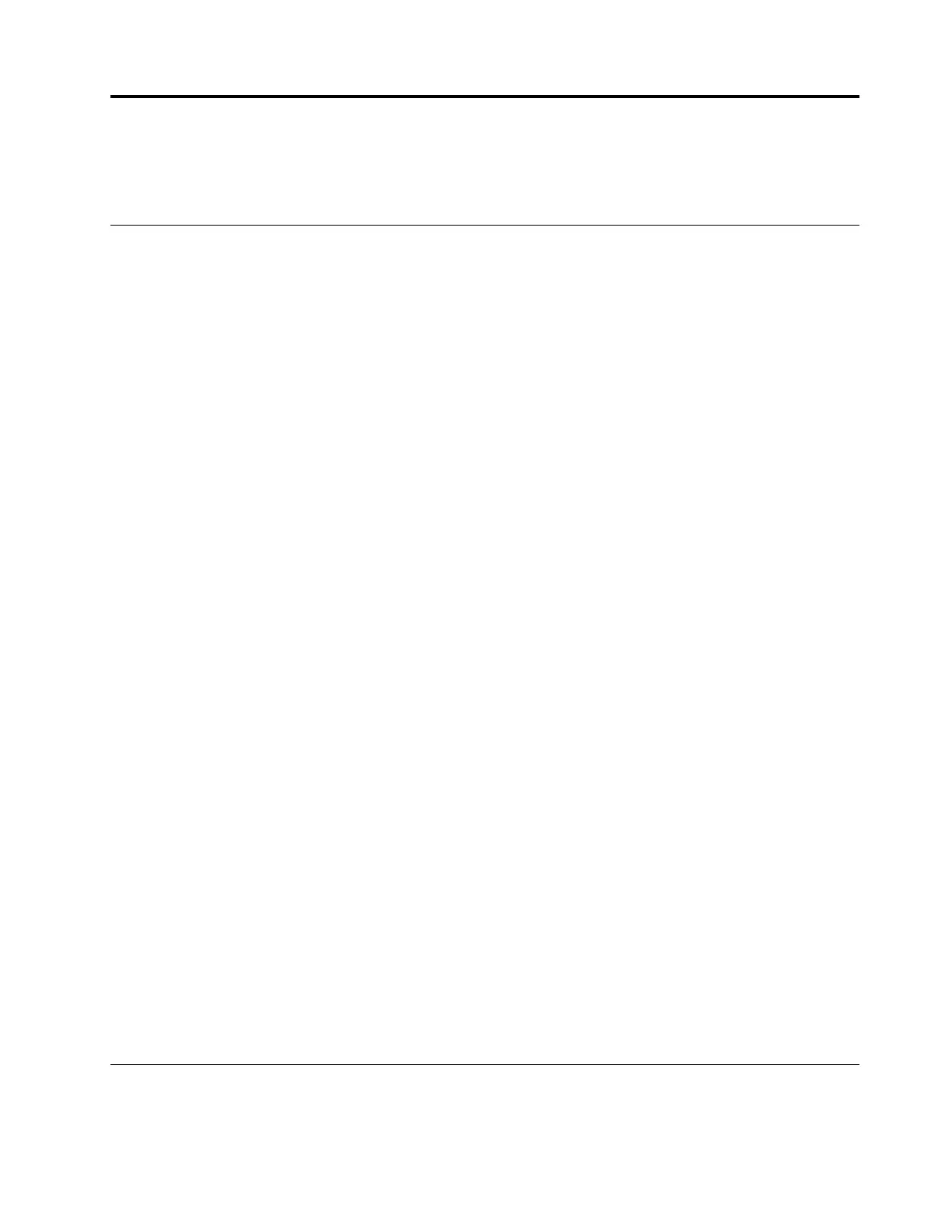Chapter 5. System configuration
Complete these procedures to configure your system.
Set the network connection for the Lenovo XClarity Controller
Before you can access the Lenovo XClarity Controller over your network, you need to specify how Lenovo
XClarity Controller will connect to the network. Depending on how the network connection is implemented,
you might need to specify a static IP address as well.
The following methods are available to set the network connection for the Lenovo XClarity Controller if you
are not using DHCP:
• If a monitor is attached to the server, you can use Lenovo XClarity Provisioning Manager to set the
network connection.
Complete the following steps to connect the Lenovo XClarity Controller to the network using the Lenovo
XClarity Provisioning Manager.
1. Start the server.
2. Press the key specified in the on-screen instructions to display the Lenovo XClarity Provisioning
Manager interface. ((For more information, see the “Startup” section in the LXPM documentation
compatible with your server at
https://sysmgt.lenovofiles.com/help/topic/lxpm_frontend/lxpm_product_
page.html
.))
3. Go to LXPM ➙ UEFI Setup ➙ BMC Settings to specify how the Lenovo XClarity Controller will
connect to the network.
– If you choose a static IP connection, make sure that you specify an IPv4 or IPv6 address that is
available on the network.
– If you choose a DHCP connection, make sure that the MAC address for the server has been
configured in the DHCP server.
4. Click OK to apply the setting and wait for two to three minutes.
5. Use an IPv4 or IPv6 address to connect Lenovo XClarity Controller.
Important: The Lenovo XClarity Controller is set initially with a user name of USERID and password
of PASSW0RD (with a zero, not the letter O). This default user setting has Supervisor access. It is
required to change this user name and password during your initial configuration for enhanced
security.
• If no monitor is attached to the server, you can set the network connection through the Lenovo XClarity
Controller interface. Connect an Ethernet cable from your laptop to XCC system management port on
your server. For the location of the XCC system management port, see
Chapter 2 “Server components” on
page 13
.
Note: Make sure that you modify the IP settings on the laptop so that it is on the same network as the
server default settings.
The default IPv4 address and the IPv6 Link Local Address (LLA) is provided on the Lenovo XClarity
Controller Network Access label that is affixed to the Pull Out Information Tab. See
“Identify the server
and access the Lenovo XClarity Controller” on page 49
.
Update the firmware
Several options are available to update the firmware for the server.
© Copyright Lenovo 2022 53
