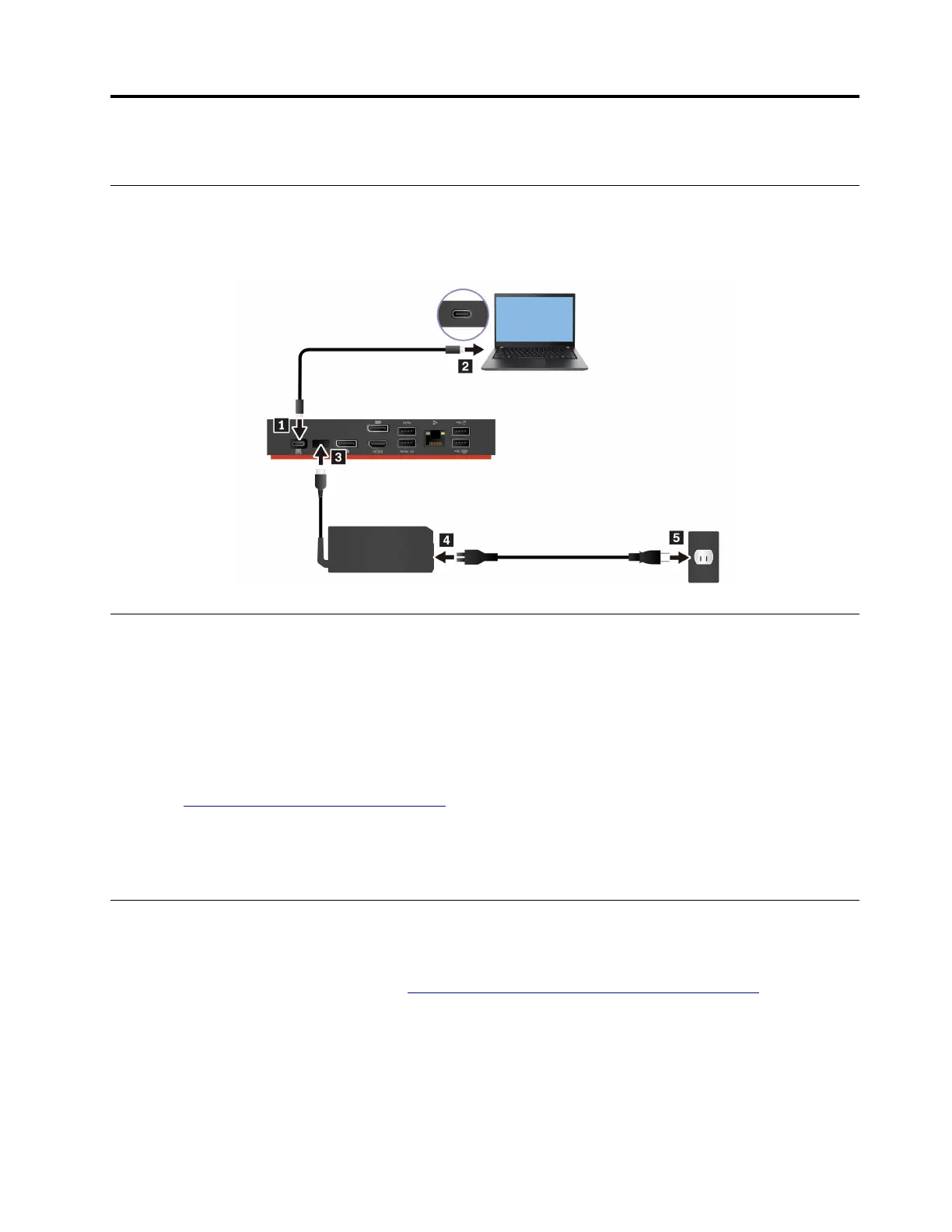Chapter 2. Set up the dock
Install the dock
Use the accompanying ac power adapter, power cord, and USB-C cable to install the dock. The dock
supplies power to the computer when the dock is connected to ac power and your computer.
Install the dock driver and firmware
The dock driver and firmware is preinstalled on compatible computers and the dock is ready for use after you
connect it to ac power and computer.
It is recommended that you update the dock driver and firmware whenever a new version is available to
improve performance of the dock.
To update dock firmware:
1. Go to
https://www.lenovo.com/support/docks.
2. Select the entry for the dock and then follow the on-screen instructions to download the firmware.
3. When the indicator on the dock power button turns to solid white, the update is completed. The update
takes effect when you reconnect the dock to your computer.
Install Lenovo Dock Manager
Lenovo Dock Manager is designed to provide silent firmware update and device information query.
To download Lenovo Dock Manager, go to
https://support.lenovo.com/us/en/solutions/ht037099.
Note: Lenovo USB-C Dock (Windows Only) do not support silent firmware update.
© Copyright Lenovo 2021, 2022 5
