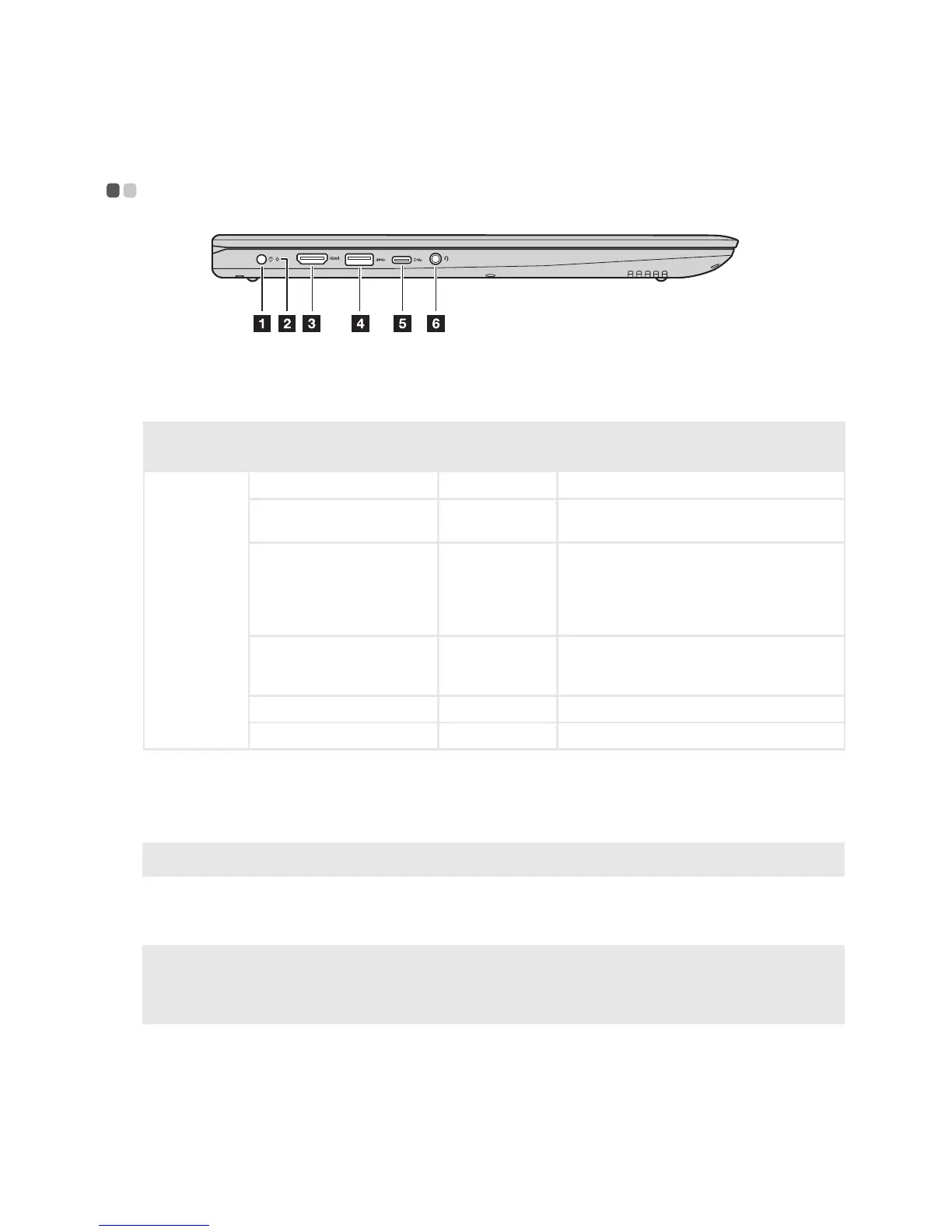Chapter 1. Getting to know your computer
9
Left-side view - - - - - - - - - - - - - - - - - - - - - - - - - - - - - - - - - - - - - - - - - - - - - - - - - - - - - - - - - - - - - - - - - - - - - - - - - - - - - - - -
a
AC power adapter jack
Connects to the AC power adapter.
b
Battery status indicator
Indicator Indicator status
Charge
status
Meaning
Battery
status
indicator
On (solid white) Charging The battery has more than 80% charge.
On (solid amber) Discharging
The battery has between 5% and 20%
charge.
Blinking slowly (white) Charging
The battery has between 20% and 80%
charge. When the battery reaches 80%
charge, the light will stop blinking.
However, charging will continue until the
battery is fully charged.
Blinking slowly (amber) Charging
The battery has less than 20% charge.
When the battery charge reaches 20%, the
blinking color will change to white.
Blinking quickly (amber) Discharging The battery has less than 5% charge.
Off Discharging The battery has more than 20% charge.
c
HDMI port
Connects to devices with HDMI input such as a TV or an external
display.
d
USB 3.0 port
Connects to USB devices.
Note: For details, see “Connecting USB device” on page 10.
e
Type-C port
Connects to Type-C devices.
f
Combo audio jack
Connects to headsets.
Notes:
• The combo audio jack does not support conventional microphones.
• The recording function might not be supported if third-party headphones or headsets are connected,
due to different industry standards.
