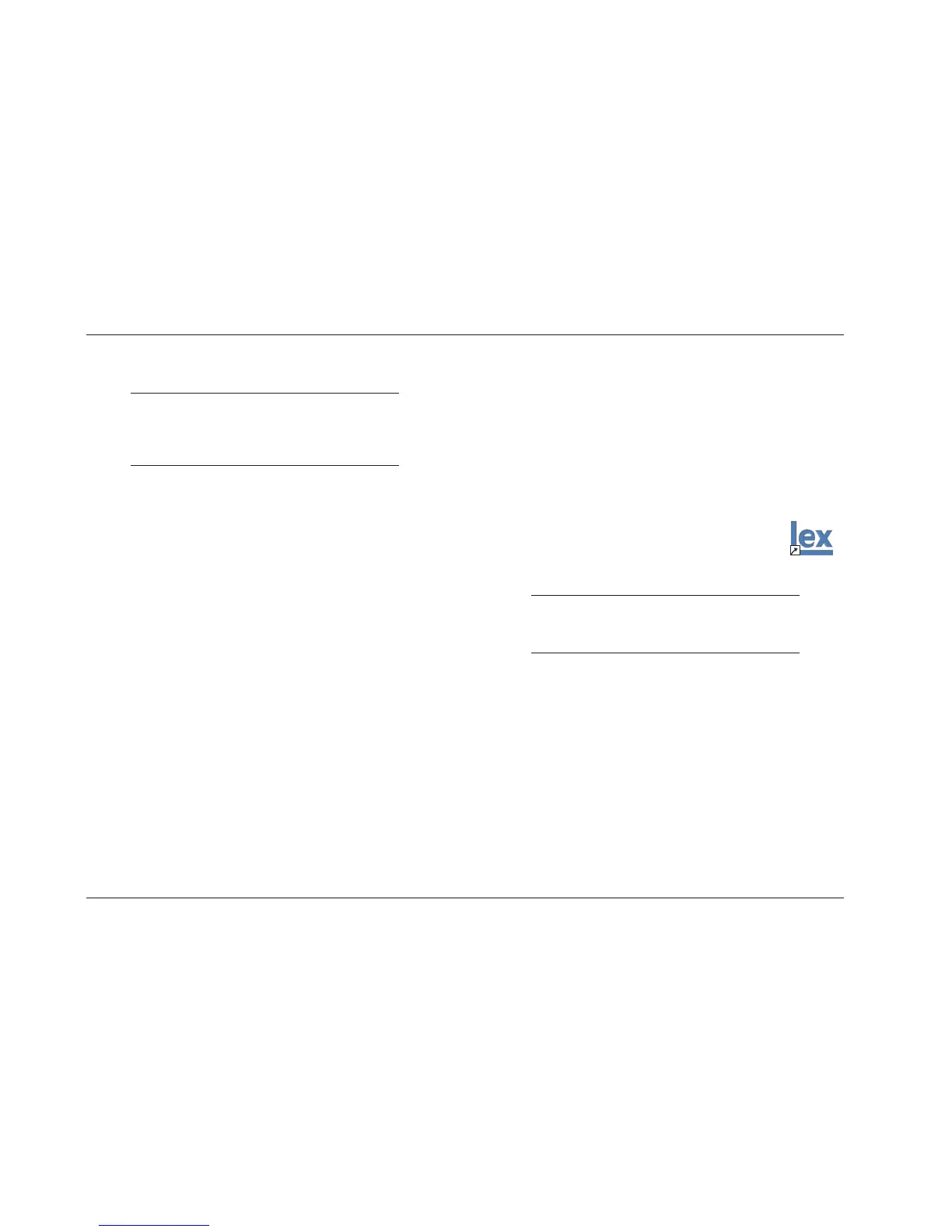Hardware & Software Installation Instructions
Lexicon
10
STEP B: INSTALLING SOFTWARE VERSION 3.0
Note:
Installing Software Version 3.0 is a simple,
intuitive process. Step B instructions are included for
reference.
B-1. Exit all Windows® operating system programs before
installing the new software.
B-2. Insert the Software Version 3.0 installation CD included in
the upgrade kit in the computer CD drive.
B-3. Use the My Computer shortcut or a preferred option to open
the CD drive on the computer.
B-4. Select the mc-12_Software_v3-00.exe file.
B-5. The Welcome window will open on the computer monitor.
Read the notes included in the Welcome window. Then,
press the Next button to continue.
B-6. The Choose Destination Location window will open on the
computer monitor. If desired, press the Browse… button to
choose a location on the hard drive in which to install the
new software. Otherwise, the default location – C:\Program
Files\Lexicon\MC12 – is automatically selected. When the
desired location is selected, press the Next button to continue.
B-7. The Start Installation window will open on the computer
monitor. Press the Next button to begin copying the
Software Version 3.0 files onto the computer.
B-8. The Installing window will open on the computer monitor to
indicate the progress of the file transfer. When this process is
complete, the Installation Complete window will open on
the computer monitor. Press the Finish button to complete
the installation.
B-9. The MC12V300 icon shown at the right
will appear on the computer desktop. The
software can also be accessed from the
location selected in step B-6.
Note:
It is not necessary to restart the computer before
proceeding to Step C: Upgrading the MC-12.
MC12V300