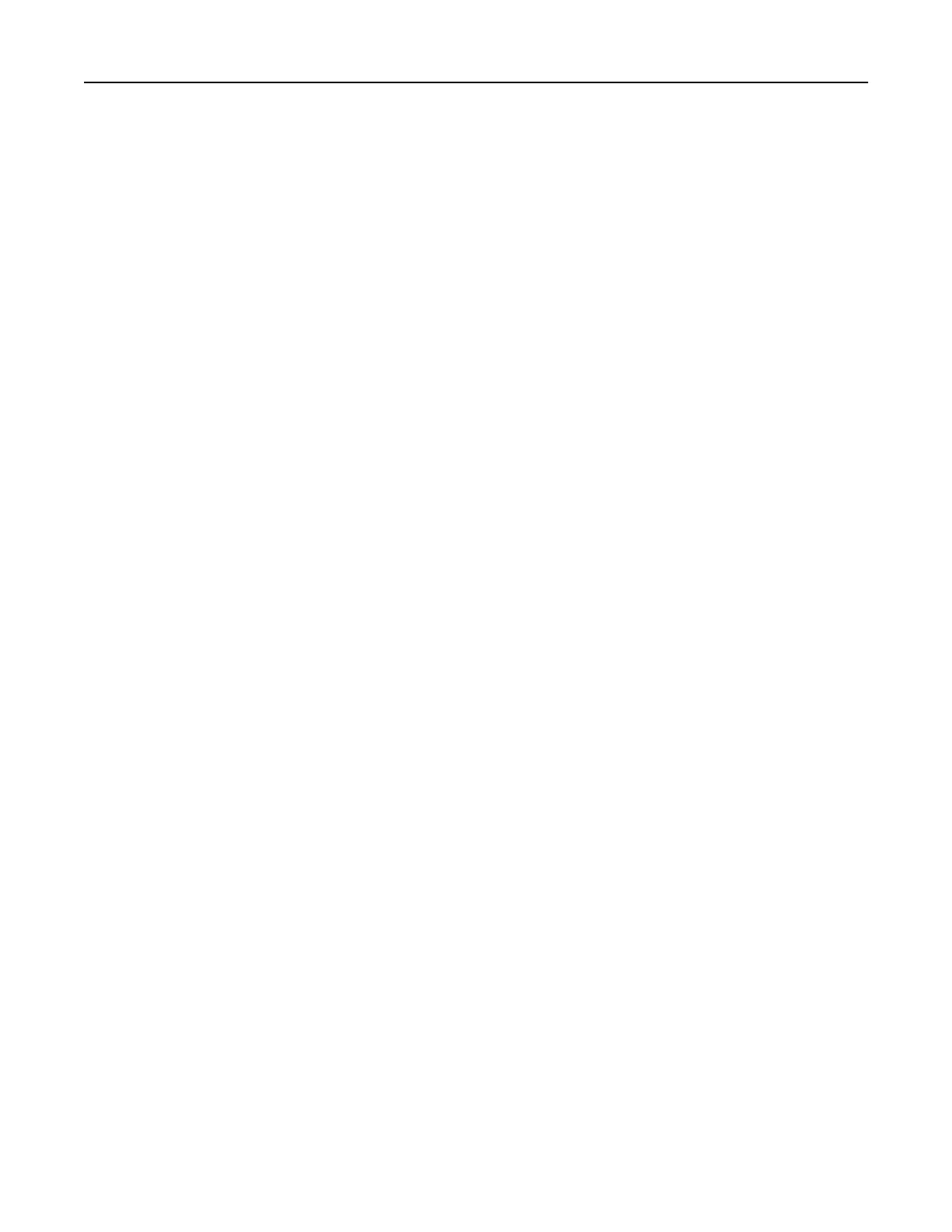Creating a fax destination shortcut
Note: You may need administrative rights to create a shortcut.
1 Open a web browser, and then type the printer IP address in the address field.
Notes:
• View the printer IP address on the home screen. The IP address appears as four sets of numbers
separated by periods, such as 123.123.123.123.
• If you are using a proxy server, then temporarily disable it to load the web page correctly.
2 Click Shortcuts > Add Shortcut.
3 From the Shortcut Type menu, select Fax, and then
configure
the settings.
4 Apply the changes.
Changing the fax resolution
1 Load an original document into the ADF tray or on the scanner glass.
2 From the control panel, select Fax, and then enter the needed information.
3 In the Resolution menu, select a setting.
4 Send the fax job.
Adjusting the fax darkness
1 Load an original document into the ADF tray or on the scanner glass.
2 From the control panel, select Fax, and then enter the needed information.
3 From the Darkness menu, adjust the setting.
4 Fax the document.
Viewing a fax log
Note: You may need administrative rights to view the fax logs.
1 Open a web browser, and then type the printer IP address in the address field.
Notes:
• View the printer IP address on the printer home screen. The IP address appears as four sets of
numbers separated by periods, such as 123.123.123.123.
• If you are using a proxy server, then temporarily disable it to load the web page correctly.
2 Click Settings > Reports > Fax.
3 Click Fax Job Log or Fax Call Log.
Faxing 60
