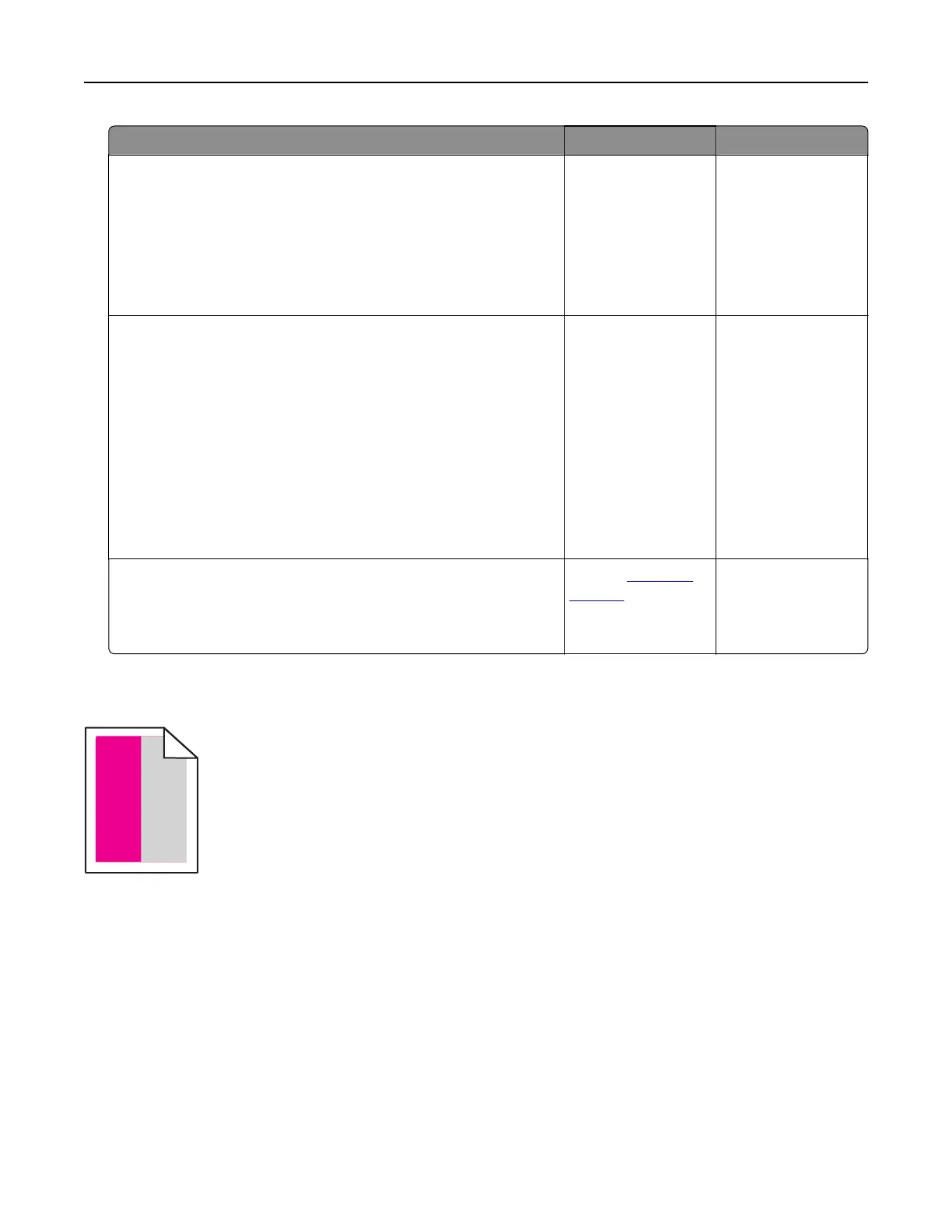Action Yes No
Step 2
Check if you are using the recommended paper type.
a Load the specified paper source with the recommended paper
type.
b Print the document.
Do vertical white lines still appear on prints?
Go to step 3. The problem is
solved.
Step 3
a Remove, and then insert the imaging unit.
Warning—Potential Damage: Do not expose the imaging unit
to direct light for more than 10 minutes. Extended exposure
to light may cause print quality problems.
Warning—Potential Damage: Do not touch the
photoconductor drum under the imaging unit. Doing so may
aect the quality of future print jobs.
b Print the document.
Do vertical white lines still appear on prints?
Go to step 4. The problem is
solved.
Step 4
Replace the imaging unit, and then print the document.
Do vertical white lines still appear on prints?
Contact
customer
support.
The problem is
solved.
Repeating defects
Note: Before solving the problem, print the Print Quality Test Pages. From the home screen, touch Settings >
Troubleshooting > Print Quality Test Pages.
Troubleshooting 250
