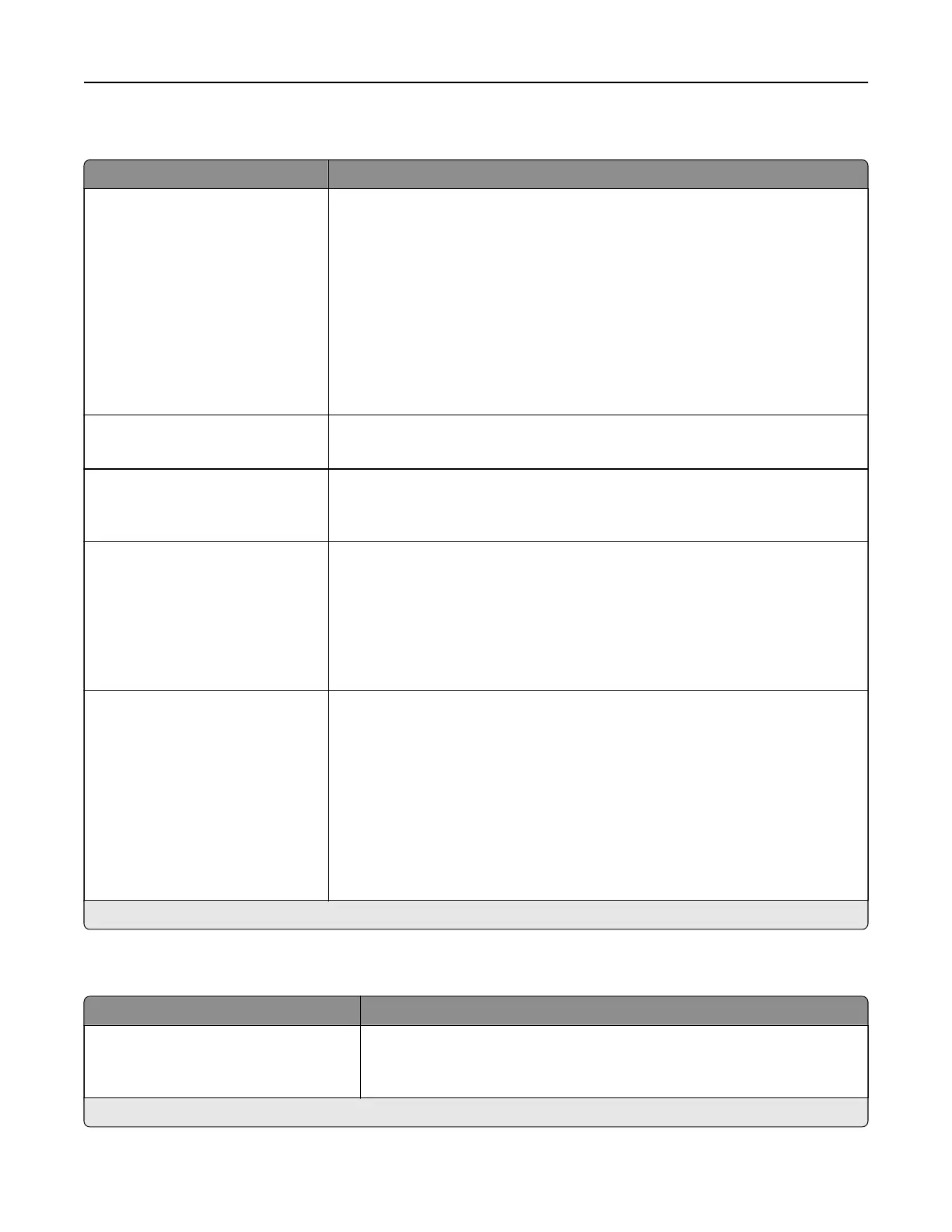Finishing
Menu item Description
Staple Job
O*
1 staple, top left corner
2 staples, left
1 staple, top right corner
2 staples, top
1 staple, bottom left corner
2 staples, bottom
1 staple, bottom right corner
2 staples, right
Specify the staple position for all print jobs.
Note: This menu item appears only when a finisher is installed.
Staple Test
Start
Determine whether the staple finisher is functioning properly.
Note: This menu item appears only when a
finisher
is installed.
Hole Punch
O*
On
Punch holes along the edge of the printed output.
Note: This menu item appears only when a multiposition staple, hole punch
finisher is installed.
Hole Punch Mode
2 holes
3 holes
4 holes
Set the hole punch mode for the printed output.
Notes:
• 3 holes is the U.S. factory default setting. 4 holes is the international
factory default setting.
• This menu item appears only when a multiposition staple, hole punch
finisher is installed.
Oset Pages
None*
Between Copies
Between Jobs
Oset the output of each print job or each copy of a print job.
Notes:
• Between Copies osets each copy of a print job if Collate is set to On
[1,2,1,2,1,2]. If Collate is set to O [1,1,1,2,2,2], then each set of printed
pages is
oset,
such as all page 1s and all page 2s.
• Between Jobs sets the same oset position for the entire print job
regardless of the number of copies printed.
• This menu item appears only when a multiposition staple, hole punch
finisher is installed.
Note: An asterisk (*) next to a value indicates the factory default setting.
Setup
Menu item Description
Printer Language
PCL Emulation
PS Emulation*
Set the printer language.
Note: Setting a printer language default does not prevent a software
program from sending print jobs that use another printer language.
Note: An asterisk (*) next to a value indicates the factory default setting.
Understanding the printer menus 85