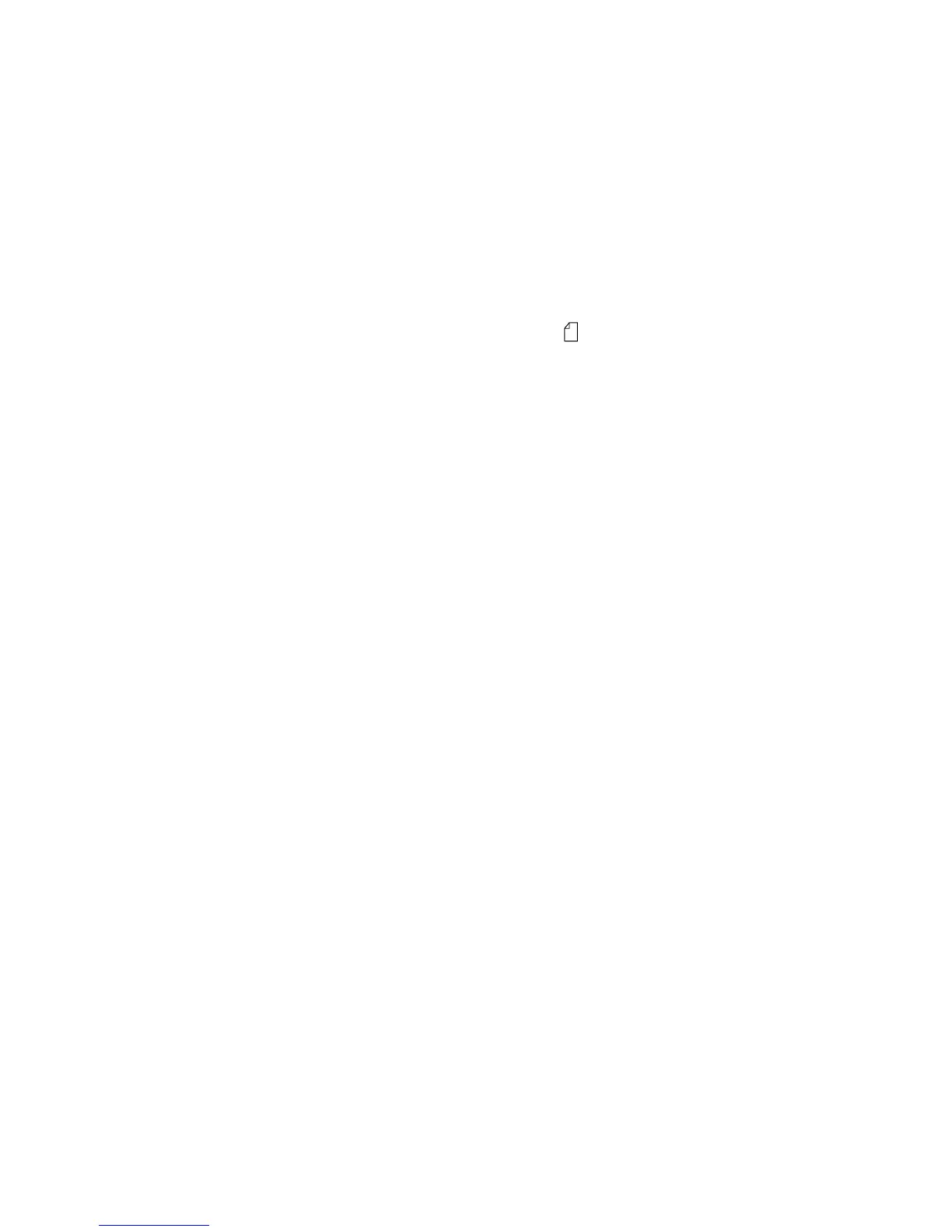11
Loading a cut form or envelope manually
1
Clear the paper path.
2
If continuous forms are currently loaded, tear off any used forms and
press
Load/Unload
to park the continuous forms.
The Paper Out light is blinking.
3
Set the forms thickness lever.
For help, see “Setting the forms thickness lever” on page 7.
4
Move the paper select lever up to cut forms .
5
Open the manual feed door.
6
Set the left margin.
Move the left paper guide so that the print start position you want aligns
with the
[A
symbol printed on the margin guide.
7
Place a cut form or envelope against the left paper guide.
8
Move the right paper guide against the right edge of the paper.
9
Insert paper into the printer until the Paper Out light stops blinking.
a
If Auto Cut Sheet Load is set to
On
, the paper feeds automatically to
the Top-Of-Form.
b
If Auto Cut Sheet Load is set to
Off
, press
FormFeed
.
10
Printer is online (Ready light
On
solid).
If it is not, press
Start/Stop
until the Ready light is
On
solid.