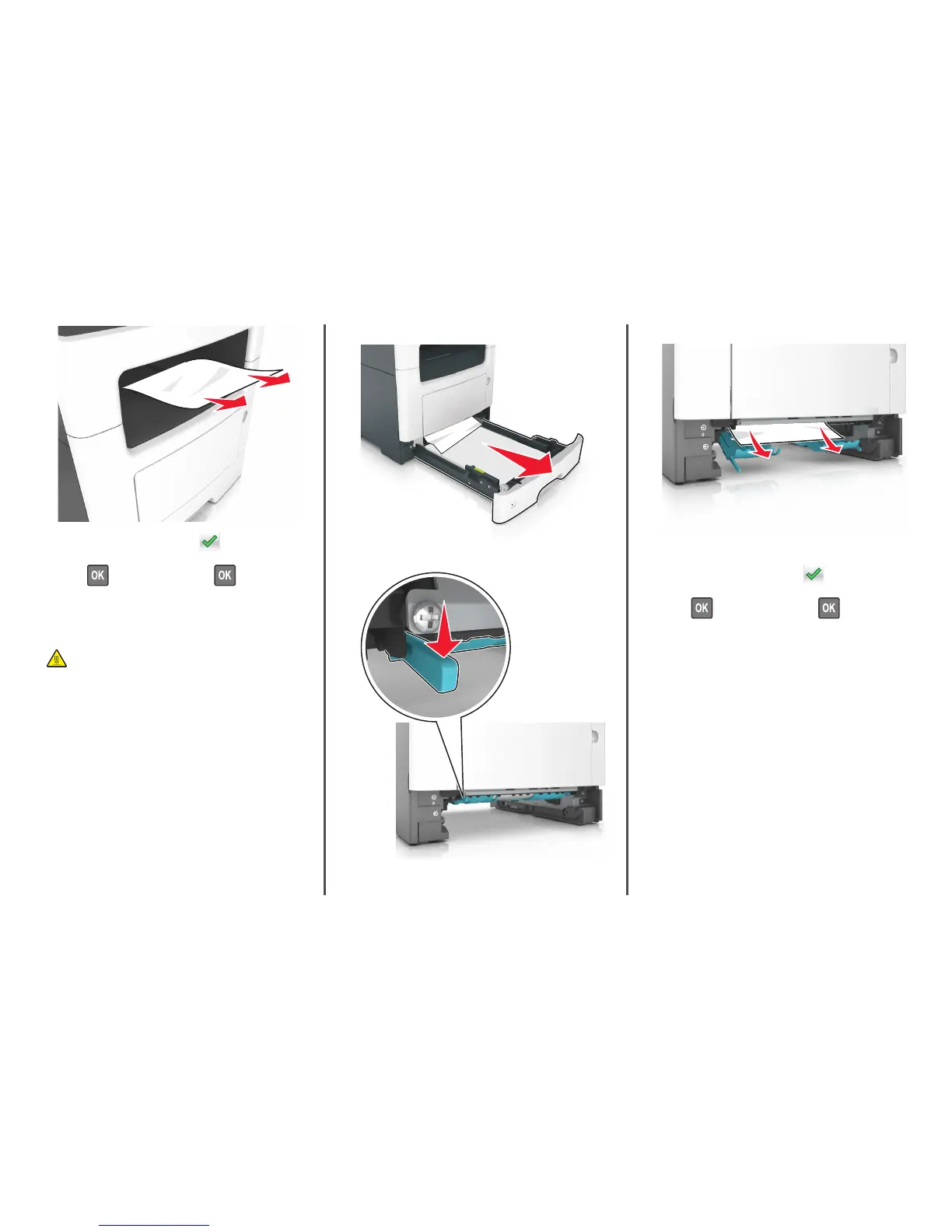2 From the printer control panel, touch to clear the message
and continue printing. For non‑touch‑screen printer models, select
Next >
> Clear the jam, press OK > .
[x]‑page jam, remove tray 1 to clear
duplex. [23y.xx]
CAUTION—HOT SURFACE: The inside of the printer might be
hot. To reduce the risk of injury from a hot component, allow
the surface to cool before touching it.
1 Pull the tray completely out of the printer.
2 Locate the blue lever, and then pull it down to release the jam.
3 Firmly grasp the jammed paper on each side, and then gently pull
it out.
Note: Make sure all paper fragments are removed.
4 Insert the tray.
5 From the printer control panel, touch to clear the message
and continue printing. For non‑touch‑screen printer models, select
Next >
> Clear the jam, press OK > .
[x]‑page jam, open tray [x]. [24y.xx]
1 Pull the tray completely out of the printer.
Note: The message on the printer display indicates the tray
where the jammed paper is located.
13
