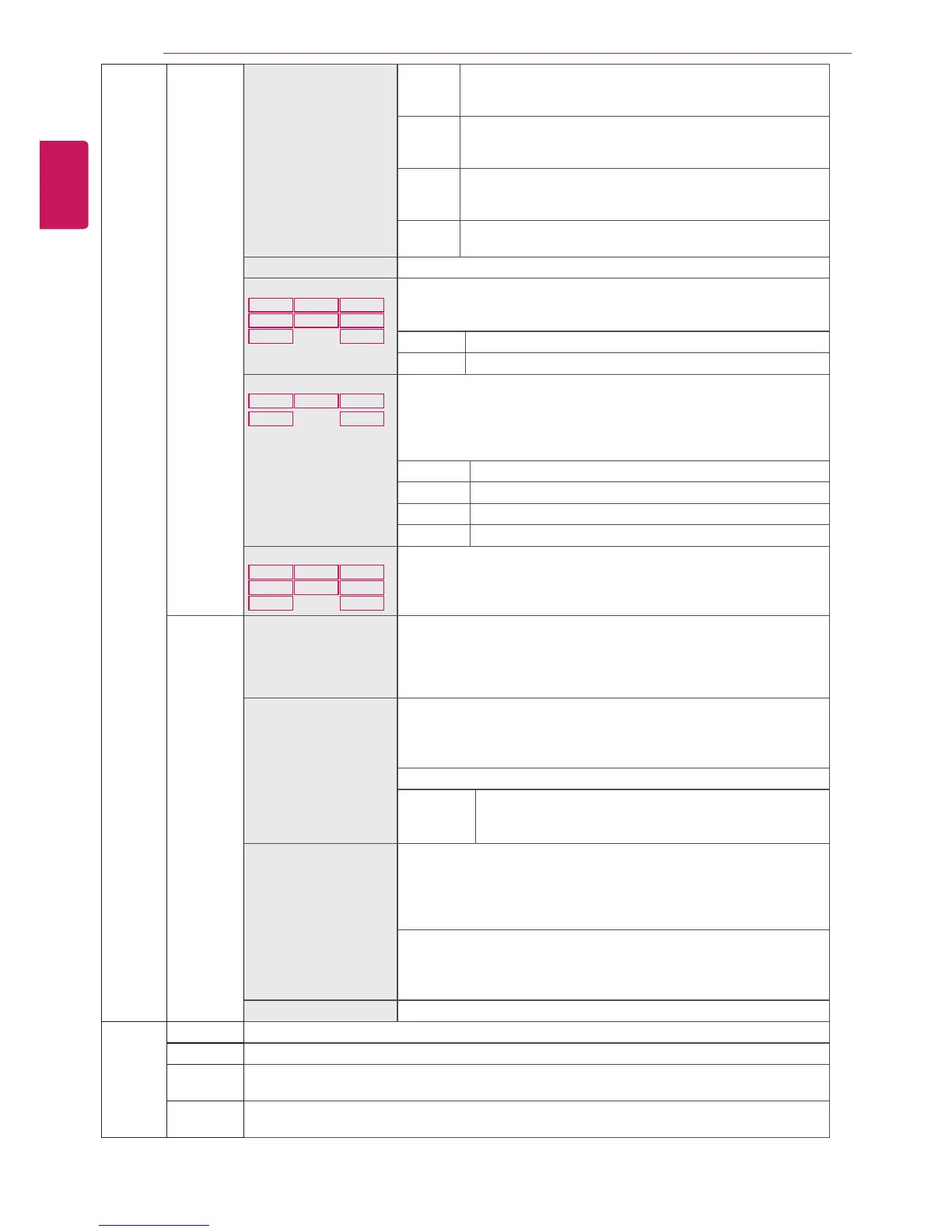22
ENG
ENGLISH
CUSTOMIZING SETTINGS
P i c t u r e
Adjust
Picture SUPER RESOLU-
TION+
High Optimized picture quality is displayed when a user wants
crystal clear images. It is effective forhigh quality video or
game.
Middle The optimized picture quality is displayed when a user
wants images between low and highmodes for comfortable
viewing. It is effective for UCC or SD video.
Low The optimized picture quality is displayed when a user
wants smooth and natural images. It iseffective for slow-
moving pictures or still images.
Off Select this option for everyday viewing. SUPER
RESOLUTION+ is turned off in this mode.
Sharpness Adjusts the sharpness of the screen.
Black Level
22M47VQ
22M47H
22M47HQ
23M47VQ
23M47H
24M47VQ
24M47H
24M47HQ
Sets the offset level (for HDMI only).
y
Offset:
as a reference for a video signal, this is the darkest color
the monitor can display.
High The picture of the screen gets brighter.
Low The picture of the screen gets darker.
Response Time
22M47VQ
22M47HQ
23M47VQ 24M47VQ
24M47HQ
Sets a response time for displayed pictures based on the speed of the
screen. For a normal environment, it is recommended that you use
Normal. For a fast-moving picture, it is recommended that you use
High.
Setting to High may cause image sticking.
High Sets the response time to High.
Middle Sets the response time to Middle.
Low Sets the response time to Low.
Off Sets the response time to Off.
Over Scan
22M47VQ
22M47H
22M47HQ
23M47VQ
23M47H
24M47VQ
24M47H
24M47HQ
To select the range of output image for DTV timing in HDMI input.
(only for HDMI input)Recommend overscan function to turn on when
connect AV equipment.
Color Gamma Set your own gamma value. : Gamma 0, Gamma 1, Gamma 2, Off on
the monitor, high gamma values display whitish images and low
gamma
values display blackish images.
If user don't want adjusted gamma, user can select Gamma off.
Color Temp Selects the factory default picture color.
Warm:
Sets the screen color to a reddish tone.
Medium:
Sets the screen color between a red and blue tone.
Cool:
Sets the screen color to a bluish tone.
Custom
Red
Green
Blue
You can customize the picture color using Red, Green,
and Blue colors.
Six Color Meets the user requirements for colors through adjusting the color and
saturation of the six colors(
Red_Hue, Red_Saturation, Green_Hue,
Green_Saturation, Blue_Hue, Blue_Saturation, Cyan_Hue, Cyan_
Saturation, Magenta_Hue, Magenta_Saturation, Yellow_Hue, Yel-
low_Saturation
) and saving the settings.
*Hue: Adjusts tone of the screen.
*Saturation: Adjusts the saturation of the screen colors. The lower the
value, less saturated and bright the colors become. The higher the
value, the more saturated and dark the colors become.
Reset Returns the color settings to the default settings.
Display Horizontal To move image left and right.
Vertical To move image up and down.
Clock To minimize any vertical bars or stripes visible on the screen background.The horizontal screen
size will also change.
Phase To adjust the focus of the display. This item allows you to remove any horizontal noise and clear
or sharpen the image of characters.
