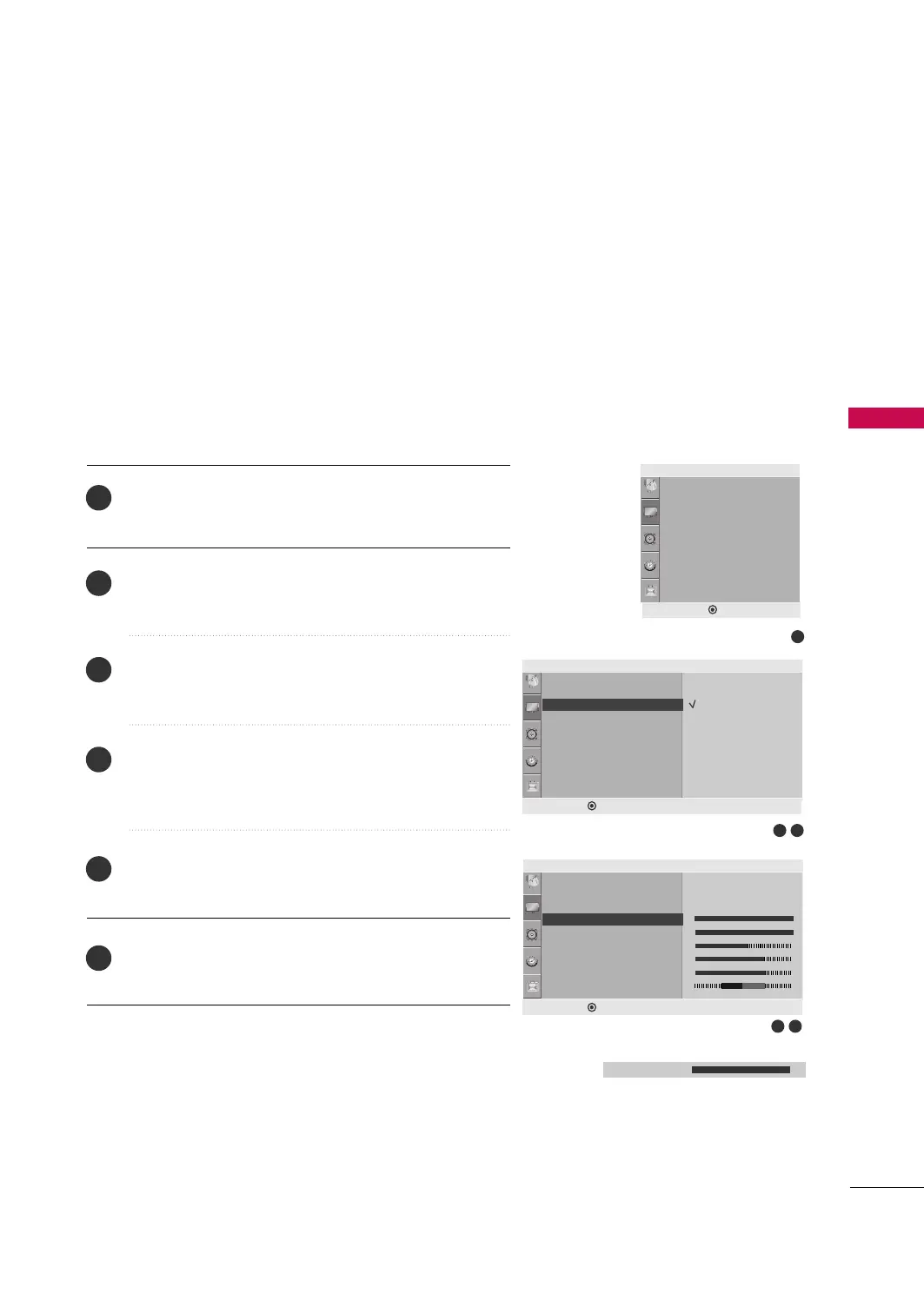PICTURE CONTROL
37
MANUAL PICTURE ADJUSTMENT
Press the
MMEENNUU
button and then
DD
or
EE
button to select
the
PPiiccttuurree
menu.
Press the
GG
button and then
DD
or
EE
button to select
PPiiccttuurree MMooddee
.
Press the
GG
button and then
DD
or
EE
button to select
VViivviidd,, SSttaannddaarrdd
or
CCiinneemmaa
.
Press the
FF
button and then
DD
or
EE
button to select the
desired picture option (
BBaacckklliigghhtt
,
CCoonnttrraasstt
,
BBrriigghhttnneessss
,
SShhaarrppnneessss,, CCoolloorr
and
TTiinntt
).
Press the
FF
or
GG
button to make appropriate adjustments.
Press the
MMEENNUU
button to move to the previous menu.
Picture Mode-User Mode
BBaacckklliigghhtt
To control the brightness of the screen, adjust the bright-
ness of LCD panel.
CCoonnttrraasstt
Adjusts the difference between light and dark.
BBrriigghhttnneessss
Increases or decreases the amount of white in the picture.
SShhaarrppnneessss
Adjusts the level of crispness in the edges between the light
and dark areas of the picture. The lower the level, the softer
the image.
CCoolloorr
Adjusts intensity of all colors.
TTiinntt
Adjusts the balance between red and green levels.
1
2
3
4
5
6
54
•
Backlight 100 F
G
E
E
1
32
Aspect Ratio
Picture Mode
• Backlight 100
• Contrast 100
• Brightness 50
• Sharpness 70
• Colour 70
• Tint 0
Picture
DEF G MENU
Picture
Aspect Ratio
Picture Mode
• Backlight 100
• Contrast 100
• Brightness 50
• Sharpness 70
• Color 70
• Tint 0
Picture Mode G
Vivid (User)
Standard
Cinema
DEF G MENU
Picture
Aspect Ratio
Picture Mode
• Backlight 100
• Contrast 100
• Brightness 50
• Sharpness 70
• Color 70
• Tint 0
• Backlight 100
G
DEF G MENU
Vivid (User)
E
E
E
MFL41469218-en 7/12/10 4:58 PM Page 37