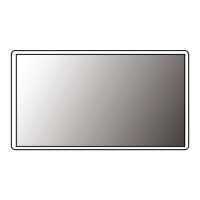B
Bridget GilbertSep 16, 2025
How to fix LG Monitor when some functions are not available when you press the Menu button?
- MMaria SotoSep 16, 2025
If some functions are unavailable when you press the Menu button on your LG Monitor, try disabling OSD Lock in the General settings.