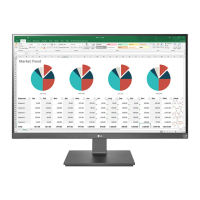This document serves as the owner's manual for an LG IPS LED Monitor, specifically models 24BK550Y and 27BK550Y. The monitor is designed to provide a high-quality visual experience for various applications, including PC usage and AV device connectivity.
Function Description:
The LG IPS LED Monitor is a display device that utilizes In-Plane Switching (IPS) technology and LED backlighting to deliver vibrant colors and wide viewing angles. It functions as an external display for computers and other AV devices, offering multiple input options for versatile connectivity. The monitor is equipped with a range of features to enhance user experience, including adjustable stand ergonomics, various picture modes, and power-saving functionalities.
Usage Features:
- Connectivity: The monitor supports a variety of input connections, including D-SUB, DVI-D, HDMI, and DisplayPort, allowing it to connect to a wide range of PCs and AV devices. It also includes USB upstream and downstream ports, enabling it to function as a USB hub for connecting peripherals like mice, keyboards, and memory sticks. For audio, it features an audio-in port for PC connection and a headphone jack for private listening.
- Ergonomic Adjustments: The stand offers comprehensive ergonomic adjustments to ensure comfortable viewing. Users can:
- Adjust Height: The monitor's height can be adjusted up to 130.0 mm (5.19 inches) to suit individual preferences and desk setups.
- Adjust Angle (Tilt): The screen can be tilted forwards by -5 degrees and backwards by 35 degrees, allowing users to find the optimal viewing angle and reduce glare.
- Swivel: The monitor can swivel 355 degrees on its base, making it easy to share the screen with others or adjust its position without moving the entire stand.
- Pivot Feature: A key ergonomic feature is the pivot function, which allows the monitor to rotate 90 degrees clockwise and -90 degrees counter-clockwise. This is particularly useful for tasks requiring a vertical display, such as document editing or coding. The manual notes that while the display itself pivots, the "Auto Pivot" feature is not supported, meaning users may need to manually adjust the screen orientation via their operating system's display settings. Windows shortcut keys for screen rotation are provided for convenience.
- On-Screen Display (OSD) Menu: The monitor features an intuitive OSD menu, accessible via buttons on the front panel. This menu allows users to customize various display settings:
- Quick Settings: Includes Brightness, Contrast, Ratio (Wide/Original), and SMART ENERGY SAVING. The SMART ENERGY SAVING feature helps conserve energy by adjusting luminance based on an algorithm.
- Picture Mode: Offers several preset modes optimized for different content types, such as Custom, Reader 1, Reader 2, Photo, Cinema, Game, and Color Weakness. The Color Weakness mode is designed to help users with color vision deficiency distinguish between red and green.
- Picture Adjust: Provides fine-tuning options for SUPER RESOLUTION+ (High, Middle, Low, Off), Sharpness, Black Level (High/Low), Response Time (High, Middle, Low, Off), DFC (Dynamic Contrast Ratio - On/Off), and Black Stabilizer. Black Stabilizer enhances visibility in dark scenes, which is beneficial for gaming.
- Color Adjust: Allows for detailed color calibration, including Gamma, Color Temp (Warm, Medium, Cool, Custom), Red/Green/Blue adjustments, and Six Color adjustments (Hue and Saturation for Red, Green, Blue, Cyan, Magenta, Yellow). A reset option is available to revert to default color settings.
- Display: Includes Horizontal, Vertical, Clock, and Phase adjustments, primarily for optimizing analog signal display and removing noise.
- Sound: Controls Volume and allows selection of the Main Audio source.
- General: Manages Language, Power LED (On/Off), Automatic Standby, and Resolution settings (for D-SUB only). The Automatic Standby feature turns off the display after 4 hours of inactivity, which can be disabled.
- OSD Lock: Prevents accidental changes to OSD settings by disabling key input.
- Auto Configuration: Optimizes display settings for D-SUB connections.
- Reset: Returns all monitor settings to their default values.
- Power Management: The monitor incorporates ENERGY STAR® compliant power-saving features, including Sleep Mode and Off Mode, to minimize energy consumption when not in active use. The manual specifies power consumption levels for On, Sleep, and Off modes.
Maintenance Features:
- Cleaning: The manual advises using a soft cloth to cover the screen when assembling or moving the monitor to prevent scratches. It also implicitly suggests gentle cleaning of the screen.
- Cable Management: A cable holder is provided to help organize and manage cables, preventing clutter and potential damage.
- Kensington Security System: The monitor is equipped with a Kensington security system connector, allowing users to secure the monitor to a table using a compatible cable, deterring theft.
- Wall Mounting: The monitor supports VESA standard wall mount plates (100 x 100 mm), offering an alternative to the stand for space-saving or specific installation needs. Detailed instructions are provided for detaching the stand body and installing the wall mount plate, emphasizing the use of correct screw lengths and avoiding excessive force.
- Troubleshooting Guide: A comprehensive troubleshooting section helps users diagnose and resolve common issues such as no image display, "Out of Range" or "NO SIGNAL" messages, OSD control problems, incorrect display image (mono, abnormal color, blinking), "Unrecognized monitor" messages, and screen flickering. It provides practical steps like checking cable connections, power status, display drivers, and resolution settings.
- Component Care: The manual stresses the importance of using genuine LG components and supplied cables to ensure safety and product performance, warning against the use of counterfeit or generic cables that may lead to display issues or damage. It also advises against applying foreign substances to screw parts during assembly.
- Safe Handling: Clear instructions are given for moving and lifting the monitor, emphasizing holding the top and bottom frame firmly, avoiding touching the panel, and keeping the monitor upright to prevent damage or injury. It also cautions against placing fingers between the screen and base during height or angle adjustments.