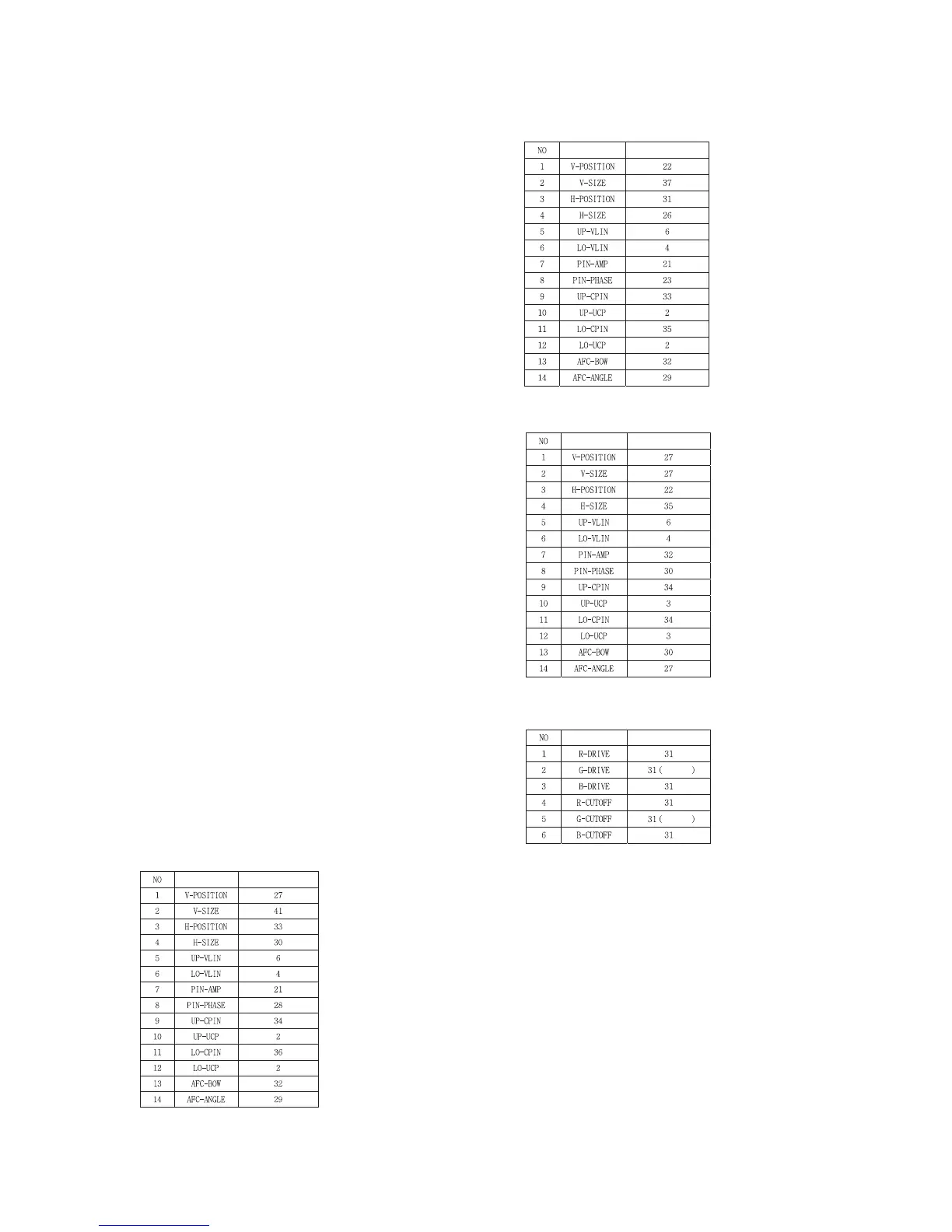(2) Adjustment will set the automatically by pressing the
“8.MST3000-Set” of adjustment item.
(3) After finishing the adjustment, output the “MST3000-OK”
OSD on the screen.
12. White Balance Adjustment
(Only 100Hz Display mode)
12-1. Preparation for Adjustment
(1) Perform the Screen Voltage Adjustment first.
(2) Change the automatic image mode to “STANDARD/ W/B
MEDIUM”.
(3) Start adjustments from initial setting of R.DRIVE=31,
G.DRIVE=31, B.DRIVE=31, R.CUT=31, G.CUT=31,
B.CUT=31.
(4) For manual adjustment, refer to the following procedure.
12-2. Adjustment(manual)
(1) Receive the White Pattern.
(2) Set screen size to wide mode(16:9).
(3) Select “2.White Balance” by pressing IN-START button on
the SVC Remote control.
(4) Adjustment
1) Using the SVC Remote control, set the DCOL value of
CXA2150 to the “0”.
2) Set an image with STANDARD/ W/B MEDIUM.
3) Adjust R-DRIVE and B-DRIVE data so the color
coordinates in High light are the values in Table below.
(Bright Level : 35fl)
4) Adjust “CONTRAST” and “BRIGHT” so the bright level is
4.5±0.5F.L.
5) Adjust R-CUT and B-CUT data so the color coordinates
in Low light are the values in Table below.
6) Repeat 3)~ 5) until the color coordinates in High and
Low color satisfies the Table.
7) Check the adjusted color coordinates with the white
balance meter.
High Light : x=287
±3, y=293±3
Low Light : x=287
±3, y=293±3
Color temperature : 9,000K
±1000(-5MPCD)
13. Service mode data 1(ADJ button)
13-1. Raster, Center, H/V_Size & 16:9 Pin-
cushion DATA
(1) 50Hz
(2) 100Hz
(3) 60Hz
13-2. W/B DATA(STANDARD)
13-3. SUB-BRIGHT
17(100Hz)/ 30(50Hz)/ 47(60Hz)
13-4. SUB-TINT/COLOR
SUB-TINT : 6
SUB-COLOR : 2
- 12 -