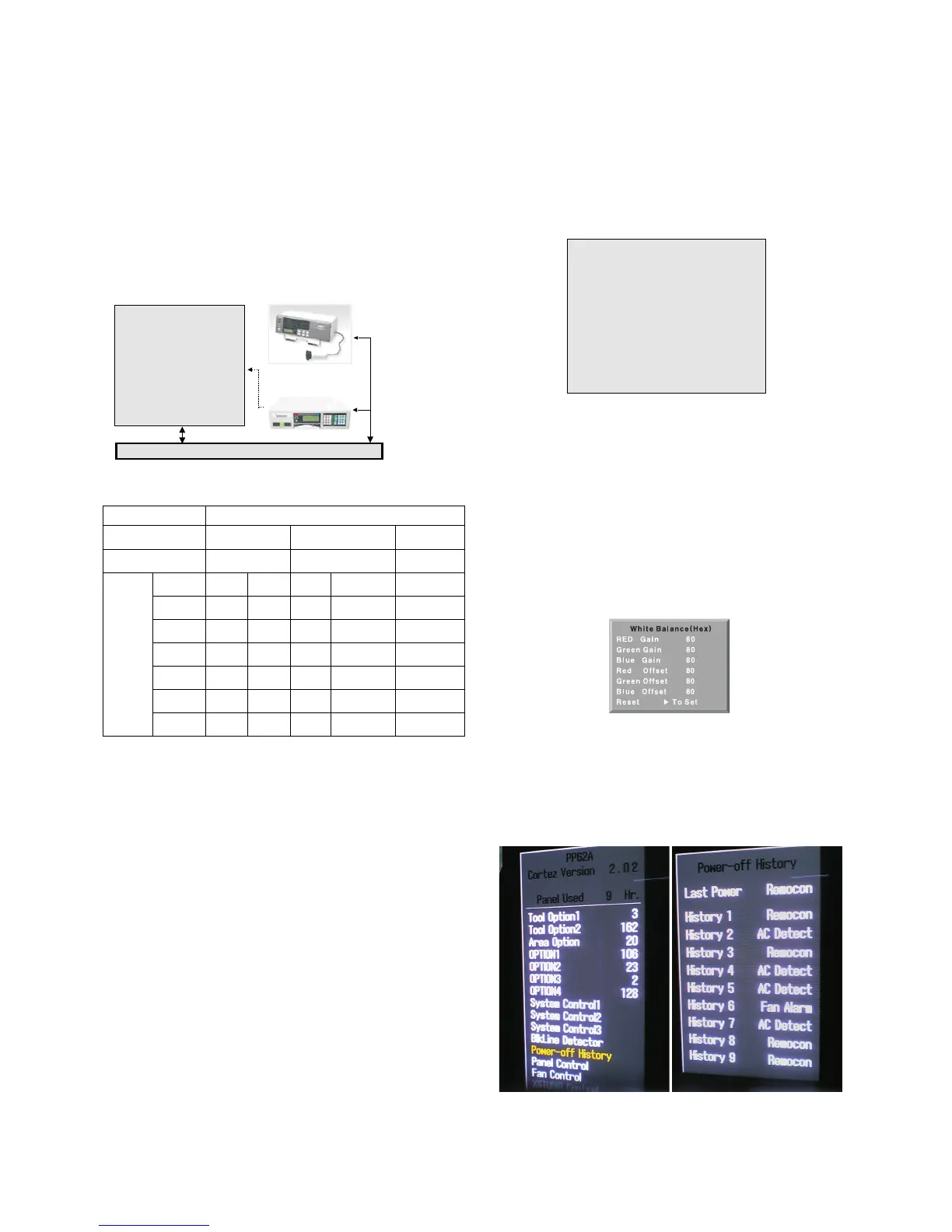- 21 -
10. Adjustment of White Balance
10-1. Required Equipment
(1) Remote Controller for Adjustment.
(2) Color Analyzer.(CA-100 or same product)
(3) Auto W/B adjustment instrument.(only for Auto adjustment)
(4) AV Pattern Generator.
10-2. Connecting Diagram of Equipment
for Measuring
(For Automatic Adjustment)
10-3. Adjustment of White Balance
(For Manual Adjustment)
O Operate the zero-calibration of the CA-100, then stick
sensor to PDP module surface when you adjust.
O For manual adjustment, it is also possible by the following
sequence
(1) Select white pattern of heat-run mode by pressing power
on key on remote control for adjustment then operate heat
run more than 15 minutes.
(2) As below Fig. 4, Supply 216Level (85 IRE) full screen
pattern to Video input.
(3) Press the TV/AV KEY on R/C for converting input mode.
(4) Set the PSM to Standard mode in Picture menu.
(5) Enter the White Balance adjustment mode by pressing the
INSTANT key twice(White Balance) on R/C.
(6) Stick sensor to center of the screen and select each items
(Red/Green/Blue Gain and Offset) using
D/E
(CH +/-) key
on R/C.
(7) Adjust Only High Light with R Gain / B Gain using
F/G
(VOL +/-) key on R/C.
(8) Adjust it until color coordination becomes as below.
Brightness : High Light : 80 ± 20cd/m2
Color-Coordinate : High Light : X : 0.283 ± 0.003
Y : 0.298 ± 0.003
Color Temperature : 9,300°K ± 500°K
(9) When adjustment is completed, Exit adjustment mode
using EXIT key on R/C.
11. Input the Shipping Option Data
1) Push the IN-START key in a Adjust Remocon.
2) Input the Option Number that was specified in the BOM, into
the Shipping area.
3) The work is finished, Push
V Key.
12. Default value in adjustment mode
12-1. White Balance
13. Power-off History
1) This function indicated Power off history.
2) You can go into this mode by ADJ key in ADJ remocon.
