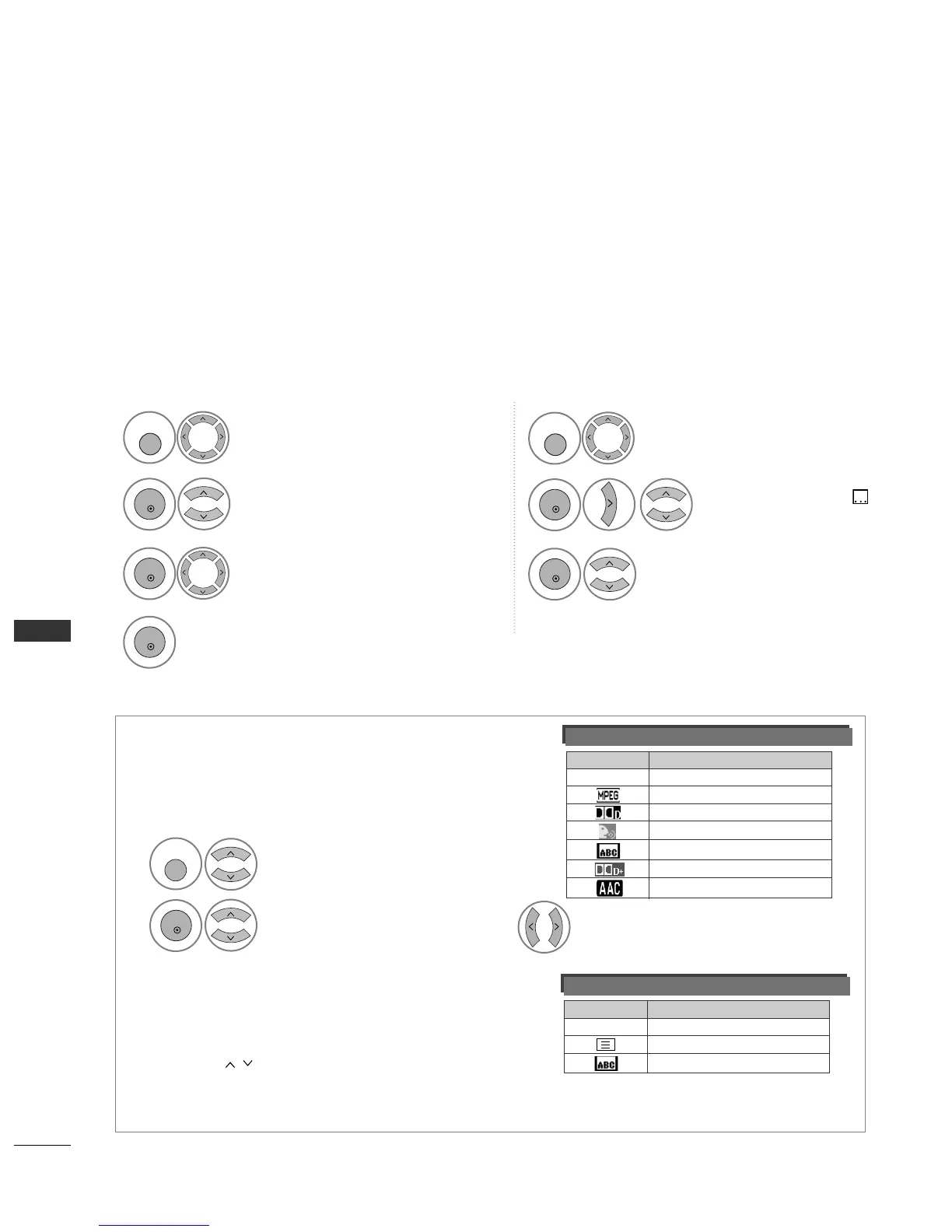96
SOUND & LANGUAGE CONTROL
SOUND & LANGUAGE CONTROL
The Audio function allows selection of a preferred language.
If audio data in a selected language is not broadcast, the default language audio will be played.
Use the Subtitle function when two or more subtitle languages are broadcast. If subtitle data in a selected lan-
guage is not broadcast, the default language subtitle will be displayed.
When the languages you selected as the primary for Audio Language and Subtitle Language are not supported,
you can select language in secondary category.
< Audio Language Selection >
GG
When two or more audio languages are broadcast, you can
select the audio language.
GG
When AAC, Dolby Digital or Dolby Digital PLUS received,
you cannot select the L+R, L+L or R+R.
- The audio/subtitles can be displayed in a simpler form with 1 to 3 characters broadcast by the service provider.
- When you select supplementary Audio (Audio for “Visual/Hearing Impaired”) the TV may output a part of the Main audio.
Audio Language OSD Information
Status
Not Available
MPEG Audio
Dolby Digital Audio
Audio for “Visual Impaired”
Audio for “Hearing Impaired”
Dolby Digital Plus Audio
AAC Audio
Display
N.A
< Subtitle Language Selection >
GG
When two or more subtitle languages are broadcast, you
can select the subtitle language with the SUBTITLE button
on the remote control.
GG
Press the button to select a subtitle language.
Subtitle Language OSD Information
Status
Not Available
Teletext Subtitle
Subtitle for “Hard of Hearing”
Display
N.A
Select
OOPPTTIIOONN
.
Select
AAuuddiioo LLaanngguuaaggee
or
SSuubbttiittllee LLaanngguuaaggee
.
Select your desired language.
Save.
Select
Hard of Hearing( )
.
Select
OO nn
or
OOffff
.
Select
OOPPTTIIOONN
.
•
Press the
RREETTUURRNN
button to move to the previous menu screen.
LANGUAGE SELECTION
(IN DIGITAL MODE ONLY)
Select
AAuuddiioo
Select an audio language.
Select L+R, L+L or R+R.
1
