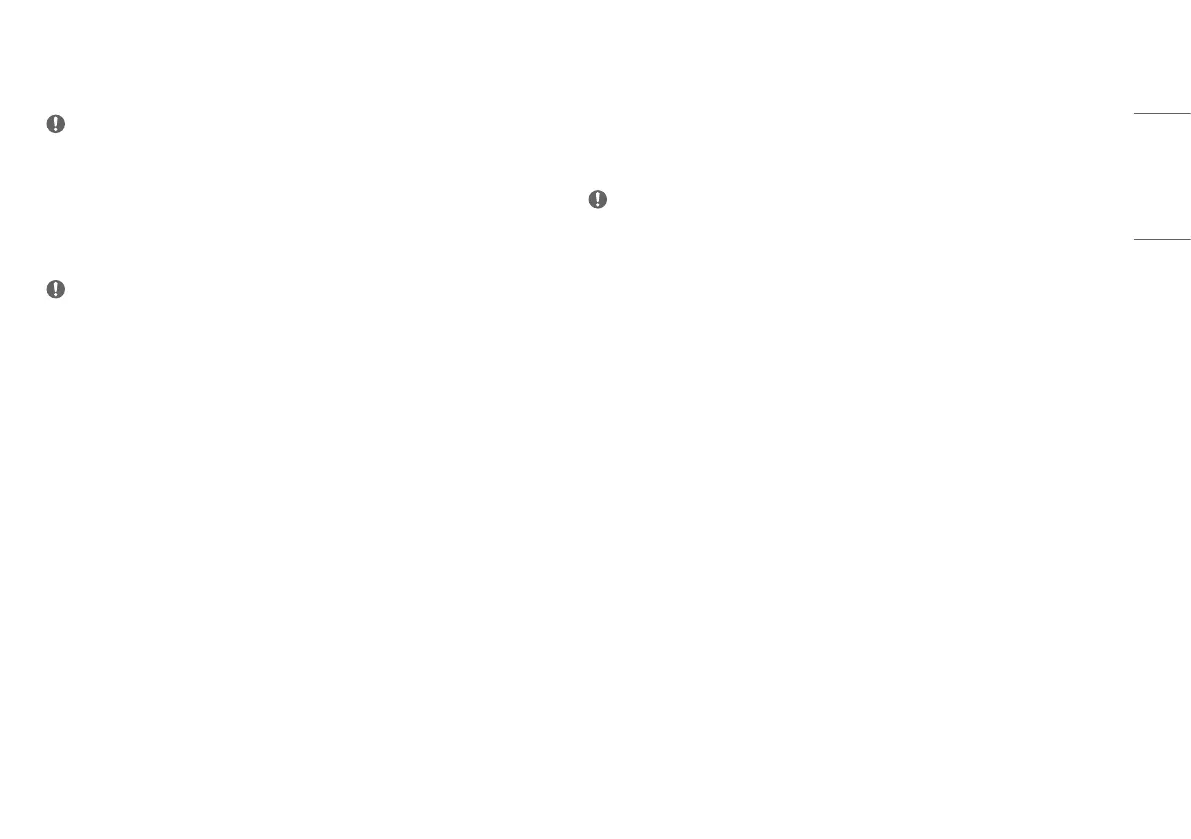11
ENGLISH
DisplayPort Connection
Transmits digital video and audio signals from your PC to the monitor.
NOTE
• There may be no video or audio output depending on the DP (DisplayPort) version of the PC.
• If you are using a Mini DisplayPort output graphics card, use a Mini DP to DP (Mini DisplayPort to DisplayPort)
cable or gender that supports DisplayPort1.4. (Sold separately)
USB-C connection
Transmits digital video and audio signals from your PC to the monitor.
NOTE
• PD (Power Delivery), DP Alternate Mode (DP over USB-C) and USB Data are supported via USB-C Port.
• Features may not work properly depending on the connected device’s specifications and the environment.
• USB-C port is not for the Monitor Power source but for a PC power source.
Connect Adapter to supply power to the Monitor.
Connecting Peripherals
USB Device connection
The USB port on the product functions as a USB hub.
NOTE
• It is recommended you install all Windows Updates to keep your Windows up-to-date before connecting to
the product for use.
• Peripheral devices are sold separately.
• A keyboard, mouse, or USB device can be connected to the USB port.
• The charging speed may vary depending on the device.
• To use USB Downstream port on the monitor, the user must connect Upstream port of the monitor to the Host
PC using a "USB C-C cable" or a "USB C-C cable + USB C-A gender".
• When the "USB C-C cable" is connected between Upstream port of monitor and the Host PC, the Downstream
port of monitor supports USB 2.0 device.
• When the "USB C-C cable + USB C-A gender" is connected between the Upstream port of monitor and the
Host PC, the Downstream port of monitor supports USB 3.0 device. However, the Host PC must support USB
3.0 function.
• When the "USB C-C cable + USB C-A gender" is connected between the Upstream port of monitor and the
Host PC, it is recommended to connect to a USB port for non-fast charging purposes.
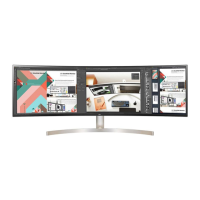