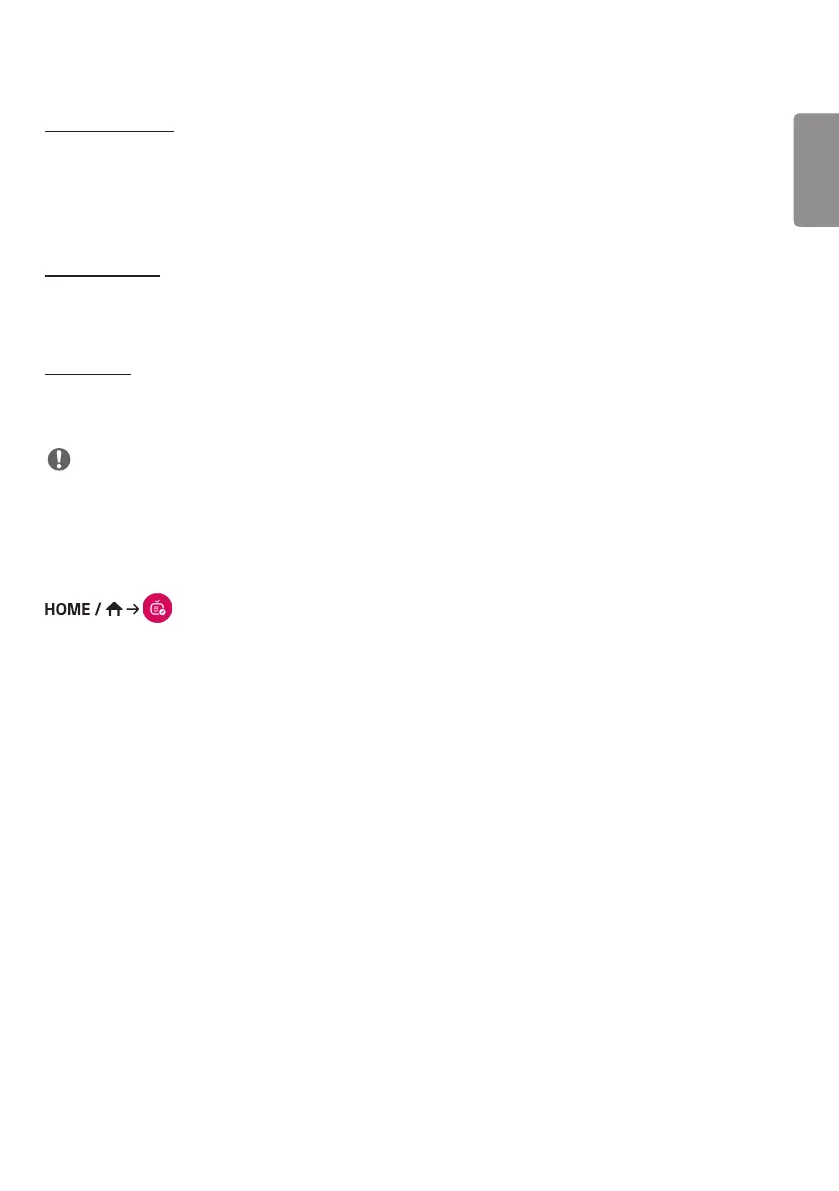ENGLISH
49
[Delete Schedule]
1 Click [DELETE] in the upper right-hand corner of the screen.
2 Select the schedules you wish to delete.
3 Click [DELETE].
4 Check that the schedules have been deleted.
[Calendar View]
1 When you have registered schedules, click [Calendar View].
2 You can see that the schedules registered are displayed in the form of a timetable.
[Distribute]
1 Click [Distribute] in the upper right-hand corner of the screen.
2 Go to the Group Manager app to distribute the created schedules.
NOTE
• If the schedule creation time overlaps, the previously created schedule is deleted.
• When a schedule that has not been set repeatedly is completed, the schedule is automatically deleted.
• Schedule does not work while Scheduling list app is running.
[Editor]
(Editor)
The Content Manager app's editor feature enables you to add your desired templates.
1 Select the template of your desired format. (You can choose between Landscape mode and Portrait mode.)
2 Modify the template's text.
2-1. Apply your desired font style (Size, Weight, Underline, Italic)
3 Modify the media file.
3-1. Select and apply the rate you want.
4 Save the template by clicking [Save] in the top right-hand corner of the screen.
5 Check that the template you saved is shown in the template list.
