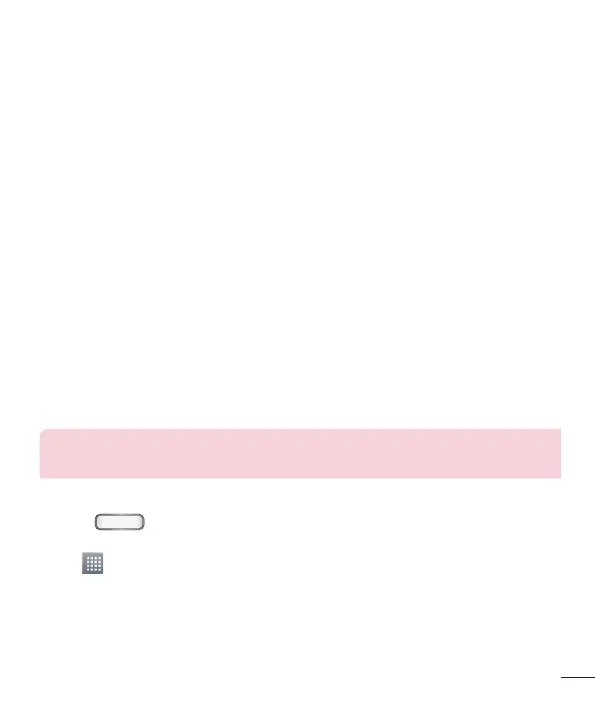29
Customizing the Screen
You can customize your Home screen by doing the following:
• Changing the Wallpaper
• Creating Shortcuts
• Creating Application Folders on Home screen
• Adding and Removing Widgets on Home screen
• Customizing the Apps Menu screen
Changing the Wallpaper of Home screen
You can change the Wallpaper (background) of your home screen by following these
steps:
1 From the Home screen, touch and hold on an empty area of the screen.
2 Tap Wallpapers and select the desired wallpaper.
Creating Shortcuts on Home screen
Shortcuts are different than the current Home screen Widgets that only launch an
application. Shortcuts activate a feature, action, or launch an application.
NOTE: To move a shortcut from one screen to another, Touch and hold
shortcut and then drag it to desired Home screen page.
Adding a shortcut from the Apps Menu
1 Press to go to the main Home screen, if it is not already selected.
2 Navigate to the desired Home screen.
3 Tap to display your current applications.
4 Scroll through the list and locate your desired application.
5 Touch and hold the application icon. This creates an immediate shortcut of the
selected icon and closes the Apps tab.
6 While still holding the on-screen icon, position it on the current page. Once
