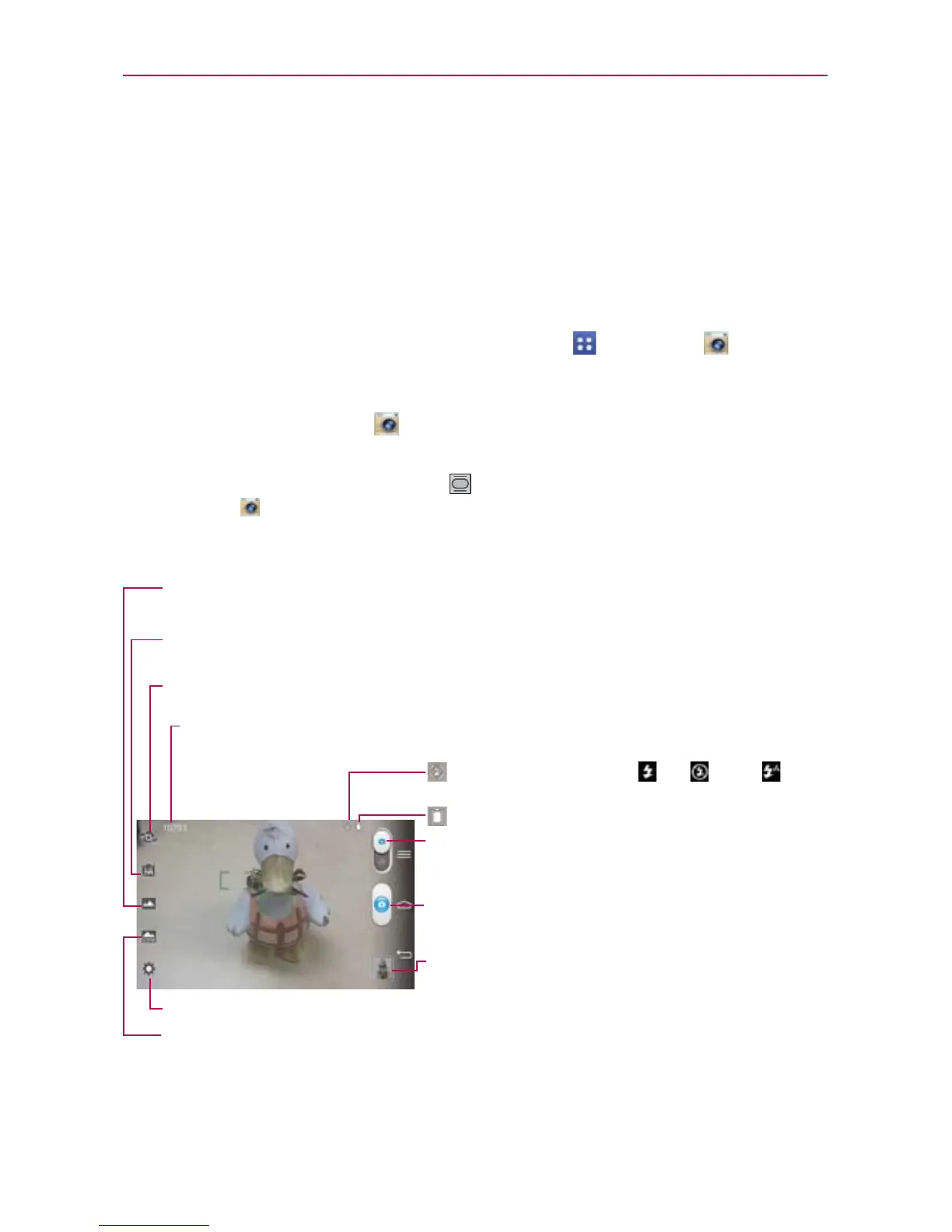108
Entertainment
Camera
The Camera application not only allows you to take high quality pictures
and share them, but also includes many specialized features eliminating the
need for any other camera.
To open the Camera application
From the Home screen, tap the Apps Key > Camera .
OR
Tap the Camera icon
from the Home screen.
TIP If you’ve set your phone to use the Swipe unlock method, from the locked screen,
simply press the Power/Lock Key
, on the back of the phone, then drag the Camera
icon
upward to open the Camera application.
Getting to know the viewfinder
Shot mode
–
Defines how the shot will be taken. Choose from Normal, Shot & Clear, HDR,
Panorama, VR panorama, Burst shot, Beauty shot, Dual camera, or Time catch shot.
Mode Switch – Tap (or slide) to toggle between
Camera mode and Video mode.
indicates the current battery charge.
indicates the flash setting: On, Off, or
Auto.
Capture Button – Tap to take a photo.
Gallery – Tap to access your saved Gallery photos
from within Camera mode.
Intelligent auto –
Identifies
the scene's characteristics and automatically adjusts the settings
for aperture, shutter speed, etc. to take the best possible photo.
Settings – Tap to open the Camera settings menu.
Scene mode – Adjusts for better image capture in different environments. Choose from Normal,
Portrait, Landscape, Sports, Sunset, or Night.
Swap camera – Tap to swap between the rear camera lens and the front camera lens.
Indicates the number of pictures that can be taken and stored based on the current image size.