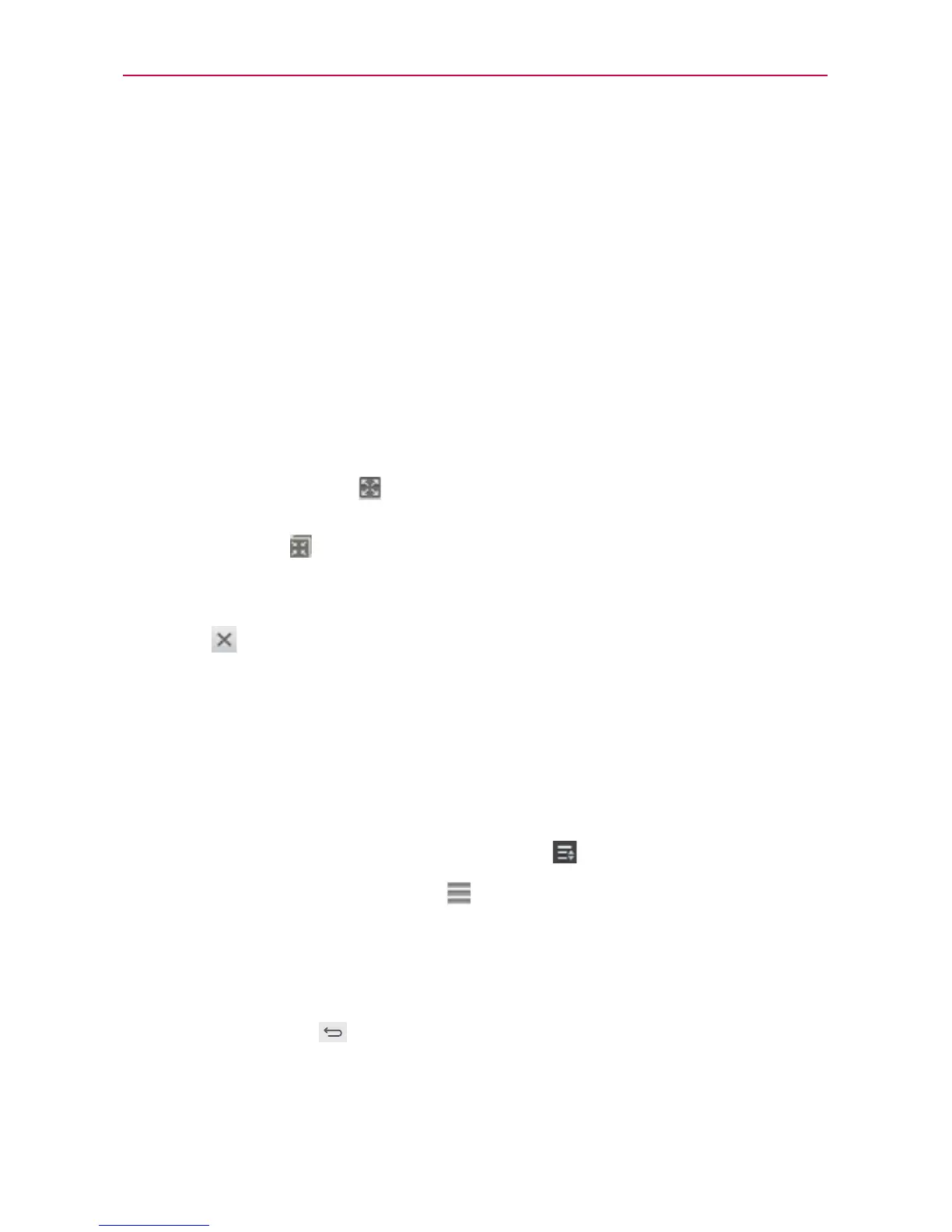142
Tools
Using QSlide
The QSlide function opens the associated application in a window in the
foreground, allowing you to access other applications in the background. It
is displayed continuously on the screen until you close it.
Drag the QSlide title bar to move it to another position on the screen.
Drag the bottom right corner of the QSlide window to resize it.
Move the circle on the slider bar to the left to make it transparent.
This will allow you to interact with items underneath the transparent
QSlide window. Move the slider back to the right to use the QSlide
window again.
Tap the QSlide icon
in the top left corner of the title bar to open the
application in full screen view. To go back to QSlide view, tap the
QSlide icon
at the top of the screen.
NOTE You can also tap the application in the QSlide window to automatically display the
application in full screen view.
Tap at the upper-right corner of the title bar to close the QSlide
window.
Customizing the QSlide bar icons
You can set the order of the icons displayed in the QSlide bar, as well as
which icons are displayed.
1. Open the Notifications panel and swipe to the left to the end of the
QSlide apps section, then tap the Edit icon
.
Drag one of the icon handles
at the right side of the screen to
move its icon to another position in the QSlide icon bar.
Checkmark the icons you want to display and remove the checkmark
for the ones you want to remove.
2. Tap the Back Key
(in the Front Touch Keys bar) to return to the
Notifications panel.
