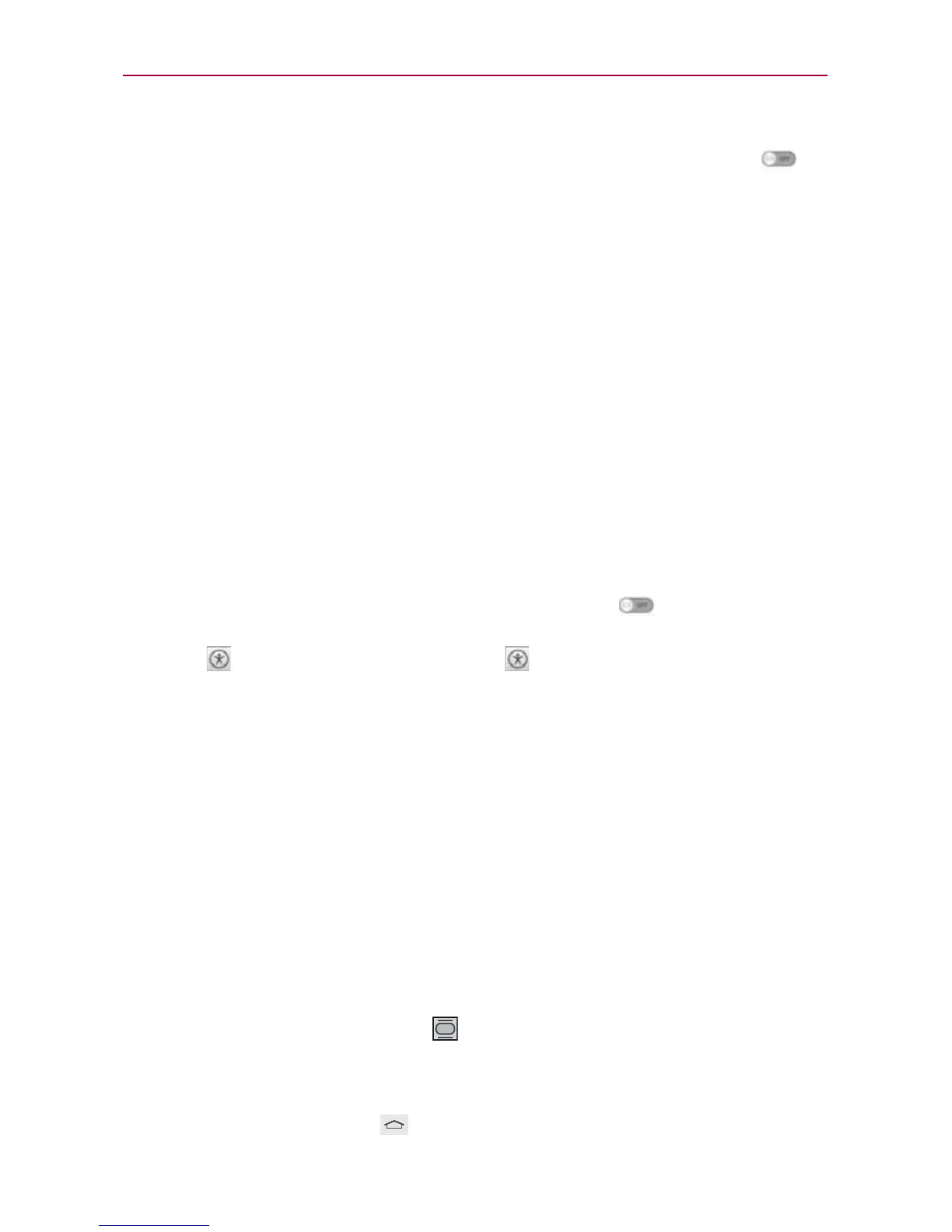188
Settings
Magnification gestures: Tap the Magnification gestures switch to
toggle it On or Off. On allows you to zoom in and out by triple-tapping
the screen.
Shades: Checkmark to set the screen to a darker contrast (a darker
shade).
NOTE BrailleBack is an application that connects the phone to Braille devices. It is available on
the Google Play Store.
HEARING
Mono audio: Checkmark to route the sound through both the right and
left channel when a headset is connected. To manually set the audio
route, move the slider on the mono audio slide bar.
PHYSICAL AND MOTOR
Touch & hold delay: Sets the touch and hold delay. Choose from Short,
Medium, or Long.
Universal touch: Tap the Universal touch switch
to toggle it On or
off. On allows you to replace the hardware keys with a Universal touch
board
.Tap the Universal touch icon to be able to tap its Power
button, Home button, Volume down button, Volume up button, and
Pinch button. Draw a "C" ("call") on the board to automatically display the
Dial tab. Draw an "M" on the board to automatically display the
Messaging application. Draw a "W" ("web") on the board to automatically
launch the Chrome application.
SYSTEM
Auto-rotate screen: Checkmark to allow the device to rotate the screen
depending on the device orientation (portrait or landscape).
Speak passwords: Checkmark so that you can say your log in
passwords (instead of typing your passwords).
Power button ends call: Checkmark so that you can end voice calls by
pressing the Power/Lock Key
. When enabled, pressing the Power/
Lock Key during a call does not lock the screen.
Easy access: Sets quick, easy access to selected features when you
triple-tap the Home Key
. Choose Off, Show all, TalkBack, Invert
color, Universal touch, or Accessibility settings.
