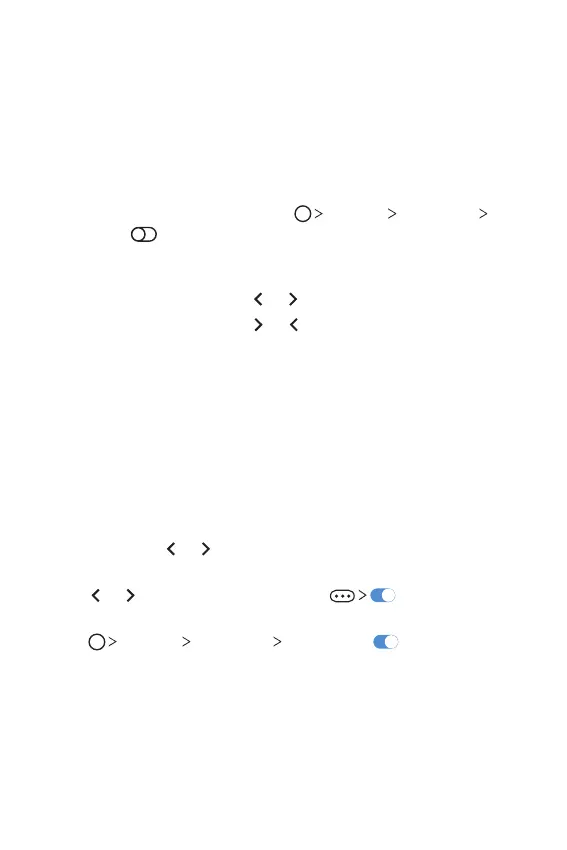Custom-designed Features 15
Floating Bar
Floating Bar overview
You can activate frequently used features, including shortcuts, screen
capture, music player, and quick contacts, by touching and then swiping
the Floating Bar on the screen.
To enable the Floating Bar feature, tap
Settings Extensions
Floating Bar
.
Opening and closing the Floating Bar
• To open the Floating Bar: Tap or .
• To close the Floating Bar: Tap
or .
Moving the Floating Bar position
• Floating bar open: Touch and hold the Floating Bar, then drag it to the
desired location.
• Floating bar closed: Touch and hold the Floating Bar, then drag it to
the desired location along the edge of the screen.
Disabling the Floating Bar
You can disable the Floating Bar by using one of the following methods:
• Touch and hold
or on the Floating Bar, then drag it to the delete
area at the top of the screen.
• Tap
or on the Floating Bar, then tap at the top of the
screen.
• Tap
Settings Extensions Floating Bar .
