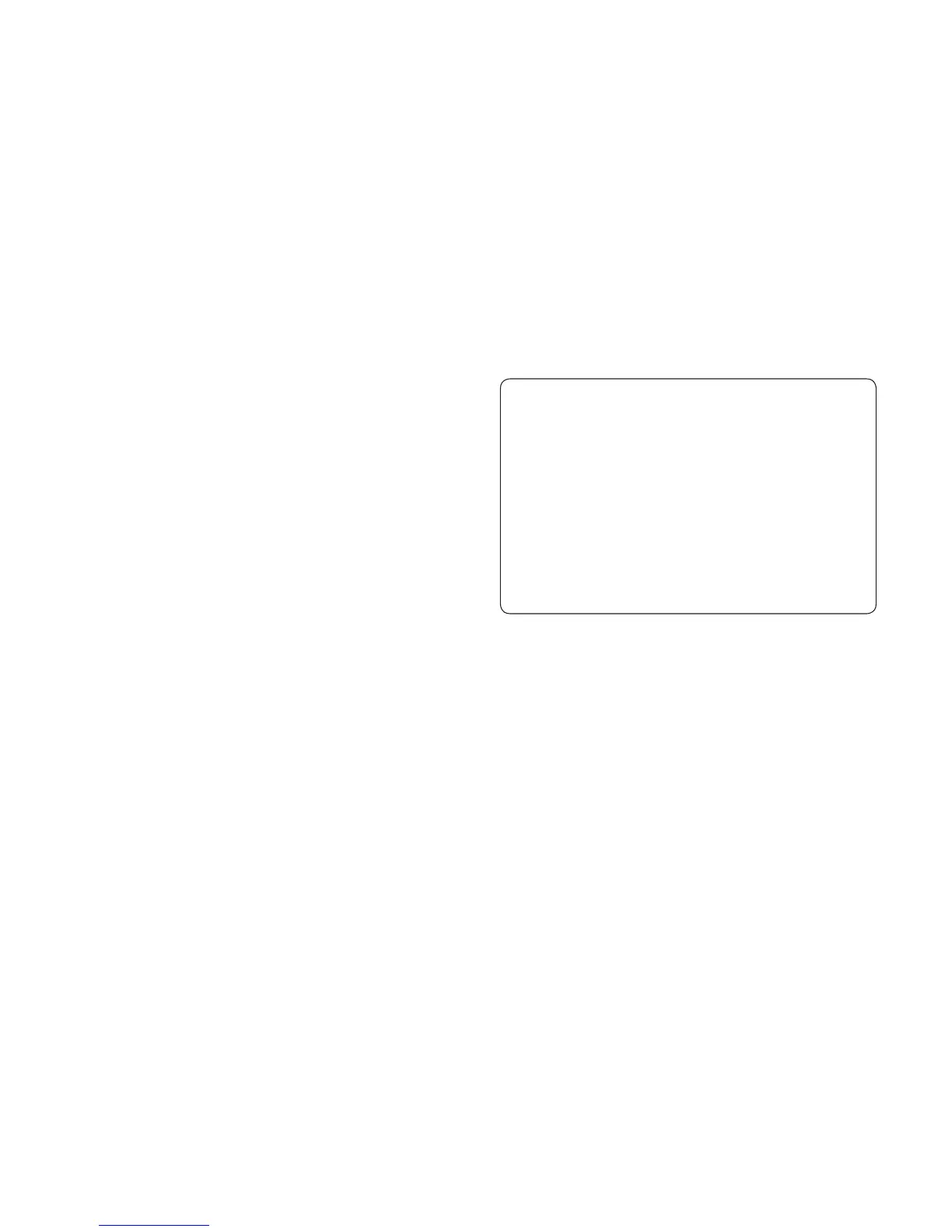LG KF350 | User Guide28
Messaging
Your KF350 includes functions related
to SMS (Short Message Service),
MMS (Multimedia Message Service),
and email, as well as the network’s
service messages.
Sending a message
1 From the standby screen, press
O, select Messaging and
choose Create new message.
2 Choose Message to send SMS
or MMS. (If you want to send an
Email see page 30-32 or if you
want to send something using
Bluetooth, see page 65.)
3 A new message editor will open.
Message editor combines SMS
and MMS into one intuitive and
easy to switch between SMS
mode and MMS mode. The default
setting of the message editor is
SMS mode.
4 Enter your message using either
the T9 predictive mode or Abc
manual mode. See Entering text
on page 29-30 to see how to
switch between the different text
entry modes.
TIP! You can select your message
type as SMS or MMS when you enter
a text longer than 2 pages in the
message field. If you want to change
the type of message to send, see
page 35 for Send long text as menu
from Changing your text message
settings.
5 Press Options and choose Insert
to add an Image, Video, Sound,
Symbols, Template, Emoticon,
Name & Number, New slide,
Subject or More (Business
card/Schedule/Memo/To do/My
business card).
6 Press Send.
7 Search your contact list or press
the number key to enter the phone
number.
8 Press Send.
Messaging
