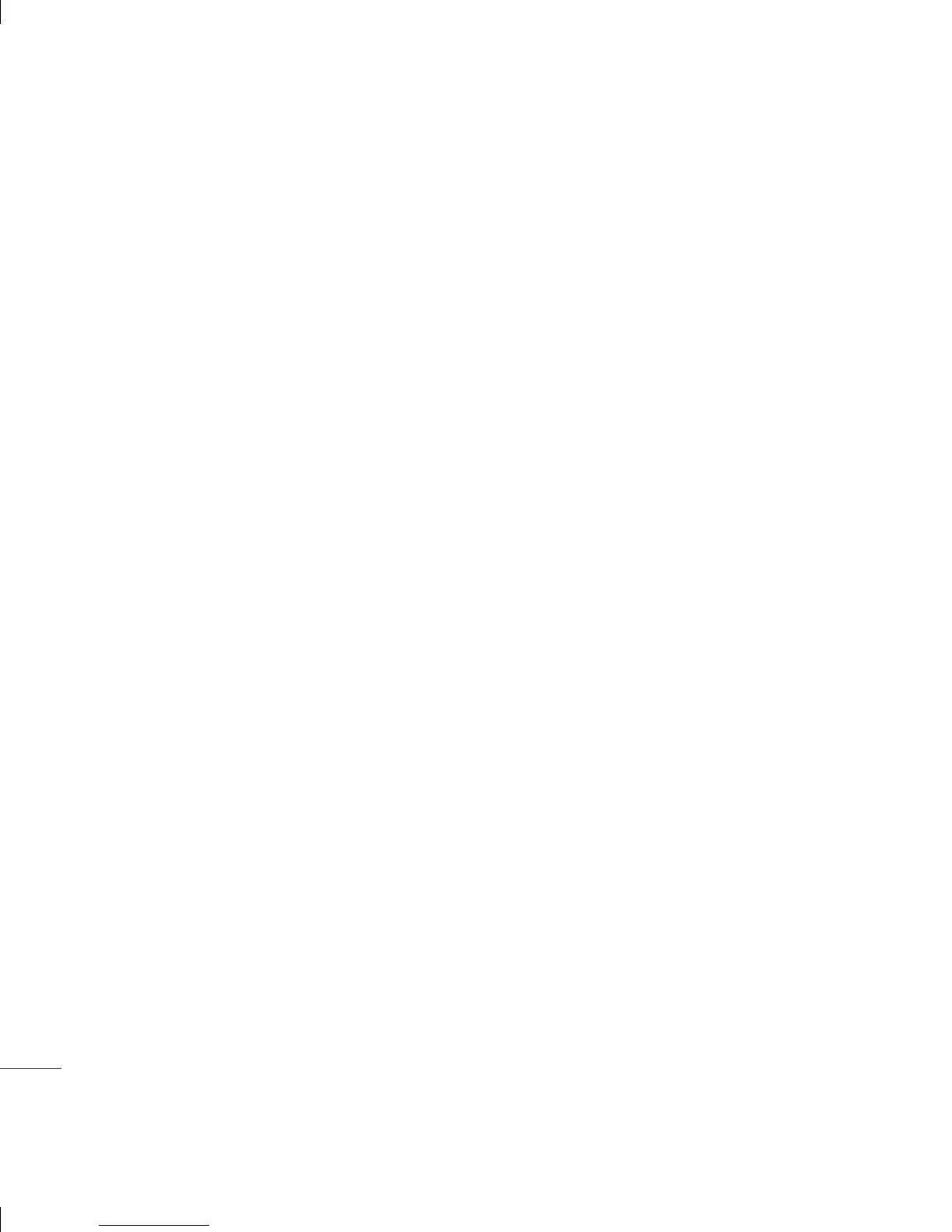LG KS360 | User Guide
26
THE BASICS
Contacts
Searching for a contact
1 Select Contacts from the main menu,
and choose Search. Or, press the right
navigation key.
2 Using the keypad or touchpad, enter the
fi rst letter of the contact you want to call.
3
To scroll through the contacts and their
different numbers use the navigation keys.
Adding a new contact
1 Select Contacts and choose New
contact.
2 Choose whether to store your new contact
on your Phone or SIM card.
3 Enter all the information you have in the
fi elds provided and select Save.
Or, use a slightly quicker method…
1 Enter the number you wish to store and
press Options.
2 Choose Save or Add to existing
contact.
3 Enter the relevant information as above
and select Save.
Contact options
There are many things you can do when
viewing a contact. Here’s how to access and
use the Options menu:
1 Open Contacts. (see Searching for a
contact above)
2 Select Options to open the list of options.
From here you can:
Edit - Change any of the contact’s details.
New message - Send a message to
the contact. If the contact has an email
address, select whether you’d like to send
a Message or Email.
Send via - Send the contact’s details to
another person as a business card. Choose
to send as a Text message, Multimedia
message, via Bluetooth or by Email.
Delete - Delete the contact. Select Yes if
you are sure.
New contact - Add a new contact.
Multi delete - Mark multiple contacts to
delete.
Copy to SIM/phone - Choose to move or
copy to the SIM card or phone (depending
on where you originally saved the contact).
Ad
Yo
fo
r
an
of
C
o
alr
1
2
3
4
T
g
r
t
