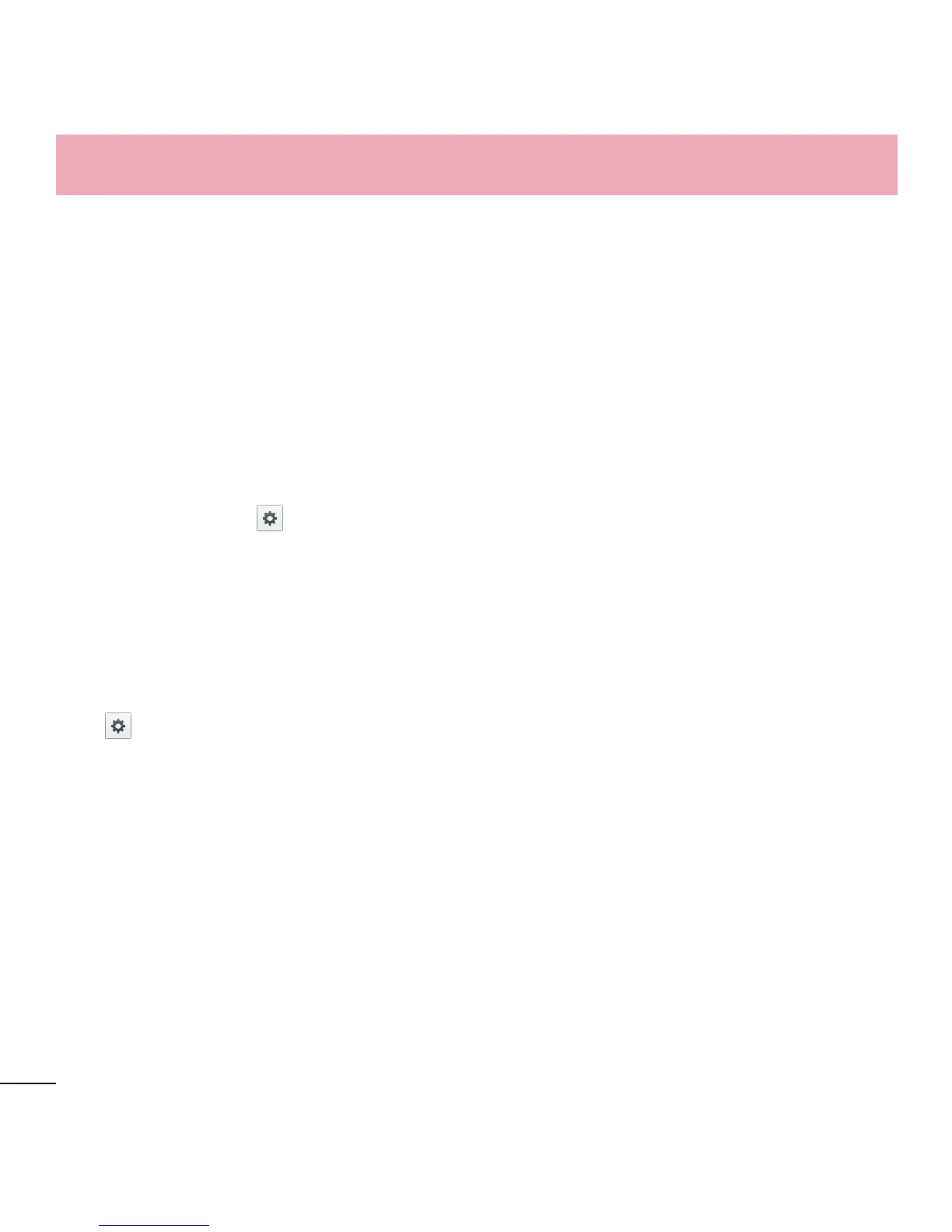78
Settings
Clear credentials – Remove all certificates.
< Language & input >
Language – Sets the language to use on your device.
Personal dictionary – Displays a list of the personal words that you’ve added that
are not in the standard dictionaries.
KEYBOARD & INPUT METHODS
Default – Sets the default on-screen keyboard to use when entering text.
Google voice typing – Checkmark to select the Google voice typing to enter data.
Tap the setting icon
to change the following settings.
Choose input languages – If you uncheck the 'Automatic', you can choose the
input methods.
Block offensive words – Checkmark to 'Block offensive words', it will be hided
recognized offensive text.
LG Keyboard – Checkmark to select the LG Keyboard to enter data. Tap the settings
icon
to change the following settings:
Input language and type – Sets the keyboard language and type of keyboard.
Word suggestion – Sets word prediction and auto word correction.
Auto capitalize – Checkmark to automatically capitalize the first letter of each
sentence.
Auto punctuation – Checkmark to insert a period when the space key is double-
tapped.
Voice input – Select to display the voice typing key on the keyboard.
Hide keyboard – Checkmark to allow the on-screen keyboard to be hidden by
swiping it downward.
