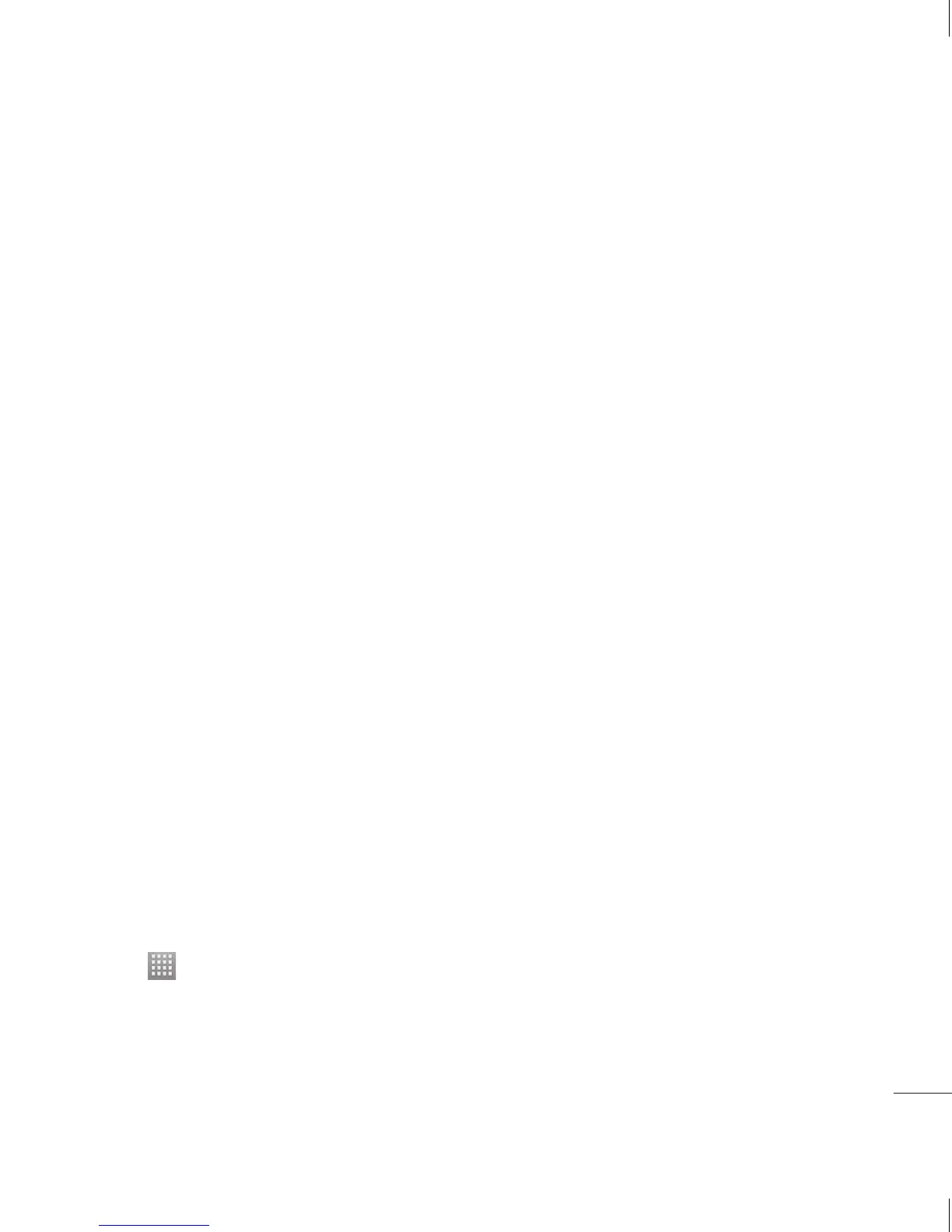15
u
>
r
When you cannot recall your unlock
pattern:
If you logged in to your Google account on
the phone but failed to enter the correct
pattern 5 times, tap the Forgot pattern
button. You are then required to log in with
your Google account to unlock your phone.
If you have not created a Google account
on the phone or you forgot it, you have to
perform a hard reset.
If you have forgotten PIN or Password:
If you forgot your PIN or Password, you
need to do Hard reset.
Google account set up
When you first turn on your phone, you
have the opportunity to activate the
network, to sign into your Google Account
and how you want to use some Google
services.
To set up your Google account:
Sign into a Google Account from the
prompted set up screen.
OR
Touch
> Apps tab > select a Google
application, such as Gmail > select New
to create a new account.
If you have a Google account, touch
•
•
Existing, enter your email address and
password, then touch Sign in.
Once you have set up your Google account
on your phone, your phone automatically
synchronises with your Google account on
the web.
Your contacts, Gmail messages, Calendar
events and other information from these
applications and services on the web
are synchronised with your phone. (This
depends on your synchronisation settings.)
After signing in, you can use Gmail™ and
take advantage of Google services on your
phone.
