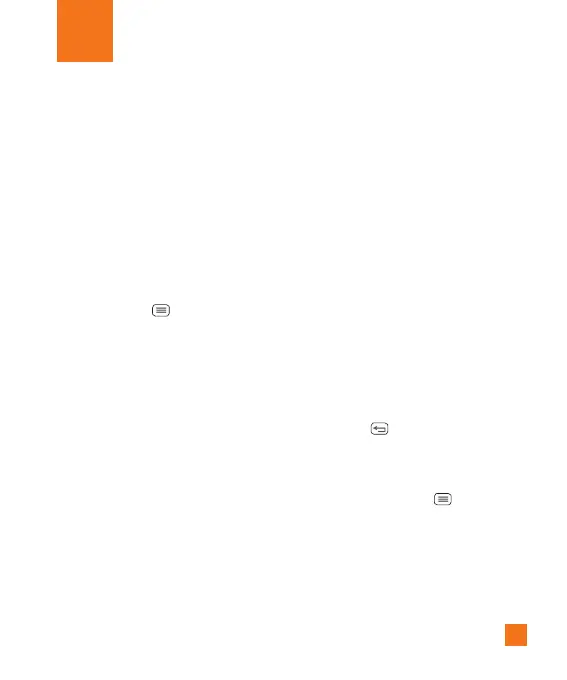77
The Web
Browser
The Browser gives you a fast, full-color world
of games, music, news, sports, entertainment,
and much more, right on your mobile phone.
%
NOTE
Additional charges apply when connecting
to these services and downloading
content. Check data charges with your
network provider.
Using options
Tap the Menu Key
to view the following
options:
Refresh - Alows you to reload the current web
page. When the page is currently loading, the
option displayed is Stop.
New tab - Opens a new tab.
Bookmarks - Allows you to view, add, edit,
and delete your bookmarks.
Save to bookmarks - Allows you to
bookmark the current web page.
Homepage - Allows you to open the home
page.
Set as homepage - Allows you to set the
current web page as your home page.
History - Allows you to view the web pages
you've visited.
Share page - Allows you send the web
address (URL) of the web page to others.
Find on page - Allows you to search for text
on the web page.
Desktop view - Allows you to change the
current mobile page to a desktop page.
Save for offline reading - Allows you to save
the current page for offline reading.
Capture plus - Allows you to capture the
current web page from top to bottom without
cutting.
Print - Allow you to print the web page using
any printers on the network.
Settings - Opens the Browser settings.
Exit - Allows you to exit the browser.
%
TIP
To return to the previous web page, tap the
Back Key
.
Adding bookmarks
1 When viewing the page you want to
save, tap the Menu Key
> Save to
bookmarks.
2 Enter the desired information for Label,
Address, and Add to (location to save
bookmark) and tap OK.
