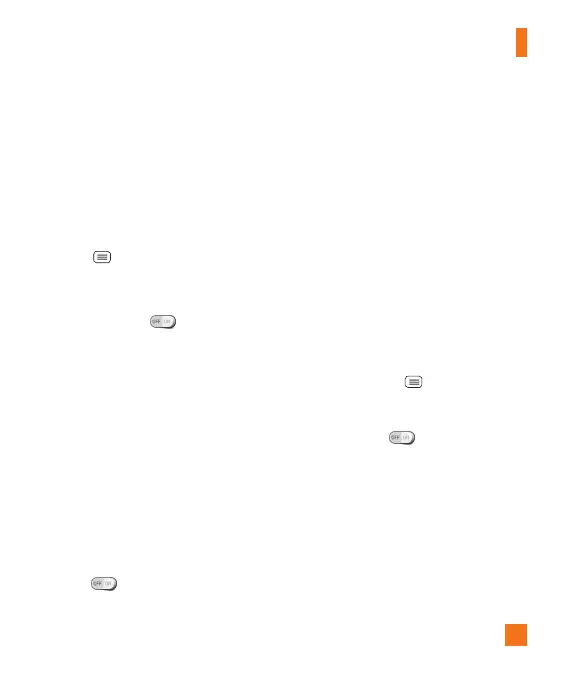85
%
NOTE
You must enable Wi-Fi to activate
SmartShare Beam.
Miracast
You can mirror phone screen and sound
onto LG Miracast dongle or TV wirelessly.
1 From the Home screen, tap the Menu
Key
> All settings.
2 Tap the Networks tab.
3 Tap Share & connect > Miracast.
4 Tap the switch to turn on the
feature.
5 Turn on the Miracast feature on your TV
or connect to the LG Miracast dongle.
%
TIP
To start the Miracast feature quickly,
tap the Miracast icon in the Notification
Panel. While mirroring, Mobile Hotspot
cannot be used simultaneously.
Wireless storage
To manage files on your phone in the
computer or copy files to the phone from
the computer without a USB connection.
1 Tap to activate Wireless storage.
2 Make sure that the phone and computer
are connected to the same network.
3 Enter the URL shown on your phone in
the address bar of the browser on your
computer.
Tethering & networks
Allows you to configure mobile networks,
tethering, and VPNs (Basic VPN, LG VPN).
Mobile Hotspot
You can also use your smartphone to
provide a mobile broadband connection
for up to 8 other devices. Create a hotspot
and share your connection. To create a
portable hotspot, from the Home screen,
tap the Menu Key
> All settings >
Networks tab > Tethering & networks
> Mobile Hotspot. Then tap the Mobile
Hotspot switch to activate the
feature. Tap Set up Mobile Hotspot to
change the SSID, password, security type,
and other hotspot options.
%
NOTE
Mobile Hotspots requires an
appropriate DataPro data plan. Devices
connected to your Mobile Hotspot use
data from your DataPro plan. Plans are
not unlimited and significant charges
Settings
