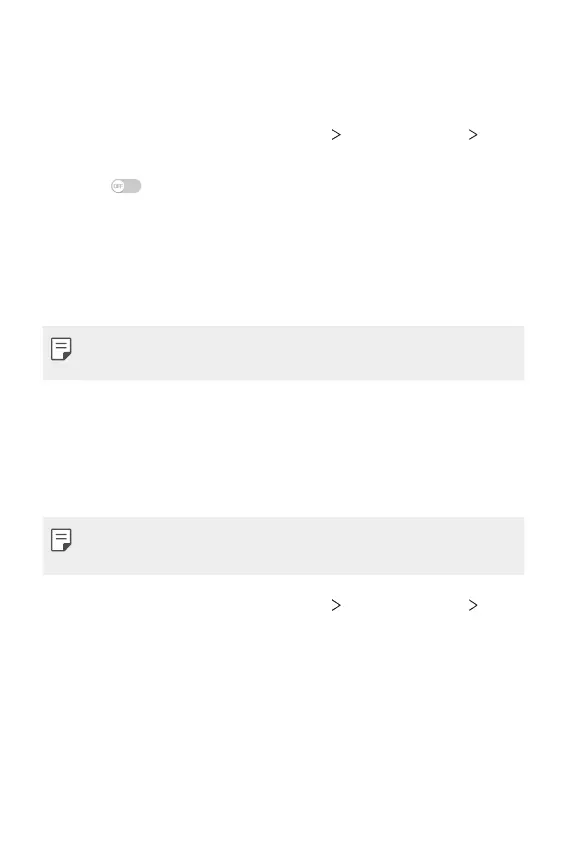Phone Settings 112
Screen sharing
You can play the screen and sound of the device on a different device,
such as a TV, that supports the Miracast function.
1
On the settings screen, tap Networks Share & connect
Screen sharing.
2
Swipe to activate it.
3
Select a device from the list of nearby devices.
• If the desired device does not appear, tap SEARCH to refresh
the list.
• After connecting to the device, the device displays the device
screen.
• Miracast turns off automatically if there is no sharing-compatible
device in the vicinity.
MirrorLink
You can connect your device to a vehicle via USB and use the vehicle’s
head unit to run MirrorLink apps on the device. You may need to set
USB connection to File transfer for using MirrorLink.
• This app is available only in a vehicle that supports MirrorLink.
• Download the MirrorLink app from an app store or market.
1
On the settings screen, tap Networks Share & connect
MirrorLink.
2
Connect the device to a vehicle via USB and turn on Use
MirrorLink.
• Make sure that the USB connection method is set to File
transfer.
• If your device is connected to a device that supports automatic
MirrorLink connection, Use MirrorLink is automatically
activated on your device.
