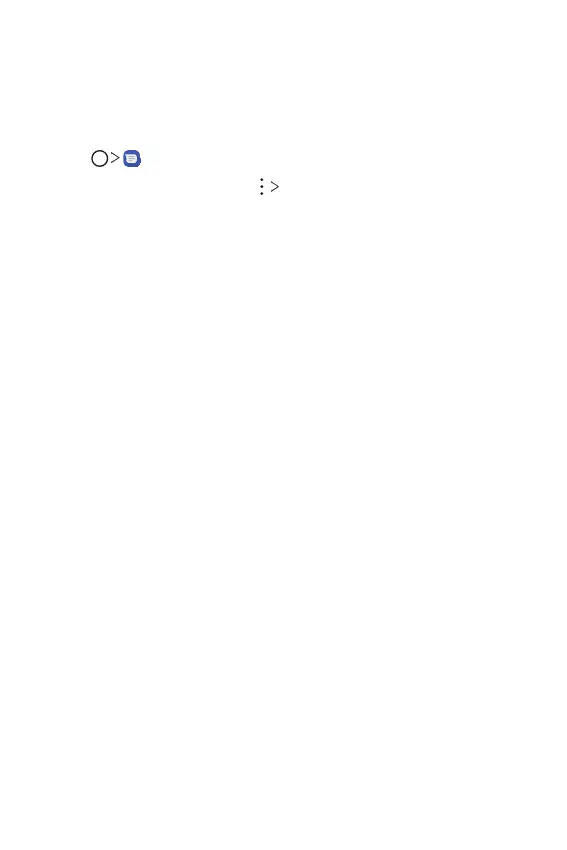Useful Apps 77
Text and Multimedia message options
The Messages settings menu lets you control options for your text
and multimedia messages including message limits, size settings, and
notifications.
1
Tap .
2
On the Messages screen, tap Settings.
3
Adjust the following settings according to your needs:
• Default SMS app: To change your default messaging app.
• Notifications: Set various options for notifications.
- On: Turn on to get notifications when a new message arrives.
- Importance: Select Importance options.
- Sound: Select the desired notification sound.
- Sound with vibration: Turn this on to hear the sound with
vibration
- Icon badge: Turn this on to indicate new message notifications
with a colored “badge” on the Messages app launcher icon.
- Blink LED: Turn this on to set the LED lamp to blink.
- Override Do not Disturb: Turn this on if you still want to receive
notifications even when Do not disturb is on with the Priority only
mode.
- Additional settings: Set additional settings such as Hear
outgoing message sounds and Your current country, etc.
• Hear outgoing message sounds: Enable to play sounds when you
send a message.
• Your current country: Allows you to set your current country.
• Smart Reply: Select whether to show suggestions when available.
• Automatic previews: Select whether to show previews in
messages.
