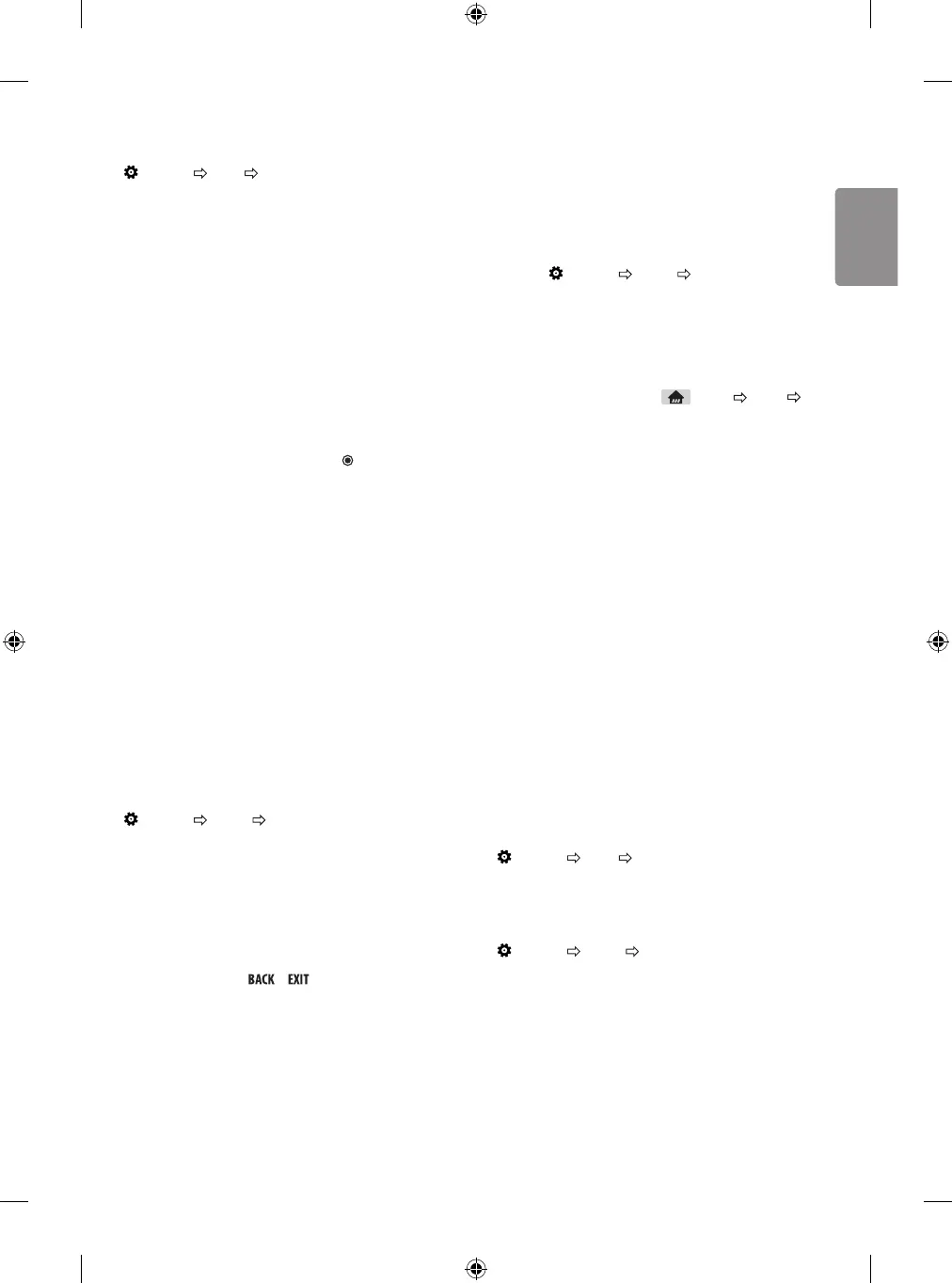13
To synchronize audio and video
(Settings) Sound AV Sync Adjustment
[Depending on model]
Synchronizes video and audio directly when they do not match. If you
set AV Sync Adjustment to On, you can adjust the sound output (TV
speakers) to the screen image.
• If you select the Bypass, Outputs the broadcast signals or the
sound from external devices without any audio delay. The audio
may be output before the video because of the time the TV takes to
process the video input.
Using Music Catch
[Depending on model]
It is a function you can use to record the music from the TV any time.
1 Connect the USB device to the USB port on the side or back of the
TV.
2 During watch the Live broadcast, press the OK button.
3 Press the START MUSIC RECORDING button right corner of the
screen.
4 If you want to stop the music recording, press the STOP MUSIC
RECORDING button.
• If there is not enough remaining space in the USB device, Music
Catch may not work properly. To use Music Catch function, you need
the USB device which has at least 100 MB.
• Stored files can be viewed in the My Media ’Music Catch’ Folder, and
you can open them on your PC or portable devices.
• Recorded files are stored in .wav format.
• If you switch apps or input during recording, recording
automatically ends and the recorded files will be saved.
• With the Music Catch function, you can play a music for up to two
hours.
• If the USB device is removed by force while music recording, the
music recording will not complete properly.
Setting USB AutoRun
(Settings) General USB AutoRun
Play photos or videos of USB automatically when TV is turned on or
USB is connected.
• Off : Turn off the USB AutoRun.
• Videos : Play videos of USB automatically.
• Photos : Play photos of USB automatically.
• Only plays the files in the top level folder of the USB device in
sequence.
• While playing, press the or button on the remote control
to end this function.
• If the files are invalid or corrupted, the following message appears
before returning to the previous input status: "This file is invalid."
• When the USB device is reconnected after being disconnected
during video playback, Continue watching starts automatically and
resumes the video from the last viewed scene (only applies to the
first video).
To use SIMPLINK
[Depending on model]
SIMPLINK is a feature that enables you to control and manage various
multimedia devices conveniently via the SIMPLINK menu.
1 Connect the TV’s HDMI IN terminal and the SIMPLINK device’s
HDMI output terminal using an HDMI cable.
2 Select (Settings) General SIMPLINK.
SIMPLINK menu window appears.
3 In SIMPLINK Setting window, set SIMPLINK function to On.
4 Configure the Auto Power Sync settings to On or Off.
5 In SIMPLINK menu window, selects the device you want to
control.
• You can also set the SIMPLINK in (Home) Inputs
SIMPLINK.
• This function is only compatible with devices with the SIMPLINK
logo.
• To use the SIMPLINK function, you need to use a high-speed
HDMI® cable (with CEC (Consumer Electronics Control) feature
added). High-speed HDMI® cables have the No. 13 pin connected
for information exchange between devices.
• If you switch to another input, the SIMPLINK device will stop.
• If a third-party device with the HDMI-CEC function is also used, the
SIMPLINK device may not work normally.
• If you select or play media from a the device with a home theatre
function, the HT Speaker(Speaker) is automatically connected
SIMPLINK function description
• Direct Play : Plays the multimedia device on the TV instantly.
• Controlling devices with the TV remote control : Manages
the multimedia device with the TV remote control.
• Main Power Off : If Auto Power Sync is set to On in the
SIMPLINK settings and turn off your TV, the devices connected to
your TV via SIMPLINK will also be turned off.
• Main Power On : If Auto Power Sync is set to On in the
SIMPLINK settings, turning on a SIMPLINK-linked device will turn
the TV on. (Behavior may vary depending on connected device.)
To set password
(Settings) Safety Set Password
Sets or changes the TV password.
The initial password is set to ‘0000’.
To return Reset to Initial Settings
(Settings) General Reset to Initial Settings
All stored information is deleted and TV settings are reset.
The TV turns itself o and back on, and all settings are reset.
• When Lock System is in place, a pop-up window appears and
asks for password
• Do not turn off the power during initialization.
