
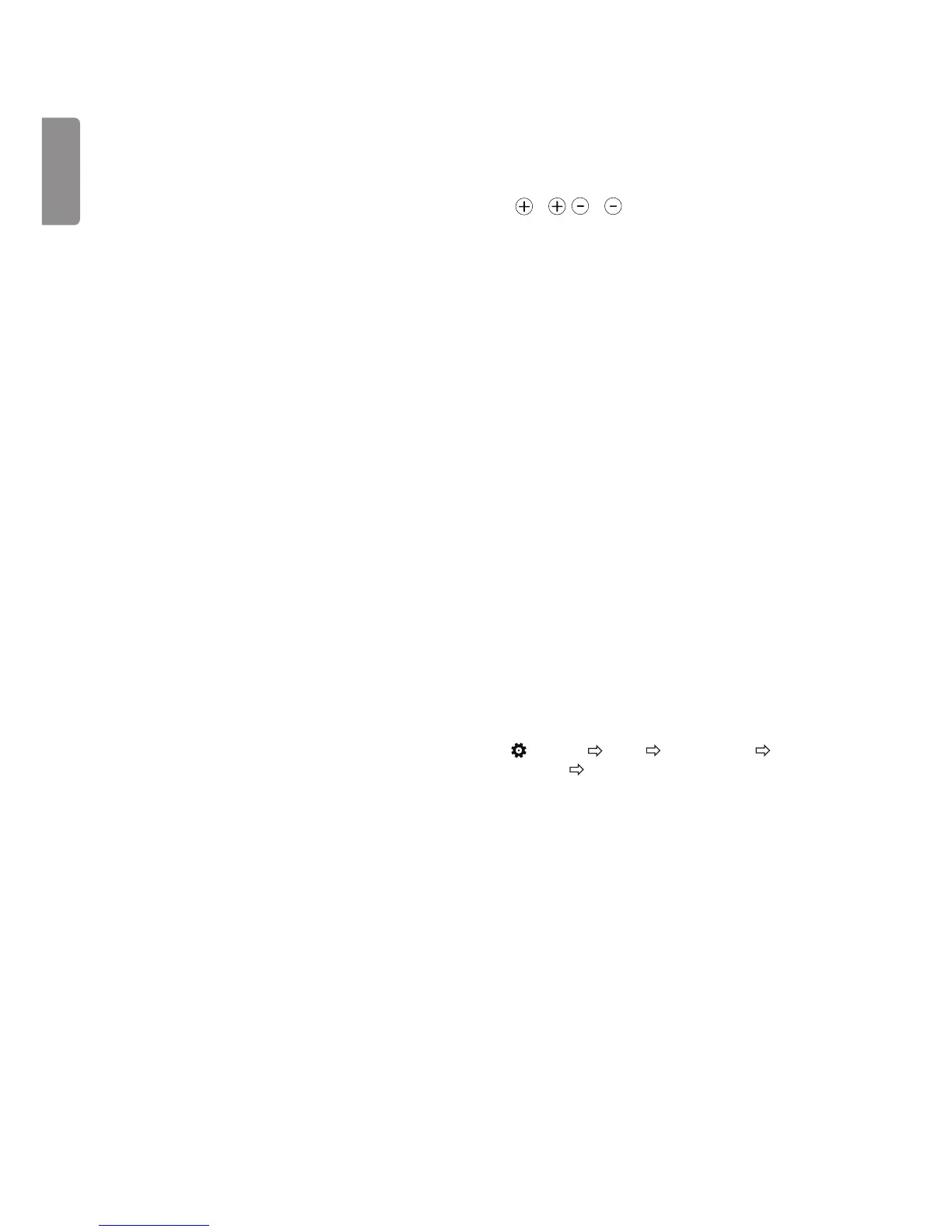 Loading...
Loading...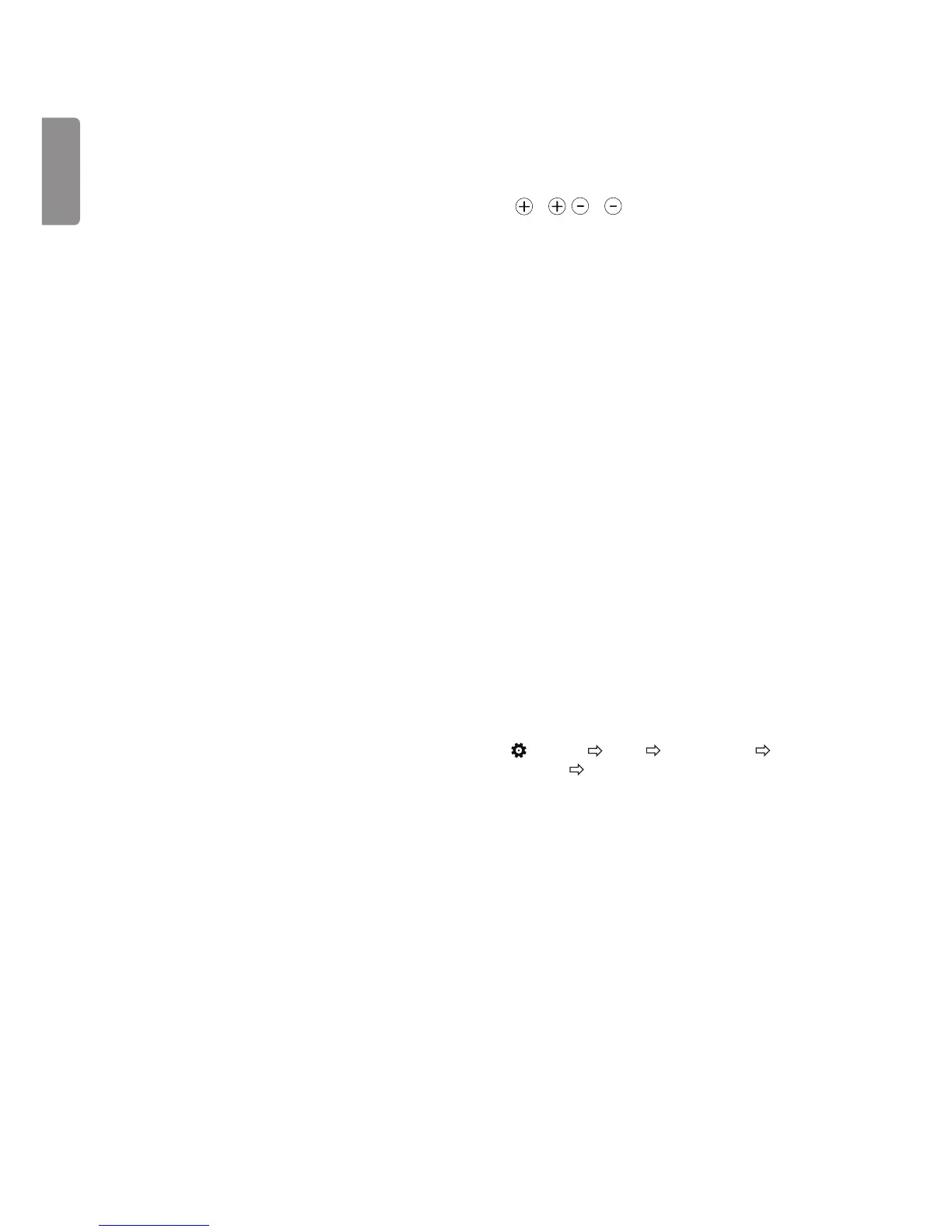
Do you have a question about the LG MT49 Series and is the answer not in the manual?
Details on obtaining source code under various open source licenses and associated terms.
Explains basic functions controlled by the joystick button like Power, Volume, Programmes.
How to connect the TV to a wall antenna socket using an RF cable for signal reception.
Instructions for connecting the TV to a satellite dish via a satellite socket with an RF cable.
Guide for inserting a CI module to view encrypted digital TV services and potential issues.
Details on connecting external devices via HDMI and USB, including power requirements.
Guides on how to automatically tune TV programmes and notes on its functionality and limitations.
Explains how to choose and optimize picture modes (Vivid, Standard, Cinema, Sports, Expert) for different viewing scenarios.
Details on adjusting individual picture settings like brightness, contrast, sharpness, colour, and tint for optimal display.
Advanced picture calibration options including Dynamic Contrast, Colour Gamut, and White Balance for expert tuning.
Instructions for safely cleaning the TV screen, frame, and cabinet to maintain performance and lifespan.
Guidance on cleaning the power cord to remove accumulated dust and dirt for safety.
Explains image burn-in and provides advice to prevent permanent screen disfigurement from static images.
Steps to diagnose and resolve issues where the remote control is not functioning or not responding.
Troubleshooting steps for when the TV fails to display an image or produce sound, checking power and connections.
Advice on diagnosing why the TV might be turning off unexpectedly, checking power control and timers.
Solutions for common PC connection errors like "No Signal" or "Unsupported Format" when using HDMI.
How to manage or disable the automatic TV turn-off feature and timer settings.