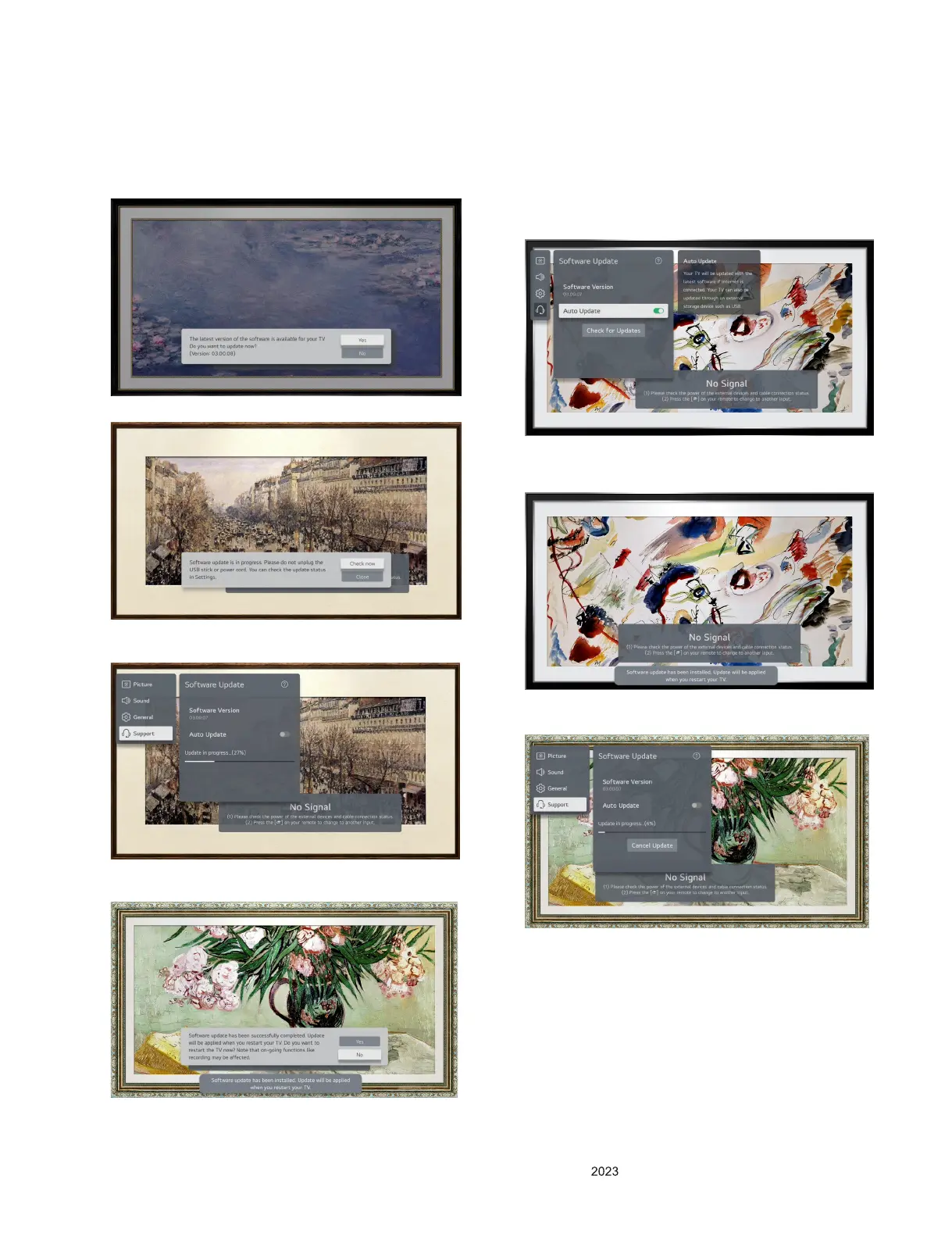- 12 -
Copyright © LG Electronics Inc. All rights reserved.
Only training and service purposes.
SOFTWARE UPDATE
1. USB DOWNLOAD
(1) Plug in the USB to the TV
(2) If there are update-able files in the USB, the TV would ask
that the user want to process the SW upper version update.
(3) Click “Yes” button : Start Update
(4) Click “Check Now” : Go to SW Update menu for monitoring
(5) TV has been starting SW update
(6) After finishing the update, it will show a pop-up below the
picture.
(7) Click “Yes” : Tv will be turn off and on itself
2. NSU DOWNLOAD
(This Function is needed to connect to the internet.)
Case 1) Auto Update On
(1) Go to Menu → All Settings → Support → Software
Update, then check Auto update is turned on.
(2) After the update complete, the user can check a pop-up
below the picture, which indicated update is complete and
the new version will be applied after the TV turn off and on.
(3) If the user want to check the process of updating
[Menu → All Settings → Support → Software Update]
.
