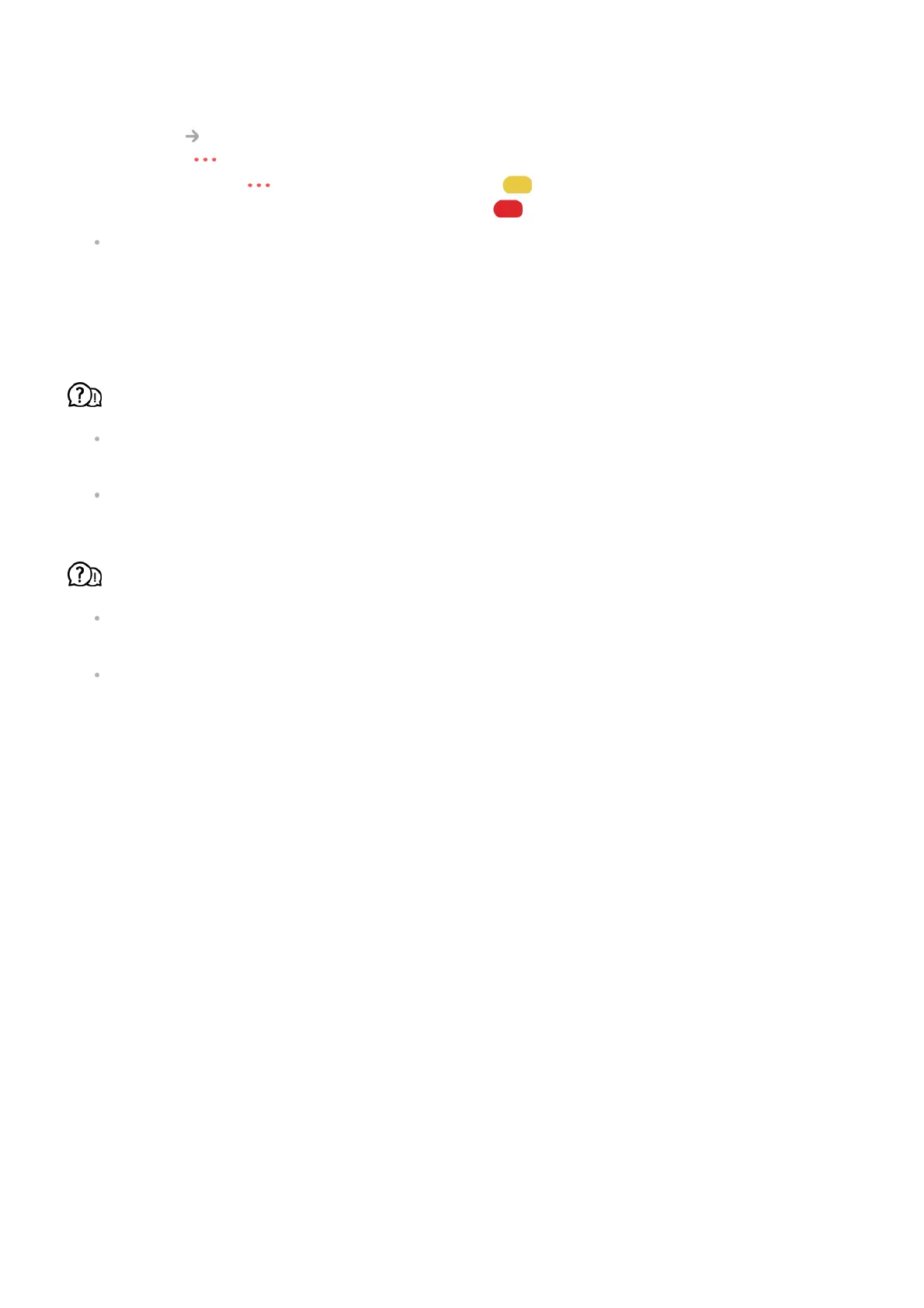recording, using a USB hard disk is recommended. (Refer to Connecting External
Devices Connecting USB in the User Guide for details on USB storage devices.)
Press the button on the remote control and select Record. If your remote control
does not have a button, press and hold the button.
You can also start recording by long pressing button on the Magic Remote.
Some USB storage devices require formatting on your TV. Formatting deletes all data
stored on the USB storage device, and the device is formatted with the FAT32, exFAT or
NTFS file system. Before you connect a USB storage device to your TV, back up any
data that is stored on your device to your PC.
Which signals support recording?
You can only record in the Live TV mode, which is received through the TV’s antenna
terminal.
Protected content is not recorded.
Is Scheduled Recording possible even if the TV is off?
Scheduled Recording starts and completes recording at the set time even if the TV is
off.
If the TV is turned off completely as follows, Scheduled Recording cannot be used.
Troubleshooting Network Connection
Issues
Troubleshooting Network Connection Issues
If you experience any of the problems below while using the product, please check the
following: There may be no problem with the product.
Before connecting to a wireless network, check the name and password of the Wi-Fi
device to connect.
You can check the network connection status as shown below.
When the TV is not connected to a power outlet
●
When the switch of the multi-outlet to which the TV's power plug is connected is off
●
When the standby power cutoff switch is on so that power is not supplied to the TV
●
