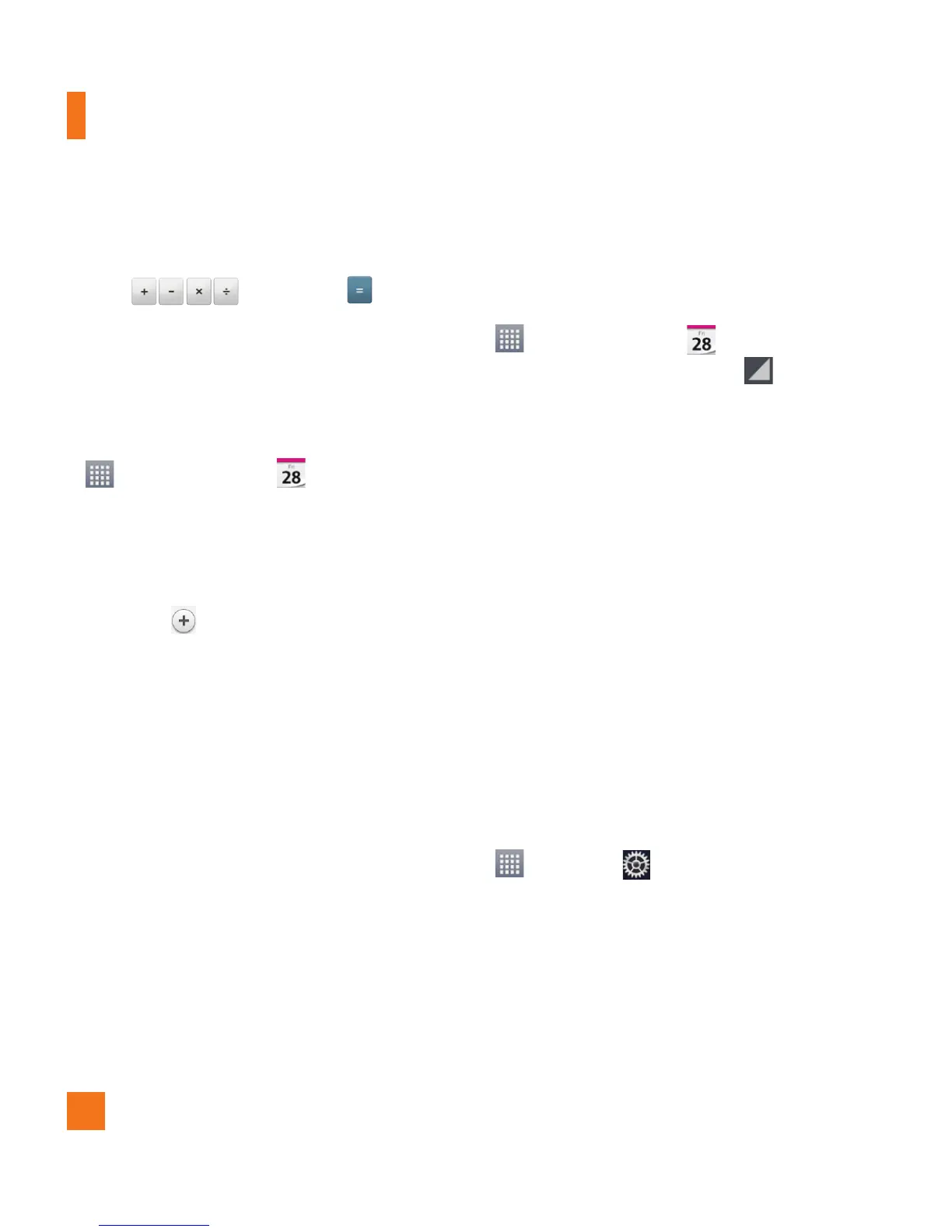64
2 Tap the number keys to enter numbers.
3 For simple calculations, tap the function you
want
, followed by .
Adding an event to your
calendar
%
NOTE
1 From the Home screen, tap the
Apps Key
and tap
Calendar
.
2 To view an event, tap the date. The events
occurring on that date are displayed below
the Calendar in Month view. Tap the event
to view its details. If you want to add an
event, tap
at the top right corner of the
Calendar.
3 Tap the
Event name
field and enter the
event name. Check the date and enter the
start and end time you want your event to
begin and finish.
4 Tap the
Location
field to enter the location.
5 To add a note to your event, tap the
Description
field and enter the details.
6 To repeat the event, set
REPEAT
and
REMINDERS
, if necessary.
7 Tap
Save
to save the event in the calendar.
A colored square in the calendar will mark
all days that have saved events. An alarm
will sound at the event start time if you
set it.
Changing your calendar view
1 From the Home screen, tap the
Apps Key
and tap
Calendar
.
2 At the top of the Calendar, tap
and
choose from Day, Week, Month
, Year
or Agenda
.
Task Manager
You can manage your applications using Task
Manager. You can easily check the number of
applications that are currently running and shut
down certain applications.
Tasks
This task can be synchronized with MS
Exchange account. You can create task, revise
it and delete it in MS Outlook or MS Office
Outlook Web Access.
To Synchronize MS Exchange
1 From the Home screen, tap the
Apps Key
> Settings
> General tab
.
2 Tap Accounts & sync > Add account.
3 Tap Microsoft Exchange to add your MS
Exchange account.
4 Make sure if you checkmark Sync T
asks.
Utilities
