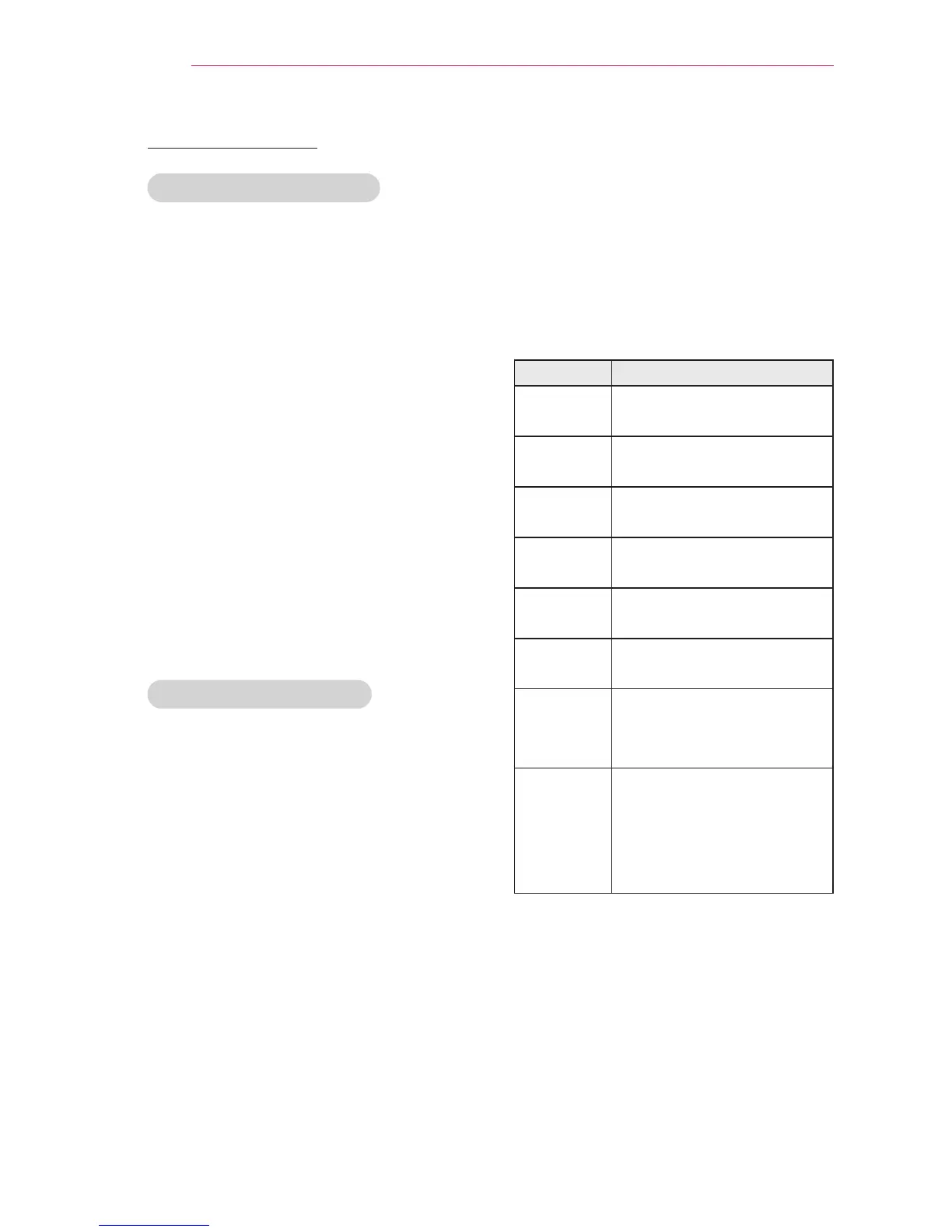22
Using the PROJECTOR
Blank Function
Using the Blank Function
This function may be effective when you
need to draw attention during a meeting
or training.
1 Press the BLANK button, and the
screen is covered by the background
color.
You can change the background
color by referring to "Selecting a
Blank Image".
2 Press any button to clear the blank
function.
To cover the screen temporarily, press
the BLANK button on the remote
control.
Do not block the lens with any object
while the projector is running.
It may become overheated and de-
formed or even cause a fire.
Selecting a Blank Image
1 Press the SETTINGS button.
2 Press the orbutton to
select O
PTION
and press the OK
button.
3 Press the or button to
select B
lank Image
and press the
OK button.
4 Use the button to move to the
setting or option you want and press
the OK button.
Using the Quick Menu
You can customize frequently used
menus.
1 Press Q.MENU to access the quick
menus.
2 Press theorbutton to scroll
through the following menus and
pressOK.
Menu Description
Aspect
Ratio
Resizes an image.
(see page20)
Picture
Mode
Changes the picture
mode. (see page44)
Energy
Saving
Adjusts brightness.
Clear
Voice II
Makes the voice from the
projector crisp and clear.
Sound
Mode
Set each option as de-
sired.
Sleep
Timer
The projector is turned off
at the preset time.
PJT Mode Turns the projected image
upside down or flips it
horizontally.
USB
Device
Disconnects a USB
device.
The menu is displayed
only when the USB device
is connected.
3 Press the or button to
scroll through the following menus.
