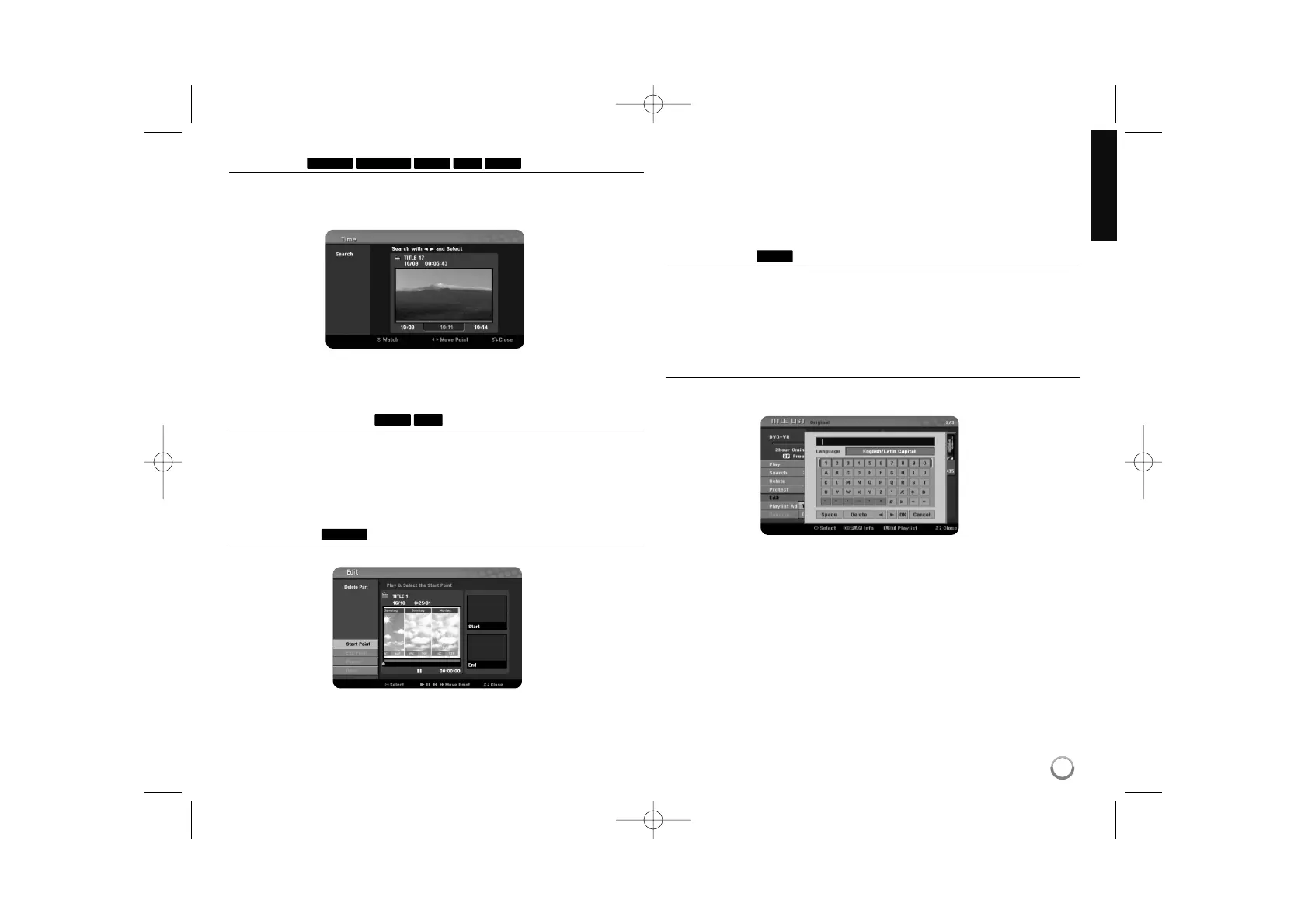27
Time search
You can select the start of a title by searching time. Select a title that you want
to search and press ENTER. Select [Time] in the [Search] option from the
menu on the left of the screen and press ENTER to display the [Search] menu.
Use
bb BB
to find the time you want to start. Each press of
bb BB
to moves 1
minute and press and hold
bb BB
to moves 5 minutes. Press ENTER to watch a
title from a selected time.
Hiding a chapter or title
You can skip through playing chapters or titles without actually deleting them.
Select a chapter or title you want to hide and press ENTER. Select [Hide] in the
[Edit] option then press ENTER.
If you want to recover the hidden title or chapter, select the hidden title or chap-
ter and press ENTER. Select [Show] in the [Edit] option then press ENTER to
recover it.
Deleting a part
You can delete a part which you do not want in the title.
Select a title that you want to delete part and press ENTER. Select [Delete
Part] in the [Edit] option from the menu on the left of the screen and press
ENTER to display the [Delete part] menu. You can find the point using PLAY,
SCAN, PAUSE/STEP buttons.
[Start Point]: Select starting point of a part that you want to delete then press
ENTER.
[End Point]: Select ending point of a part that you want to delete then press
ENTER.
[Cancel]: Press ENTER to cancel the selected part.
[Done]: Press ENTER to delete the selected part.
Dividing a title
Use this function to split a title up into two titles. Select a title that you want to
divide and press ENTER. Select [Divide] in the [Edit] option from the menu on
the left of the screen and press ENTER to display the [Divide] menu. Find the
point you want to divide a title using PLAY, SCAN, PAUSE/STEP buttons and
press ENTER while [Divide] option is selected. The playback screen shows the
divided point. Select [Done] option and press ENTER to divide.
Naming a title
When a title is recorded by this unit, the title name will be named by a number.
You can change a title name by using this function.
Select a title that you want to change a name and press ENTER. Select [Title
Name] option from the menu on the left of the screen and press ENTER to dis-
play the keyboard menu. Use
vv VV bb BB
to select a character then press ENTER
to confirm your selection on the keyboard menu.
[OK]: Finish the naming.
[Cancel]: Cancels all entered characters.
[Space]: Inserts a space at the cursor position.
[Delete]: Deletes the previous character at the cursor position.
You can use remote control buttons for entering a name
PLAY (N): Inserts a space at the cursor position.
X (PAUSE/STEP): Deletes the after character at the cursor position.
x (STOP), CLEAR: Deletes the previous character at the cursor position.
. / >: Moves cursor to left or right.
Numbers (0-9): Enters the corresponding character at the cursor position.
+RW
-RW
VR
+R+RW
-R+R+RW-RW
Video
-RW
VR
